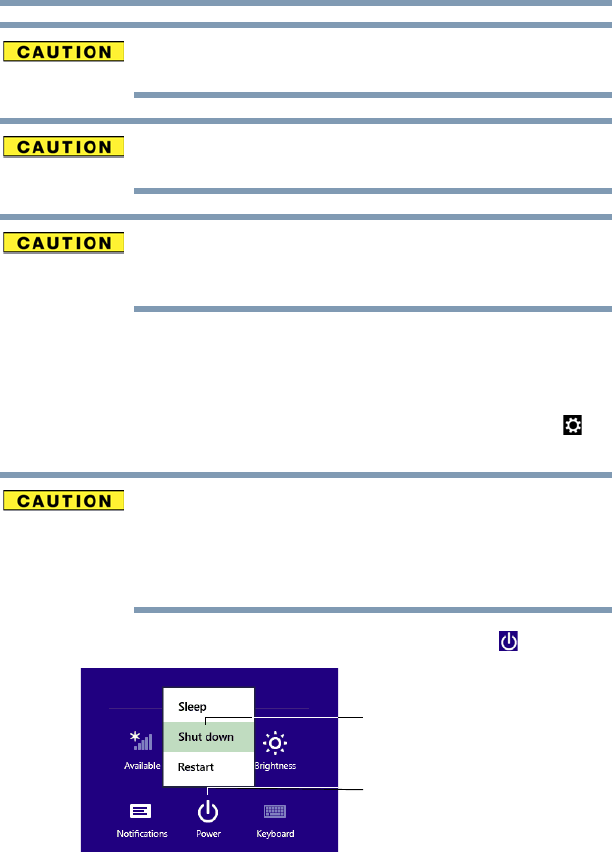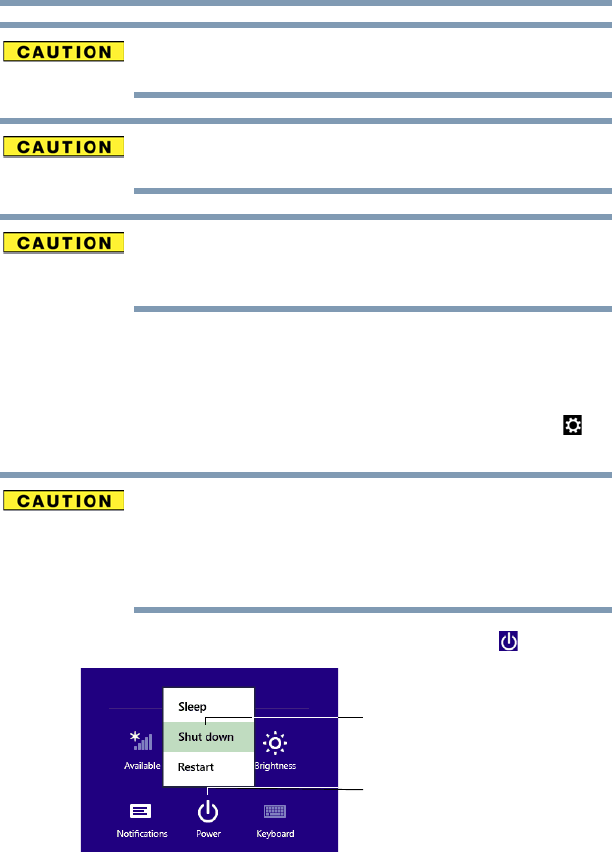
45
Getting Started
Adding memory (optional)
To avoid damaging the computer’s screws, use a Phillips screwdriver
of the correct size that is in good condition.
Installing a memory module with the computer’s power on may
damage the computer, the module, or both.
Before you install or remove a memory module, turn off the
computer. If you install or remove a memory module while the
computer is in Sleep or Hibernation mode, data will be lost.
If the computer is on, begin at step 1; otherwise, skip to step 5.
1 From the Start or Desktop screen, move your pointer over the
upper or lower right corner of the screen.
2 When the Windows
®
Charms appear, click the Settings ()
Charm.
Pressing the power button before shutting down the Windows
®
operating system could cause you to lose your work. Make sure the
system indicator panel’s storage drive light and the drive in-use light
are off. If you turn off the power while a disk/disc is being accessed,
you may lose data or damage the disk/disc and/or drive.
3 In the lower right of the screen click the Power ( ) icon.
(Sample Image) Shut down
4 Highlight Shut down while holding the
Shift key, and then
click the Shut down option.
The computer closes all open applications, shuts down the
operating system, and then turns off.