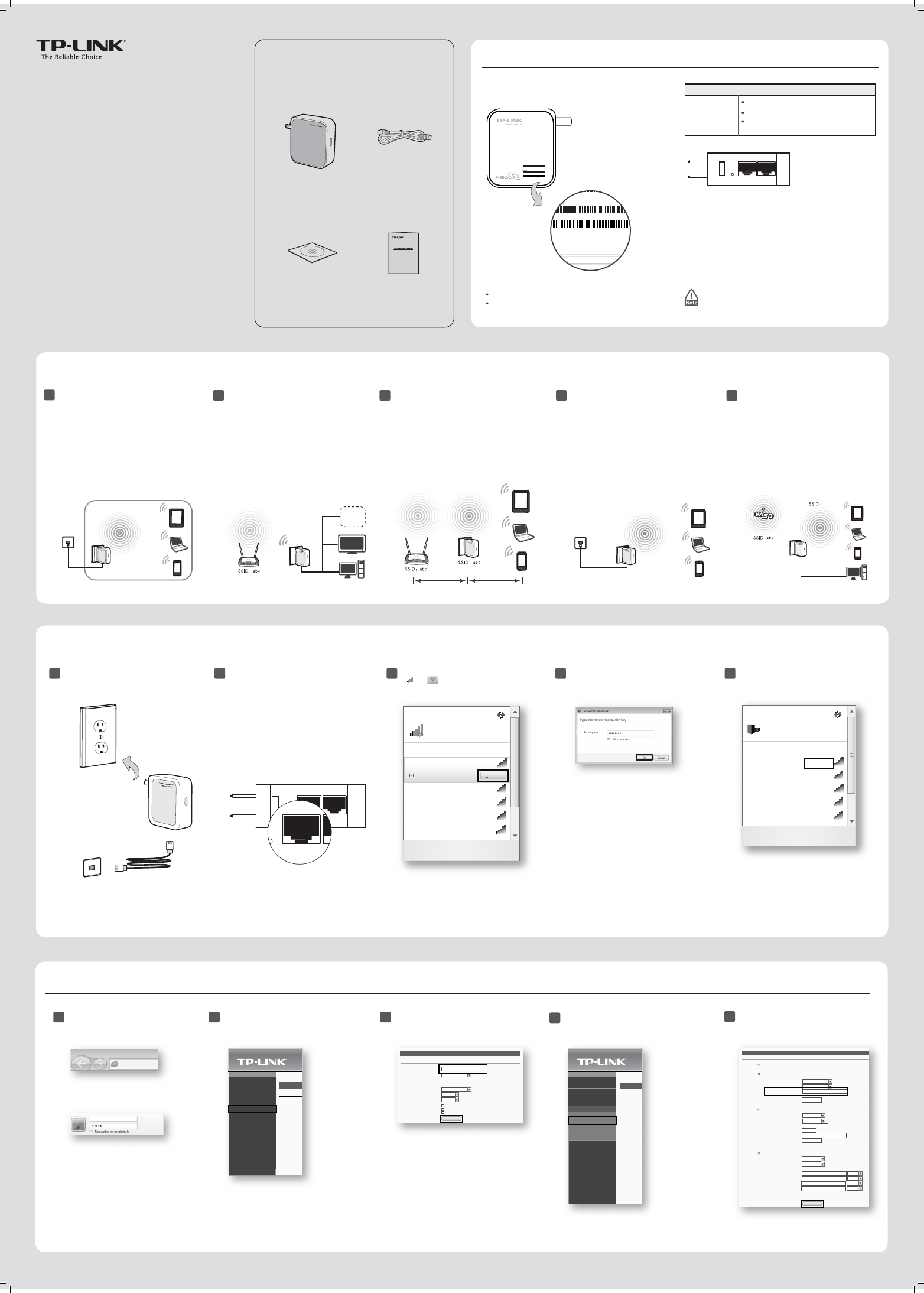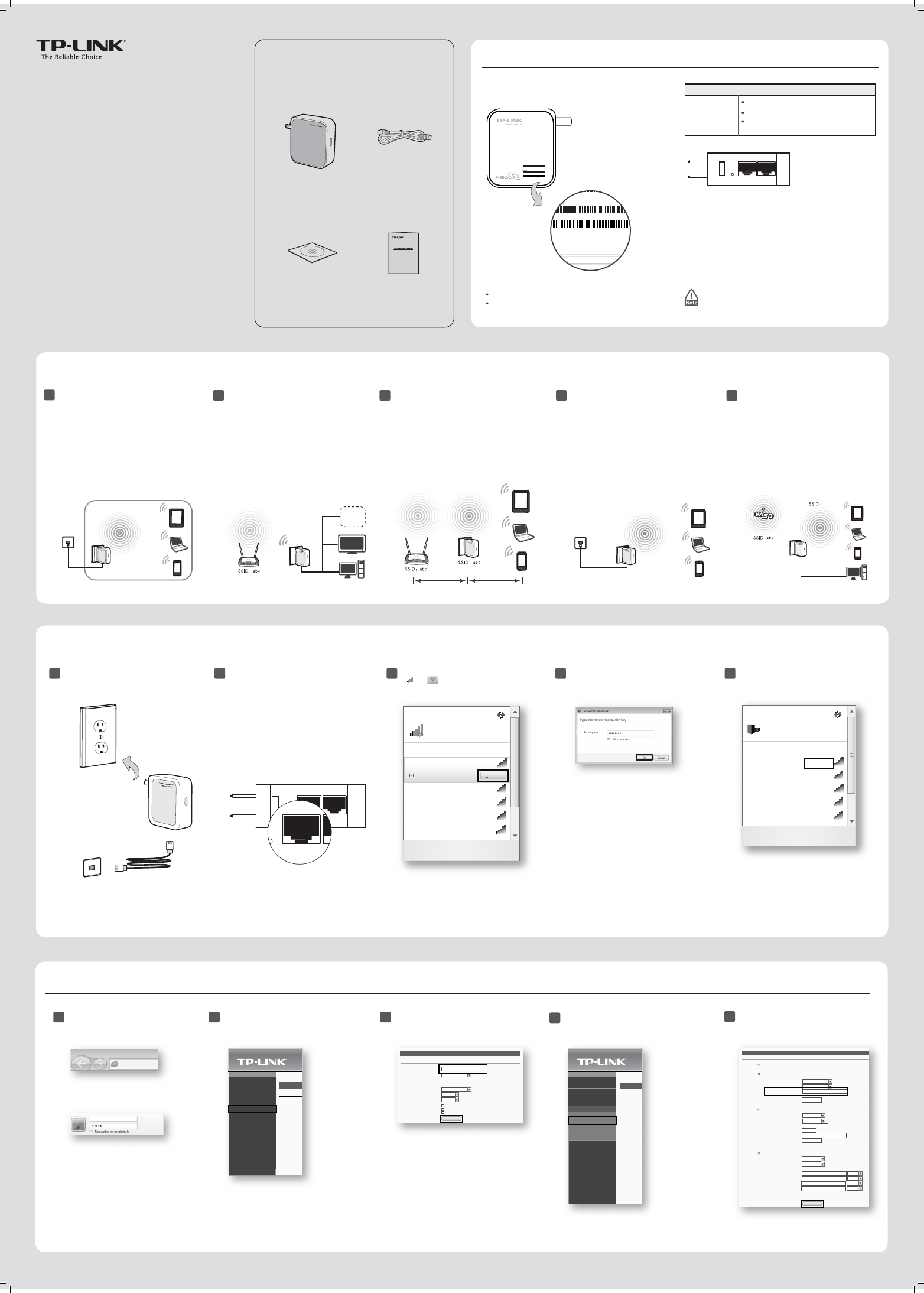
150Mbps Wireless N Mini Pocket Router - Advanced Edition
MODEL NO. TL-WR710N
Package Contents
QIG
150Mbps Wireless N Mini Pocket Router - Advanced Edition
MODEL NO. TL-WR710N
Resource CD for User Guide Only
Ethernet Cable
TL-WR710N
Quick Installation Guide
150Mb
ps TL
-WR710N
7106504219 REV1.0.0
Instant Wireless Connection
Physical Description
Before hardware connection, please write down the
Wireless Password and SSID found on the label of your
TL-WR710N. Both are case-sensitive.
SSID
:
Default Network Name
Wireless Password/PIN
:
Default Password
LAN/WAN
: Must use this port to connect to your Modem while in Router
mode. For all other modes, use it as an additional LAN port.
Reset
Resets the TL-WR710N to factory default settings.
For more detailed information about
Reset
, please refer to
Appendix: Troubleshooting
.
Reset
LAN/WAN
LAN
USB
LAN
: Connect your ethernet enabled devices for wired network access.
In client mode, use it to give wireless access to a wired-only device. In
access point mode, use it to receive network access from your local
network.
USB
Connect a USB Flash drive or External Hard Drive for le
sharing. It can also be used as a charging station for mobile devices.
S/N:XXXXXXXXXXXX
Model:TL-WR710N(US) Ver:1.0
Wireless Password/PIN:12345678
SSID:TP-LINK_663D6C
MAC:B0487A663D6C
Status
TL-WR710N LED Guide:
LED
Solid Blue
The device is working properly.
Blinking
System is booting.
The Ethernet Cable or USB Device is
connecting to the product.
Wireless Router Mode (Default)
Access Point Mode
2
1
Client Mode
3 4
WISP Client Router Mode
5
Repeater Mode
Operating Modes
Wired Ethernet
Connection
Protected by NAT Firewall
Wired Ethernet
Connection
def
Enter the Default Password, then click OK or
Next.
The examples illustrated below are from Windows 7. If you are using a dierent Windows, or a Mac Operating System, your screenshots may look dierent, but the procedure is the same.
Open Network and Sharing Center
Connections are available
TP-LINK_ XXXXXX
TP-LINK_Home
TP-LINK_Guest
TP-LINK_Neighbor
Free Public WiFi
Not Connected
Wireless Network Connection
Connect
Connect automatically
http://tplinklogin.net
Wireless Settings
Save
Wireless Network Name:
Enable SSID Broadcast
INSERT CUSTOM SSID HERE
(Also called the SSID)
Ensure you select a correct country to conform local law.
Incorrect settings may cause interference.
Region:
Warning:
Mode:
Enable Wireless Router Radio
Enable WDS Bridging
Channel Width:
Channel:
United States
11bgn mixed
Auto
Auto
Customizing your Wireless Network Name & Password (Optional)
31 2
5
3 41 2 5
Open Network and Sharing Center
TP-LINK_XXXXXX
Internet access
TP-LINK_XXXXXX
TP-LINK_Home
TP-LINK_Guest
TP-LINK_Neighbor
Free Public WiFi
Currently connected to:
Wireless Network Connection
Connected
admin
Status
Quick Setup
WPS
Working Mode
Network
Wireless
DHCP
USB Settings
Forwarding
Security
Parental Control
Access Control
Advanced Routing
Bandwidth Control
IP & MAC Binding
Dynamic DNS
System Tools
Status
LAN
Wireless
4
Status
Quick Setup
WPS
Working Mode
Network
Wireless
DHCP
USB Settings
Forwarding
Security
Parental Control
Access Control
Advanced Routing
Bandwidth Control
IP & MAC Binding
Dynamic DNS
System Tools
- Wireless Settings
- Wireless Security
- Wireless MAC Filtering
- Wireless Advanced
- Wireless Statistics
Wireless Set
Wireless Ne
Ch
Wireless Settings
Save
Wireless Password:
WEP Key
Encryption:
Key Selected:
Version:
Encryption:
AES
Automatic
Automatic
Version:
WPA2-PSK
Radius Server IP:
Radius Port:
Radius Password:
Group Update Key Period:
(You can enter ASCII characters between 8 and 63 or Hexdecimal
Group Update Key Period:
Type:
WEP Key Format:
Automatic
Hexadecimal
Key 1:
Key 2:
Key 3:
Key 4:
Disabled
Disabled
Disabled
Disabled
Key Type
Seconds (Keep it default if you are not sure, m
WPA/WPA2 - Personal (Recommended)
WPA/WPA2 - Enterprise
WEP
Disable Security
INSERT CUSTOM PASSWORD HERE
1812
0
(1-65535, 0 stands for default port 1812)
(In seconds, minimum is 30, 0 means no upda
Reset
LAN/WAN
LAN
USB
Wired Ethernet
Connection
Create an instant password-protected wireless
network with an NAT Firewall and share internet with
multiple devices. This mode is suitable for hotel
rooms and home networks.
(Note: if the hotel’s Internet has an authentication
process, you will need to authenticate only once and
only on one device)
Use as a wireless adapter for wired-only Ethernet
enabled devices. This mode is suitable for
connecting Smart TVs, game consoles, or computers
to your wireless network.
Repeat signal from an existing wireless network.
This mode is suitable to extend wireless coverage,
reaching devices that were previously too far from
your primary router to maintain a stable wireless
connection.
The repeated signal will display the same network
name and password as your existing wireless
network.
Create a wireless network from an Ethernet
connection. This mode is suitable for dorm rooms
or homes if there's already a wired router but you
need a wireless hotspot.
(Note: if the hotel’s Internet has an authentication
process, you will need to authenticate it on EACH
device.)
Use as a client router to receive internet access
from a Wireless Internet Service Provider (WISP),
and share that access with local devices.
Plug the TL-WR710N into a power outlet that is
near your modem or a wired ethernet connection.
Wait until the LED is blinking.
If you are connecting the TL-WR710N directly to
your cable modem, you must rst power reset the
modem and wait until its ONLINE LED is solid.
Then use an ethernet cable to connect to your
modem via the LAN/WAN port on the TL-WR710N.
If you are connecting the TL-WR710N to an existing
network, simply plug the ethernet cable into the
LAN/WAN port and to your network.
In either case, wait until the LED is solid blue.
Click the Wireless Network icon on your desktop
( or ). Select the Default SSID of the
TL-WR710N, then click Connect.
Congratulations! You have successfully
connected to your network!
Open a web browser and go to the page
http://tplinklogin.net.
Enter the login username: admin and
password: admin.
To customise your Wireless Network Name Click
on “Wireless” from the menu on the left.
In the “Wireless Network Name” box, type in
your new Wireless Name. Then click “Save”
To customise your Wireless Password, click
“Wireless” from the menu on the left, then click
“Wireless Security”.
In the “Wireless Password” box under
“WPA/WPA2 - Personal (Recommended)” type
in your new wireless Password. Then click “Save”.
S/N:XXXXXXXXXXXX
Model:TL-WR710N(US) Ver:1.0
Wireless Password/PIN:12345678
SSID:TP-LINK_663D6C
MAC:B0487A663D6C
IC: 8853A-WR710N
1PXFS
7
_
)["
.PEFM 5-
83/
%FGBVMU"DDFTT
IUUQUQMJOLMPHJOOFU
6TFSOBNFBENJO
1BTTXPSEBENJO
.CQT8JSFMFTT/.JOJ1PDLFU3PVUFS
"EWBODFE&EJUJPO