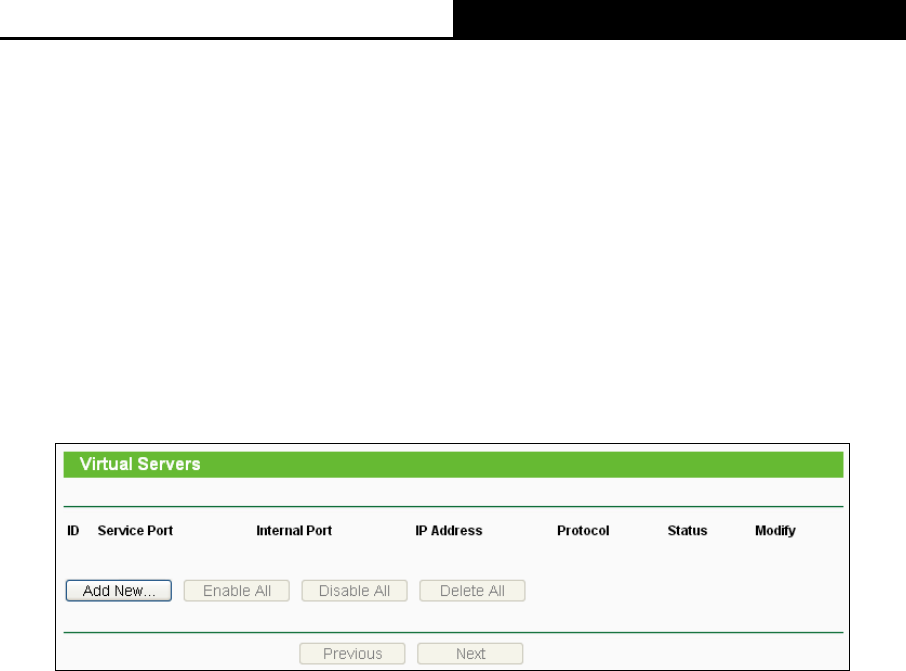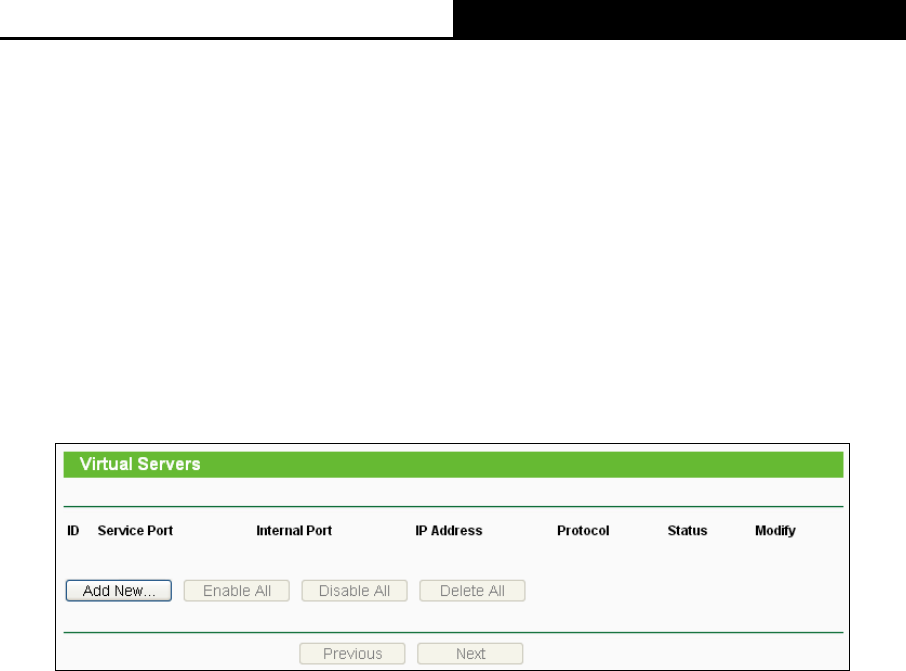
TL-WR710N 150Mbps Wireless N Mini Pocket Router
- 64 -
There are four submenus under the Forwarding menu (shown in Figure 4-42): Virtual Servers,
Port Triggering, DMZ and UPnP. Click any of them, and you will be able to configure the
corresponding function.
4.10.1 Virtual Servers
Choose menu “Forwarding → Virtual Servers”, and then you can view and add virtual servers
in the screen as shown in Figure 4-43. Virtual servers can be u
sed for setting up public services
on your LAN, such as DNS, Email and FTP. A virtual server is defined as a service port, and all
requests from the Internet to this service port will be redirected to the computer specified by the
server IP. Any PC that was used for a virtual server must have a static or reserved IP Address
because its IP Address may be changed when using the DHCP function.
Figure 4-43 Virtual Servers
¾ Service Port - The numbers of External Ports. You can type a service port or a range of
service ports (in XXX – YYY format, XXX is the start port number, YYY is the end port
number).
¾ Internal Port - The Internal Service Port number of the PC running the service application.
You can leave it blank if the Internal Port is the same as the Service Port, or enter a
specific port number when Service Port is a single one.
¾ IP Address - The IP Address of the PC providing the service application.
¾ Protocol - The protocol used for this application, either TCP, UDP, or All (all protocols
supported by the Router).
¾ Status - The status of this entry, either Enabled or Disabled.
¾ Modify - To modify or delete an existing entry.
To setup a virtual server entry:
1. Click the Add New… button, the next screen will pop-up as shown in Figure 4-44.
2.
Select the service port you want to use from the Common Service Port list. If the Common
Service Port list does not have the service that you want to use, type the service port
number or service port range in the Service Port box.
3. Type the IP Address of the computer in the IP Address box.