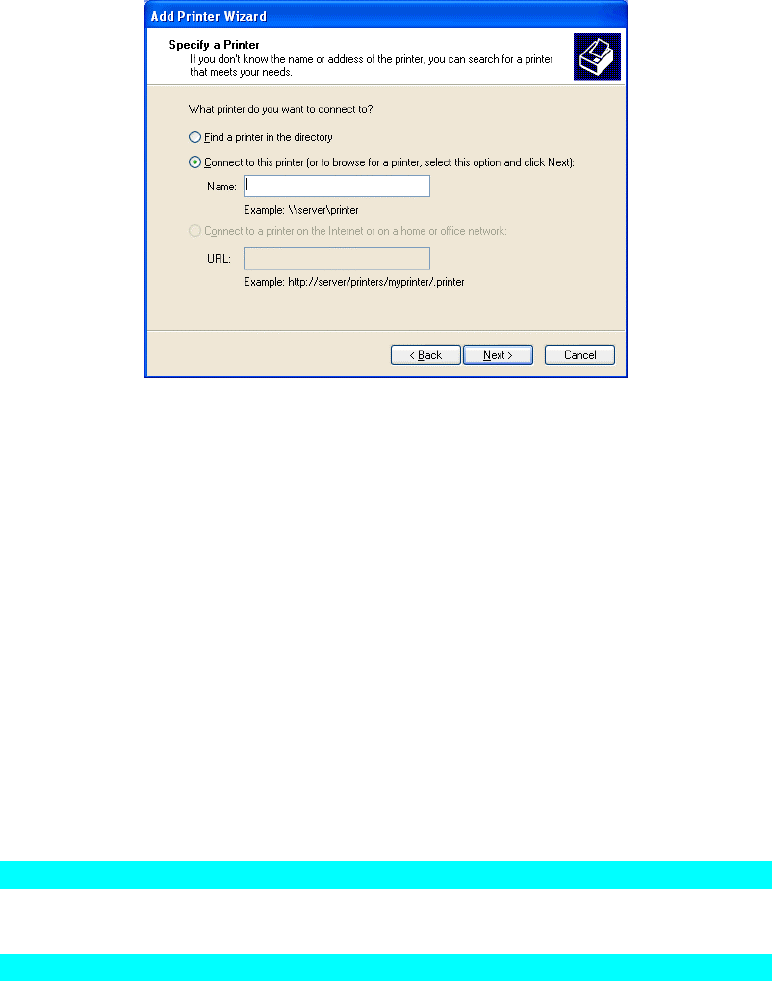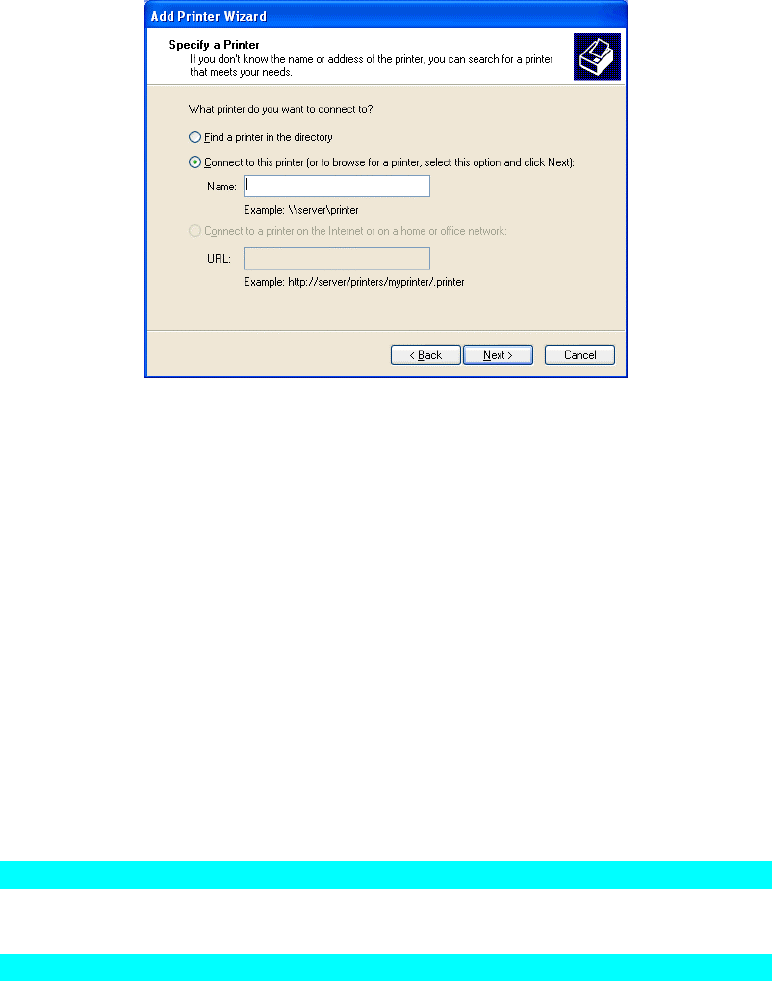
Figure 19: Network Path - Windows XP
4. Browse the network, and locate the Server and Printer (or Print Queue) which your
Network Administrator advised you to use.
5. Click OK, then Next.
6. Select the correct printer Manufacturer and Model, as advised by your Network
Administrator, and click Next.
7. Follow the prompts to complete the Wizard.
The new printer will be listed with any other installed printers, and may be selected when
printing from any Windows application.
Macintosh (AppleTalk)
The Print Server supports AppleTalk (EtherTalk), PAP, ATP, NBP, ZIP and DDP protocols,
enabling Macintosh computers on the network to view and use the Print Server as a regular
AppleTalk printer.
Normally, no configuration is required.
Software Requirements
System 9.x OS or newer.
AppleTalk Setup
1. Click the apple icon and choose Control Panel - AppleTalk.
2. Ensure that Ethernet is selected under AppleTalk Connection.
3. Click Chooser. The Chooser panel will open.
4. Click on either the LaserWriter 8 icon (recommended) or the LaserWriter 7 icon.
LaserWriter 8 makes use of the fonts installed in the printer itself, so the printing response
time is quicker. LaserWriter 7 uses the fonts installed in the computer, which increases
network traffic and takes more printing time.
5. Choose a PostScript printer from the list.
6. Click Create and it will search PPD automatically.
7. Select a printer description from the list.
Page 21