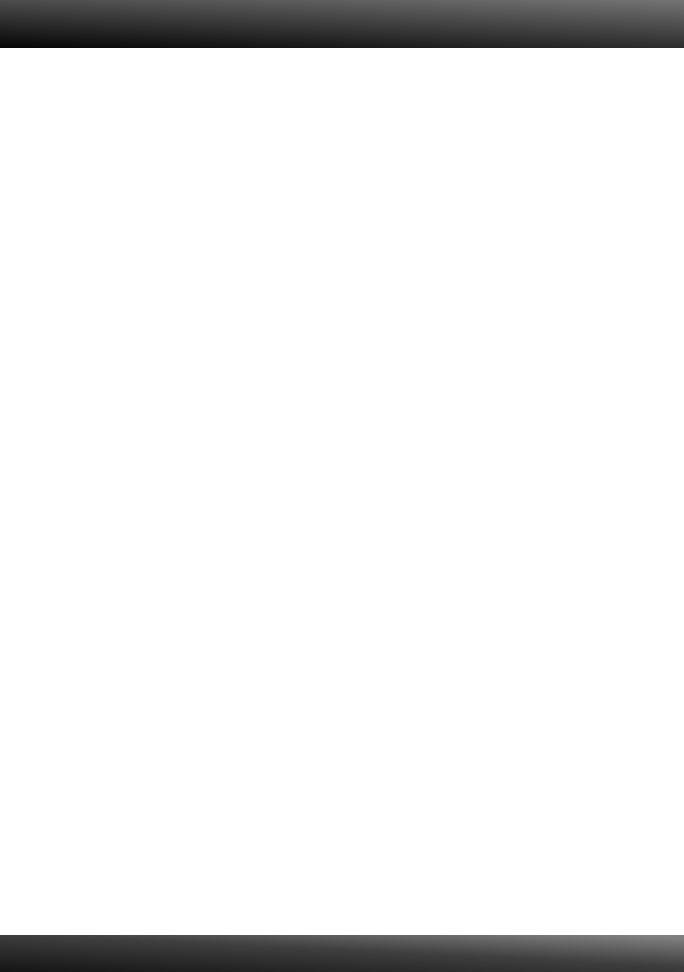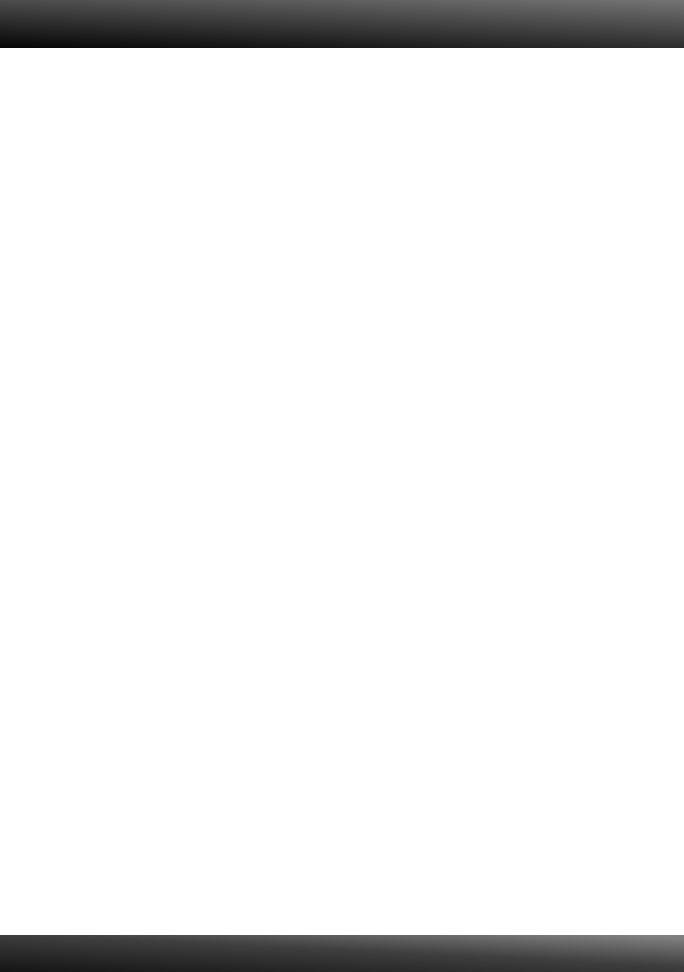
11
4. I am unable to print to my Print Server. What should I do?
1. Make sure you follow the exact steps for installing the Print Server in section 2.
2. Make sure to right click on the print server in the utility and click connect. If
another user is using the print server, you must wait until the user is finished
using it.
3. If you are connected to the print server and are idled for a couple of minutes, a
warning message appears. If you do not respond within a minute, you will be
automatically disconnected from the print server. You must connect to the print
server again.
5. I can print a test page, but I cannot print anything from Microsoft Word or other
applications.
Make sure to set the newly installed network printer as your default printer. Click
Start and then click Printers & Faxes, verify that your printer icon has a check on it
6. I configured my Print Server to automatically receive an IP Address from a
DHCP server, and now I cannot go into the Print Server's web utility.
Open the print server setup wizard (See 3. Configure the Print Server) to locate
your Print Server's IP Address.
7. Is there a way to force a computer to give up ownership to the print server?
If the user has been idled for 5 minutes, the user will be automatically
disconnected. You can also force a computer to give up owner ship to by
unplugging the power to the print server and plug the power back in.
If you still encounter problems or have any questions regarding the TE100-MP1UN,
please refer to the User's Guide included on the Utility CD-ROM or contact TRENDnet's
Technical Support Department.