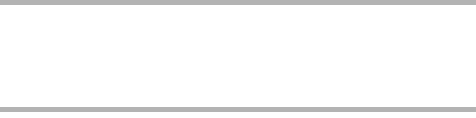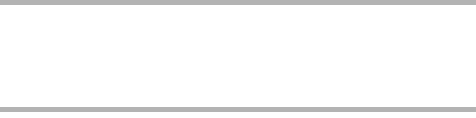
English 36
<To delete one file>
1 Use the [l] and [m] buttons to display the file you wish to delete.
2 Press the [n] or [o] button to select “1 FILE”.
h There is no confirmation screen when deleting single files. Before
pressing the ok button in step 3, please make sure that the displayed
image is one you wish to delete.
3 Press the ok button.
h The currently displayed file is deleted.
h To delete other files, repeat steps 1 to 3.
CAUTION
About protected images
iFiles that are protected from accidental erase cannot be erased. To erase
protected files, set the protect setting for the file to off (page 66), and then
follow the file delete procedure.
HINT
To quickly delete a still image immediately after capturing it (direct
delete)
iIf you press the delete button [%] while the post-view image is displayed
(page 83), the image is immediately deleted (still images only).
1 While the post-view image is being displayed, press the delete
button [%].
h The screen to confirm the deletion appears.
2 Select “YES”, and press the ok button.
h The currently shown image is deleted, and the display returns to
the Shooting Screen.
h If you do not wish to delete the image, select “NO” and press the
ok button.