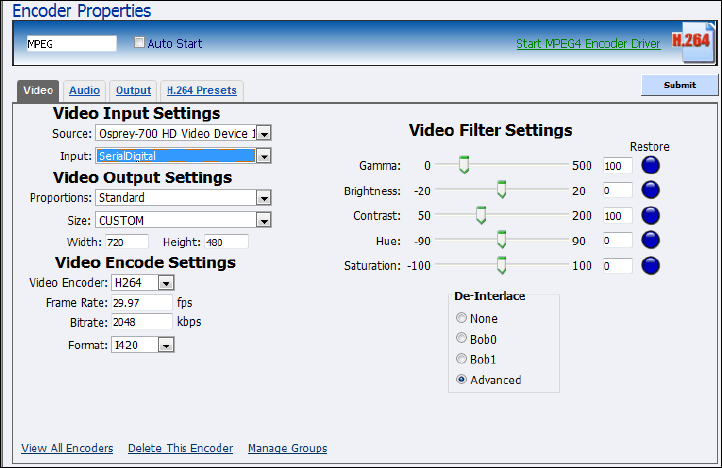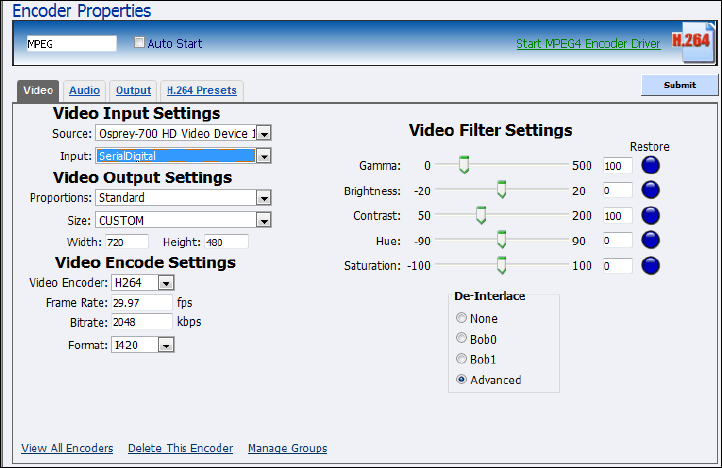
Advanced Operations
66 ViewCast
Editing an MPEG-4 encoder
When you create a new encoder, the Encoder Properties window appears. The Encoder Properties
windows for editing a new encoder or an existing encoder are identical. You must configure the audio
and video settings for each encoder type.
Use the Video, Audio, Output, and H.264 Presets tabs to edit the settings. Begin with configuring the
video and audio settings, then the streaming properties. The streaming properties and advanced
streaming settings are different for each type of encoder.
From the MPEG Encoder Properties window (Figure 79), you can set the encoder to start streaming
automatically by clicking the Auto Start checkbox. You can also start the encoder from this window by
clicking the Start MPEG4 Encoder Driver link in the top right corner of the window.
Click Encoders All Encoders from the home page. Then select the Edit link next to the MPEG encoder
whose properties you wish to modify. The system displays the Encoder Properties window for the
selected encoder.
IMPORTANT! If you make any changes to the Encoder Properties window, you must click Submit.
Otherwise, all your changes will be lost.
Figure 79. MPEG4 Encoder Properties