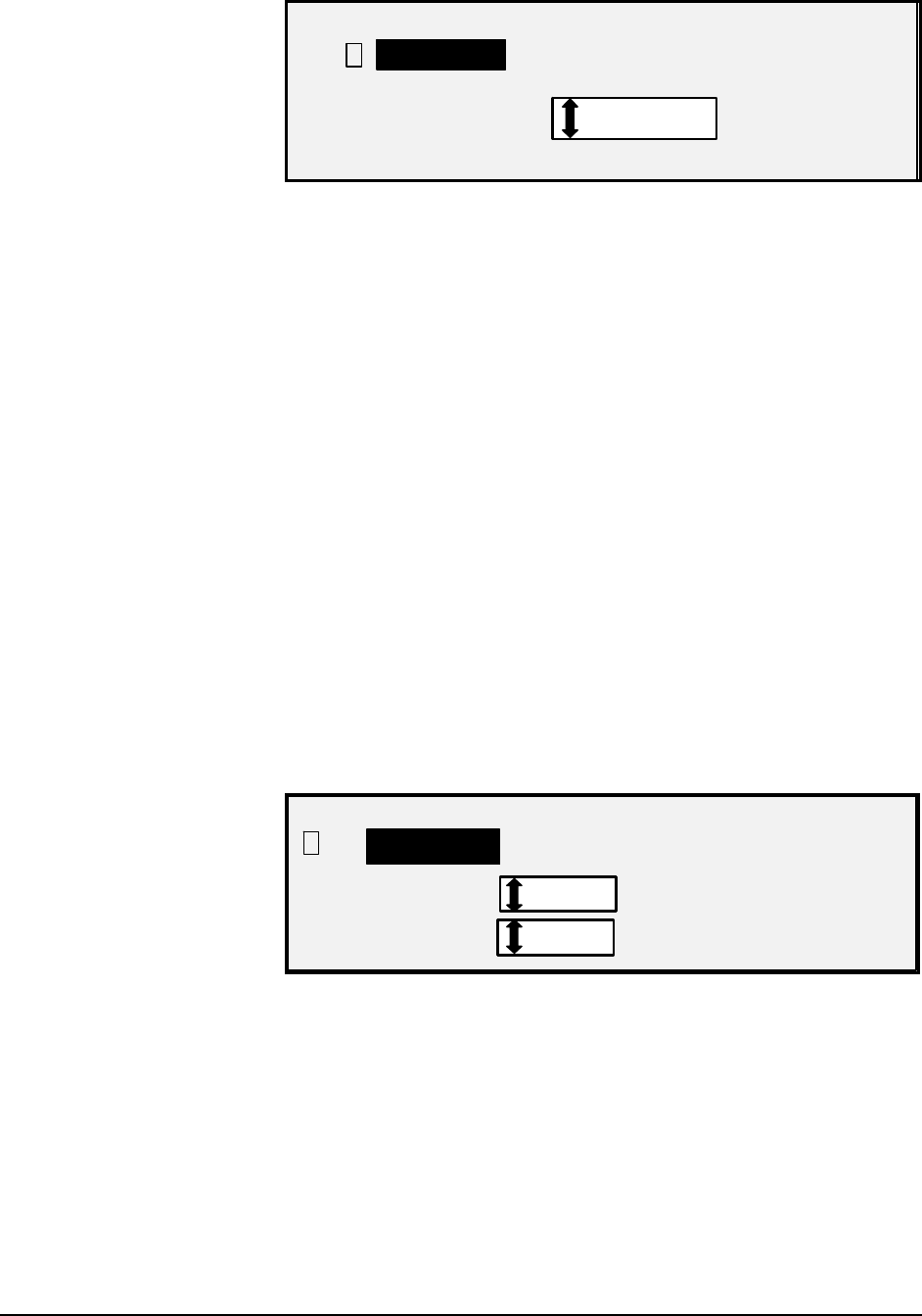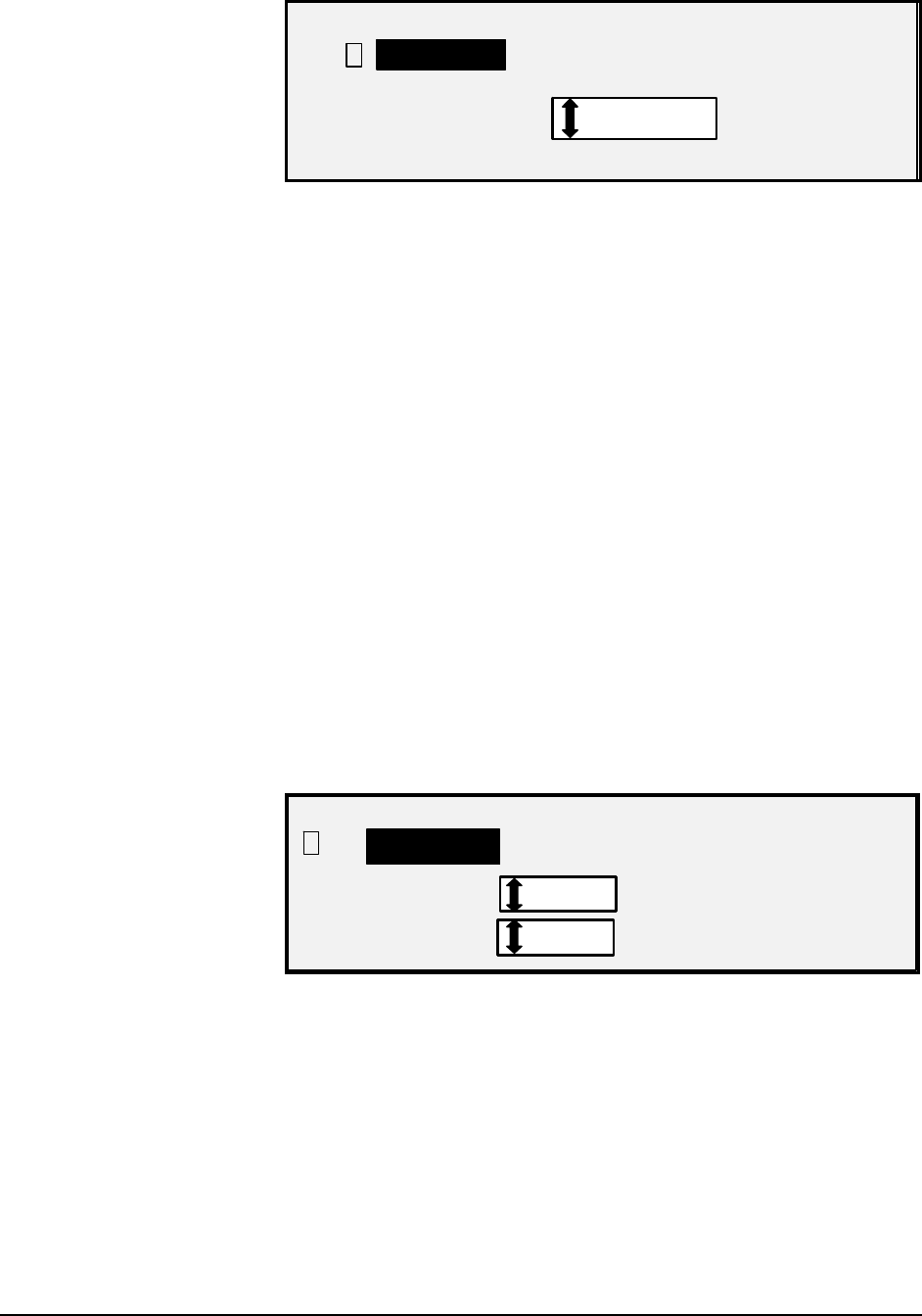
XEROX WIDE FORMAT COPY SYSTEM Image Quality • 43
SCAN OPTIONS (LINE)
9
FORMAT:
TIFF
PREVIEW
Scan Options (Line) Screen
1. Select the Line by pressing the arrow key below the Original,
Type key. The SCAN OPTIONS (LINE) is displayed.
2. Press the Previous or Next key to highlight the scan option you
wish to change.
3. Select one of the following:
• PREVIEW — Default is enabled and a checkmark is present
in the box. Press the Enter key to enable/disable the
preview. When PREVIEW is enabled, a small JPEG (.JPG)
file is created during the scanning process and stored on the
hard disk. The FreeFlow Accxes Client Tools software,
running on a network connected terminal, can use this file to
display a preview of the scanned image.
• FILE FORMAT — Default is TIFF. Use the Next and
Previous keys to select the format for the document to be
saved as. The selection is TIFF, CALS or PDF.
4. Press the Enter key to confirm the selection.
Select Photo when the document contains a gray scale or color image,
such as a photograph. When Photo is selected in the Scan Mode, the
screen below will be displayed. The screen provides additional options
for the user.
SCAN OPTIONS (PHOTO)
COMPRESSION:
FORMAT:
RAW
TIFF
PREVIEW
9
Scan Options (Photo) Screen
The SCAN OPTIONS (PHOTO) menu allows you to perform the
following functions:
• Enable or disable PREVIEW in Photo mode. When PREVIEW
is enabled, a small JPEG (.JPG) file is created during the
scanning process and stored on the hard disk. The FreeFlow
Accxes Client Tools software, running on a network connected
terminal, can use this file to display a preview of the scanned
image.
• Specify the saved document compression format for Photo
mode.
Type Photo