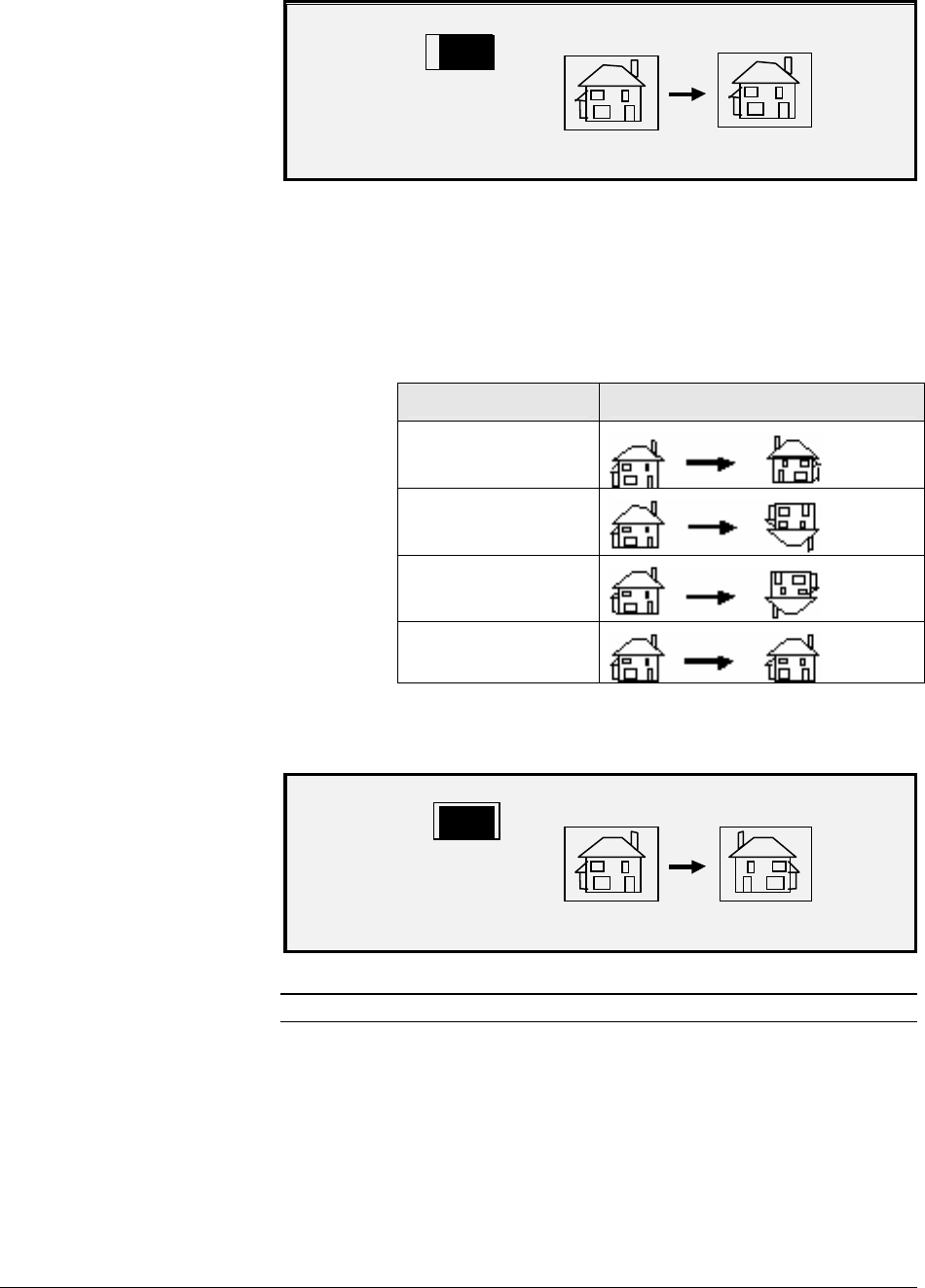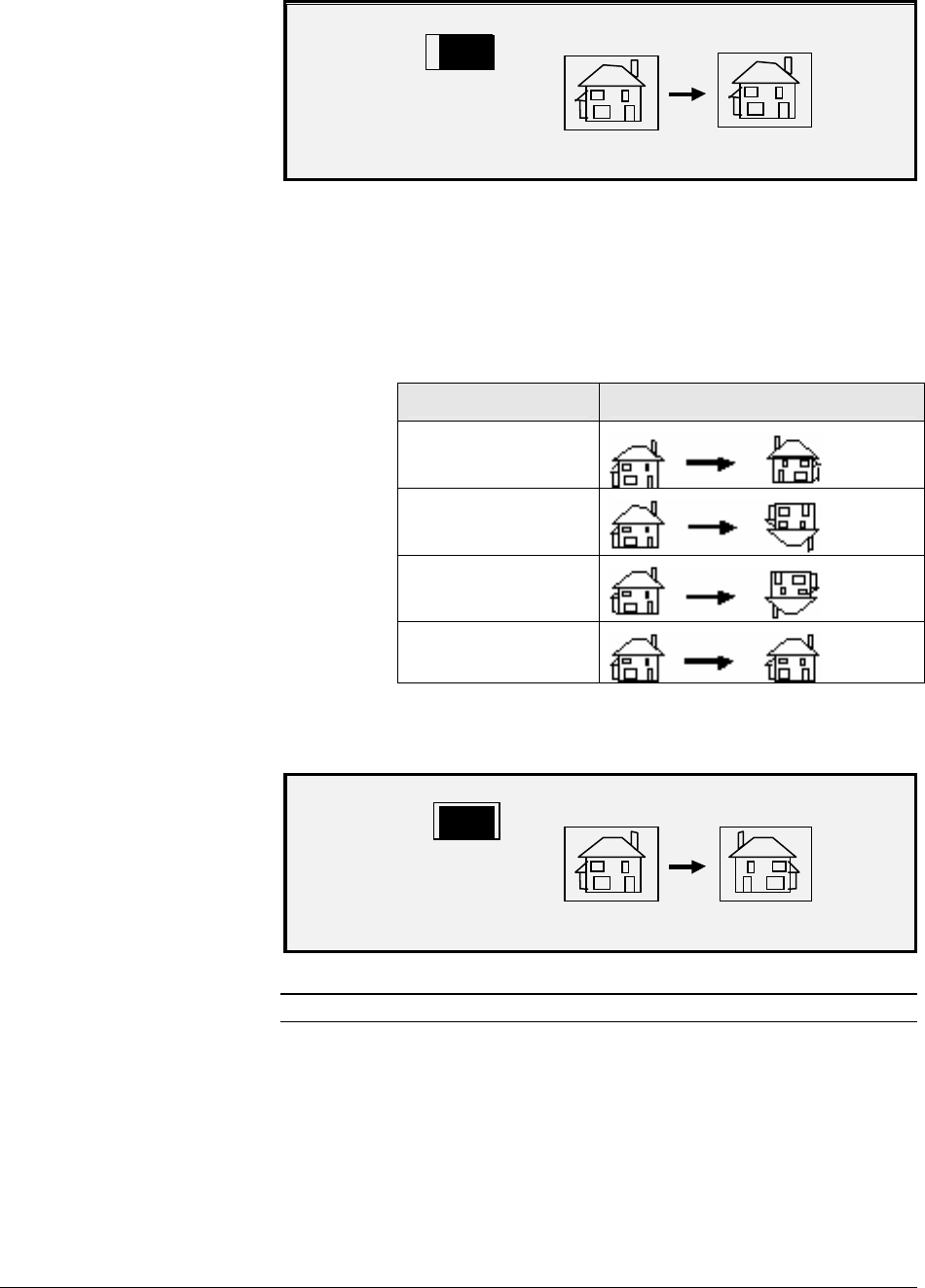
80 • Special features keys XEROX WIDE FORMAT COPY SYSTEM
TRANSFORM
MIRROR:
OFF
INVERT:
OFF
Transform Screen
4. Press the
Enter key to select MIRROR.
5. Press the
Previous or Next key to select the desired
transformation. Four choices are available: X, Y, XY, and OFF.
Table 4 below graphically depicts the choices.
Table 4. Mirror transformations
Axis Transform
X
Y
XY
OFF
6. Press the Enter key to confirm your choice. The graphical
display updates accordingly. The illustration below shows the
TRANSFORM screen with “X” as the mirror image selection.
TRANSFORM
MIRROR:
X
INVERT:
OFF
Transform Screen
NOTE: To cancel your choice, press the Exit key
7. Press the Exit key to return to the READY screen.
The INVERT option allows you to convert a scanned image to a negative
image. For black and white images, the white pixels will be printed black
and the black pixels will be printed white. For grayscale images, the
image will be converted into its photographic negative. INVERT is not
selectable when
Color is selected as an Original, Type.
Inverting an Image