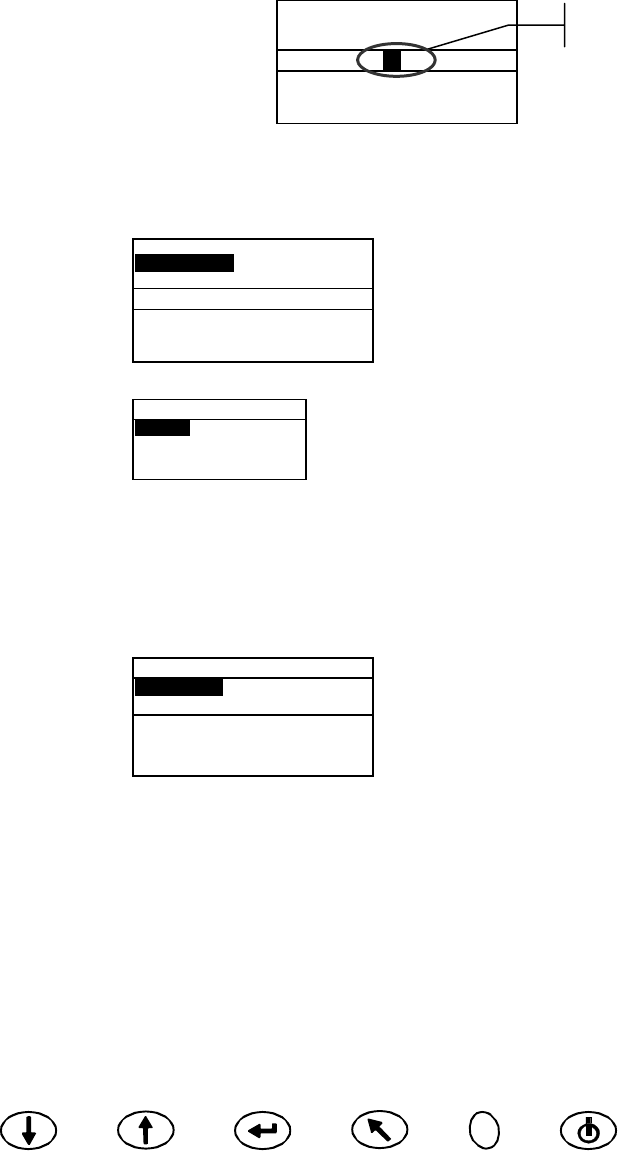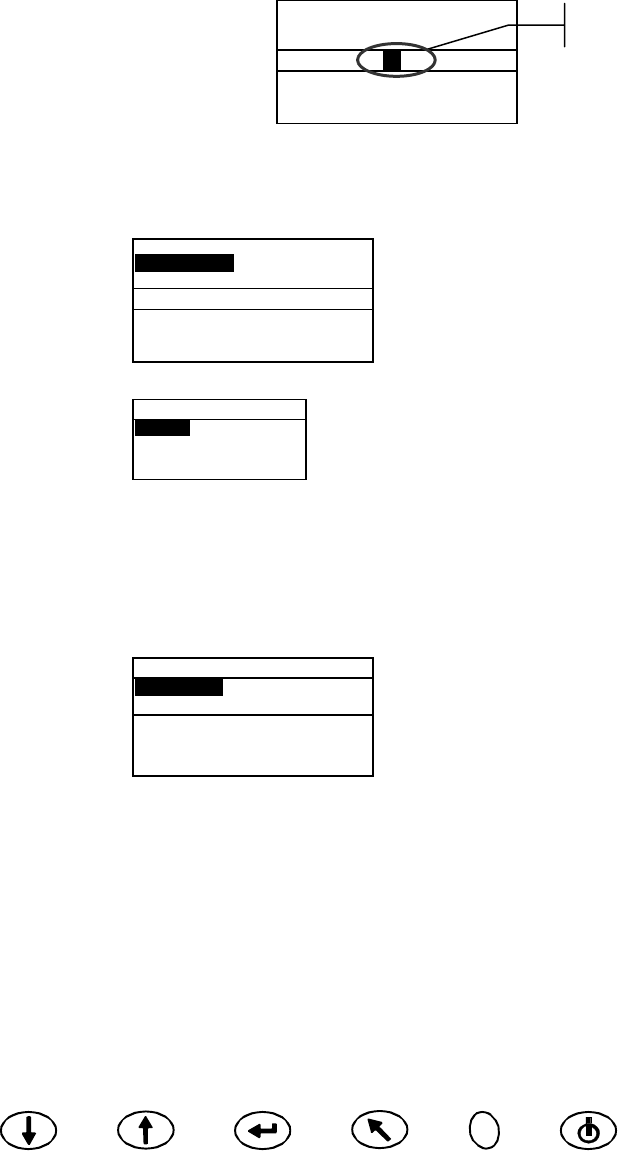
INSTRUMENT OPERATION
4-5
Tab Down Tab Up Enter Back Read On/Off
Switching Between Pass/Fail Indication and Difference Data
Difference data can be viewed for a pass/fail measurement. A down arrow icon (T)
appears between the selected color space and illuminate observer when tolerancing is set
with a reference. A solid down arrow (T) appears for pass/fail indication, and an open
down arrow (V) appears for difference data displayed. Pass/Fail indication always
appears first after a measurement.
1. After a measurement, use Tab Up or Tab Down to highlight down arrow (T).
2. Press Enter to toggle between pass/fail indication (solid down arrow T) and difference
data (open down arrow V).
Group: 1
Stored: 5
Reference: 1
∆L
*
a
*
b
*
V D65/10
+.10 –.04 +.04
+.13 –.02 –.07
+.29 –.06 –.08
Edit Menu (Print, View and Delete)
Stored measurement data is accessible for outputting, viewing and deleting.
1. From within Store mode, use Tab Up or Tab Down to highlight Stored: ##.
Group: 1
Stored: 5
Reference: 1
∆L
*
a
*
b
*
D65/10
+.10 –.04 +.04
+.13 –.02 –.07
+.29 –.06 –.08
2. Press Enter to activate the Edit popup window.
Edit
Print
View
Delete
3. Use Tab Up or Tab Down to highlight the Print, View or Delete option. An explanation
of each option follows.
Print (output)
The print option allows you to output the last stored sample in a group or all samples in a
group. All samples can also be output from all groups. Data that is transmitted is based
on the Communication options set in the configuration menu.
Print
Group: 1
Stored: 5
Last
Group
All
Last Sample or Group Output
1. Press Enter with Group: # highlighted. This activates the editor.
2. Use Tab Up or Tab Down to select the desired group and then press Enter.
3. Use Tab Up or Tab Down to highlight Last or Group in the lower portion of the
screen and press Enter.
4. You are asked if you are sure you want to print the last sample. Press Tab Up or
Tab Down to move the highlight to Yes and press Enter.
Used to toggle between
pass/fail and difference data