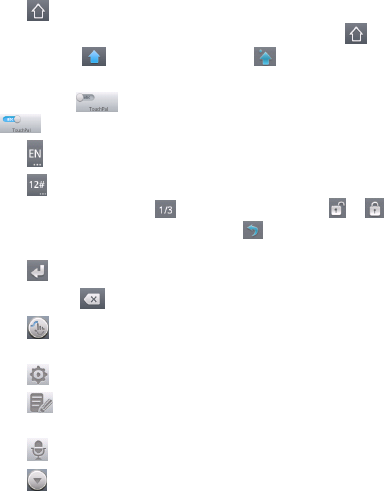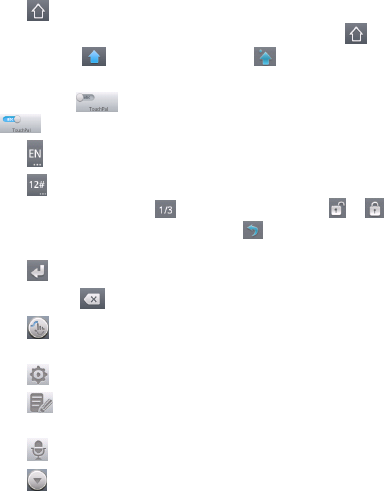
60
• Touch
to use uppercase or lowercase. This key also
changes to indicate the current case you are using:
for lowercase,
for uppercase, and when locked in
uppercase.
• Slide right on
to enable word prediction. Slide left
on
to disable word prediction.
• Touch
to change input language.
• Touch
to enter digits, symbols, emoticons and other
pre-defined texts. Touch
to find more. Touch /
to lock or unlock the inputting. Touch
to go back to
enter letters.
• Touch
to start a new line.
• Touch or hold
to delete text before the cursor.
• Touch
to access the quick settings of TouchPal
keyboard.
• Touch
to set the TouchPal keyboard options.
• Touch
to open text editing options. You can select,
cut, copy, paste, and delete text, or move the cursor.
• Touch
to use voice input.
• Touch
to hide the onscreen keyboard. You can touch
the text field again to show the keyboard.