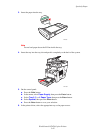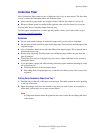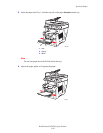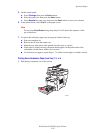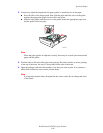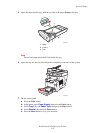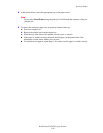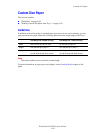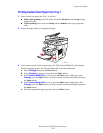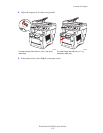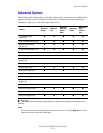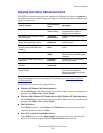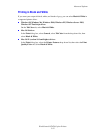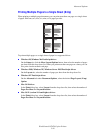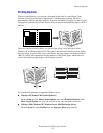Custom Size Paper
WorkCentre® C2424 Copier-Printer
5-50
Printing Custom Size Paper from Tray 1
1. Insert custom size paper into Tray 1 as follows:
■ Single-sided printing: Insert the side to be printed facedown with the top of page
against the roller.
■ 2-sided printing: Insert side one faceup with the bottom of the page against the
roller.
2. Adjust the paper guides to fit against the paper.
3. At the control panel, set the custom paper size. The Custom Width (W) is the distance
between the paper guides. The Custom Height (H) is the other dimension.
a. Select Change, then press the Enter button.
b. Select Custom for paper size, then press the Enter button.
c. If the Custom Width (W) is correct, press the Enter button. Otherwise, select
Change, press the Enter button, scroll up or down to the desired width, then press
the Enter button.
d. If the Custom Height (H) is correct, press the Enter button. Otherwise, select
Change, press the Enter button, scroll up or down to the desired height, then press
the Enter button.
e. Select the appropriate paper type, then press the Enter button.
2424-041