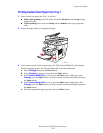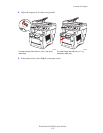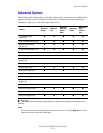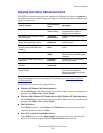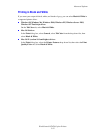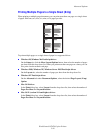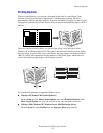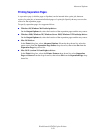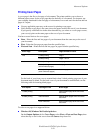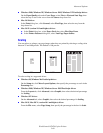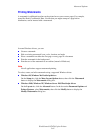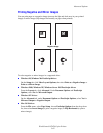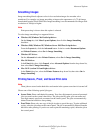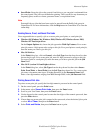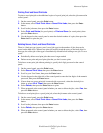Advanced Options
WorkCentre® C2424 Copier-Printer
5-65
Printing Proof and Saved Print Jobs
To print a saved print job or the additional copies of a proof print job, select the job name at the
control panel:
1. On the control panel, press the Print button.
2. In the menu, select Proof Print Jobs or Saved Print Jobs, then press the Enter
button.
3. Scroll to the job name, then press the Enter button.
4. Select Print and Delete (for proof prints) or Print and Save (for saved prints), then
press the Enter button.
5. Use the keypad on the control panel to enter the desired number of copies, then press the
Enter button to print the job.
Deleting Secure, Proof, and Saved Print Jobs
There is a limit per type (secure, proof, saved job types) to the number of jobs that can be
stored on the hard drive. When a new print job would exceed the space on the hard drive for
that type, the oldest job of that type is automatically deleted before adding a new job. To save
space:
■ Periodically delete saved print jobs that are no longer needed
■ Delete secure print and proof print jobs that you don’t want to print
To delete a secure print job without printing it, specify the 4-digit password at the control
panel:
1. On the control panel, press the Print button.
2. Select Secure Print Jobs, then press the Enter button.
3. Scroll to your User Name, then press the Enter button.
4. Use the keypad on the right side of the control panel to enter the four digits of the numeric
password, then press the Enter button.
5. If more than one secure print job is entered with a password, select the desired job to
delete or select All of Them, then press the Enter button.
6. Select Delete, then press the Enter button to print.
7. When prompted at the control panel whether you want to delete the jobs, select Yes, then
press the Enter button.
To delete a saved print job or a proof print job, select the job name at the control panel:
1. On the control panel, press the Print button.
2. In the menu, select Proof Print Jobs or Saved Print Jobs, then press the Enter
button.
3. Scroll to the job name, then press the Enter button.
4. Select Delete, then press the Enter button.
5. When prompted at the control panel whether you want to delete the jobs, select Yes, then
press the Enter button.