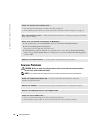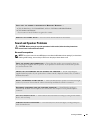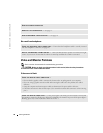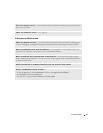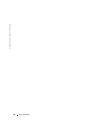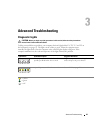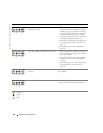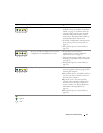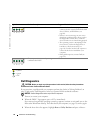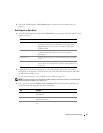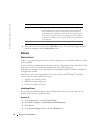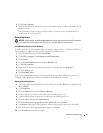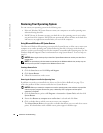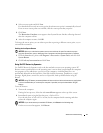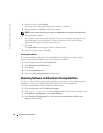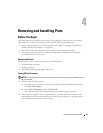52 Advanced Troubleshooting
www.dell.com | support.dell.com
Dell Diagnostics
CAUTION: Before you begin any of the procedures in this section, follow the safety instructions
located in the Product Information Guide.
If you experience a problem with your computer, perform the checks in "Solving Problems" on
page 33 and run the Dell Diagnostics before you contact Dell for technical assistance.
NOTICE: The Dell Diagnostics works only on Dell™ computers.
1
Turn on (or restart) your computer.
2
When the DELL™ logo appears, press <F12> immediately.
If you wait too long and the operating system logo appears, continue to wait until you see the
Microsoft
®
Windows
®
desktop. Then shut down your computer (see page 59) and try again.
3
When the boot device list appears, highlight
Boot to Utility Partition
and press <Enter>.
Another failure has occurred.
• Ensure that the cables are properly
connected to the system board from the hard
drive, CD drive, and DVD drive (see
page 99).
• If there is an error message on your screen
identifying a problem with a device (such as
the floppy drive or hard drive), check the
device to make sure it is functioning properly.
• The operating system is attempting to boot
from a device (such as the floppy drive or
hard drive); check system setup (see
page 111) to make sure the boot sequence is
correct for the devices installed on your
computer.
• If the problem persists, contact Dell (see
page 123).
The computer is in a normal operating
condition after POST.
None.
Light Pattern Problem Description Suggested Resolution
= yellow
= green
= off
ABCD
ABCD