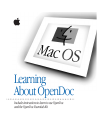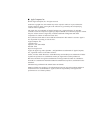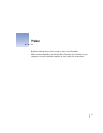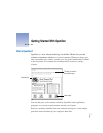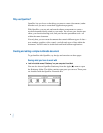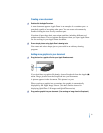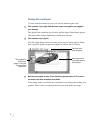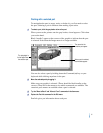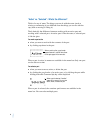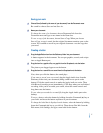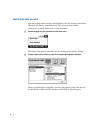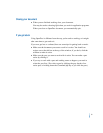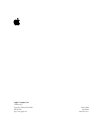Saving your work
1Choose Save (followed by the name of your document) from the Document menu.
Be careful to choose Save and not Save As.
2 Name your document.
To change the name of a document, choose Document Info from the
Document menu and type a new name in the Name box.
To s a ve a copy of the document, choose Save a Copy. When you choose
Save a Copy, a copy is saved, but the original document remains open on the
screen. You continue to work in your original document—not the copy that
you saved.
Creating a button
1Drag the Apple Button icon from the Stationery folder into your document.
A button appears in the document. You can put graphics, sounds, and scripts
into an Apple Button part.
2Drag the icon for a graphics file, or a graphic from the Scrapbook, onto the button.
The picture you dragged appears on the button.
3 Drag the icon for a sound file or a sound from the Scrapbook onto the button.
Now, when you click the button, the sound plays.
If you want to record your own sound, drag the Apple Audio icon from the
Stationery folder into your document (being careful not to put it on the
button). Click the sound controls to make the Apple Audio art active. Then
click Record (recording starts immediately). Click Stop when you are finished
recording. After you’ve recorded your sound, select the sound controls and
drag them onto the button.
To s a ve wh at you recorded as a sound file, drag the Apple Audio part to the
desktop.
To m ove a button, select the button by holding down the Command (x) key as
you click it and move the button anywhere in your document.
To change the label that is displayed on the button, select the button by holding
down the Command (x) key as you click it. Then choose Part Info from the
Edit menu, click Settings, and type a new label for the button.
7