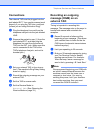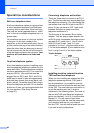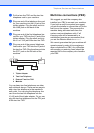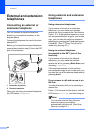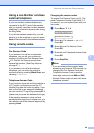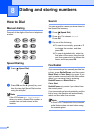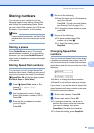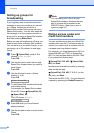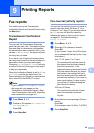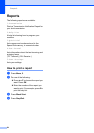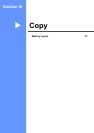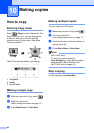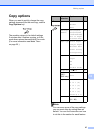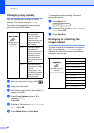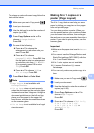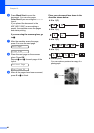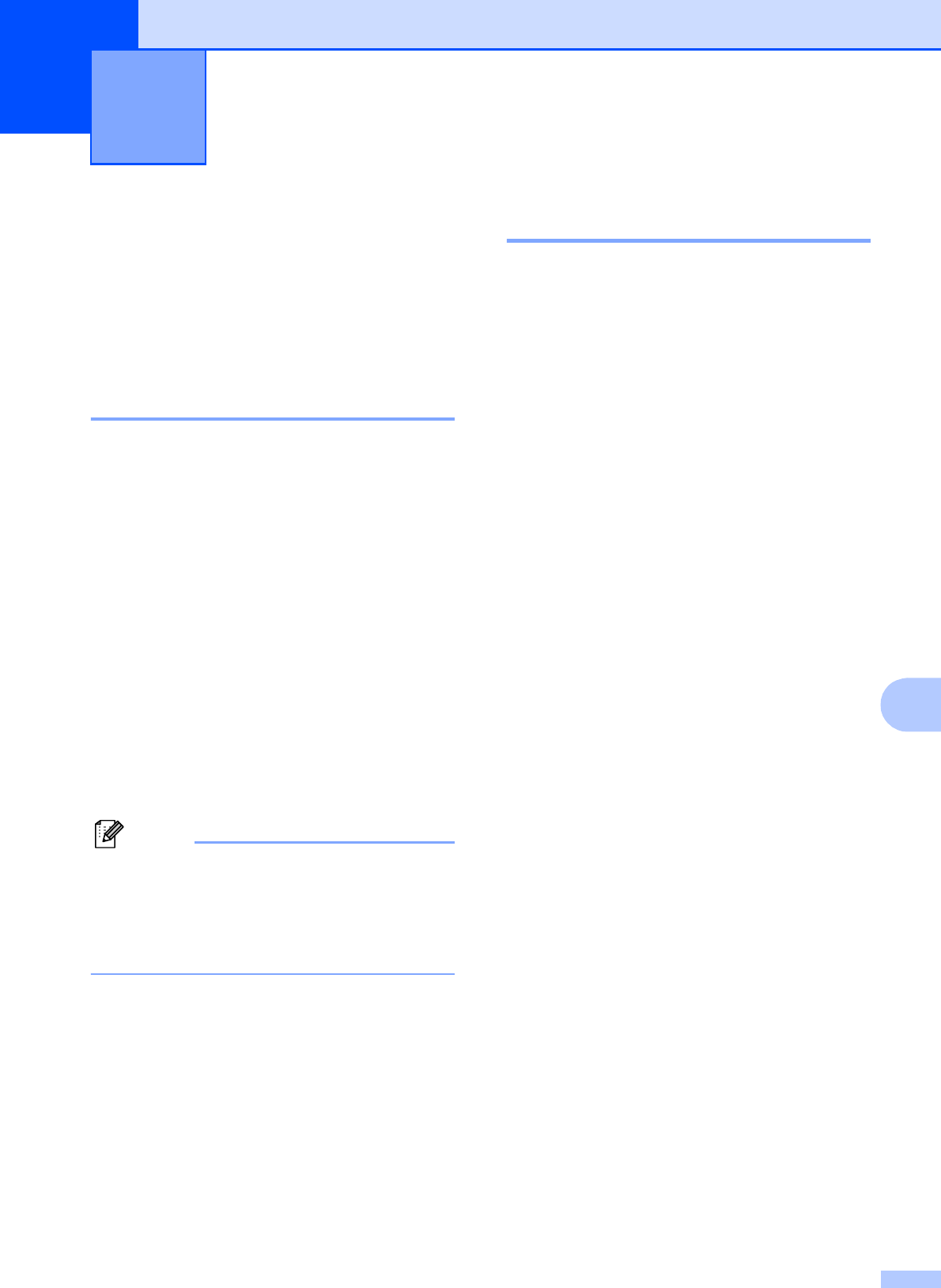
53
9
9
Fax reports 9
You need to set up the Transmission
Verification Report and Journal Period using
the Menu key.
Transmission Verification
Report 9
You can use the Transmission Report as
proof that you sent a fax. This report lists the
time and date of transmission and whether
the transmission was successful (OK). If you
choose On or On+Image, the report will print
for every fax you send.
If you send a lot of faxes to the same place,
you may need more than the job numbers to
know which faxes you must send again.
Choosing On+Image or Off+Image will print
a section of the fax's first page on the report
to help you remember.
When the Verification Report is set to
Off
or
Off+Image
and the fax wasn’t sent
, the
Report will only print if there is a transmission
error, with NG in the RESULT column
.
Note
If you choose On+Image or Off+Image
the image will only appear on the
Transmission Verification Report if Real
Time Transmission is set to Off. (See Real
time transmission on page 30.)
a Press Menu, 2, 3, 1.
b Press a or b to choose Off+Image, On,
On+Image or Off.
Press OK.
c Press Stop/Exit.
Fax Journal (activity report) 9
You can set the machine to print a journal at
specific intervals (every 50 faxes, 6, 12 or
24 hours, 2 or 7 days). If you set the interval
to Off, you can still print the report by
following the steps in How to print a report
on page 54. The default setting is
Every 50 Faxes.
a Press Menu, 2, 3, 2.
b Press a or b to choose an interval.
Press OK.
(If you choose 7 days, the LCD will ask
you to choose the first day for the 7-day
countdown.)
6, 12, 24 hours, 2 or 7 days
The machine will print the report at
the chosen time and then erase all
jobs from its memory. If the
machine's memory becomes full with
200 jobs before the time you chose
has passed, the machine will print
the Journal early and then erase all
jobs from the memory. If you want an
extra report before it is due to print,
you can print it without erasing the
jobs from the memory.
Every 50 Faxes
The machine will print the Journal
when the machine has stored
50 jobs.
c Enter the time to start printing in 24-hour
format.
Press OK.
(For example: enter 19:45 for 7:45 PM.)
d Press Stop/Exit.
Printing Reports 9