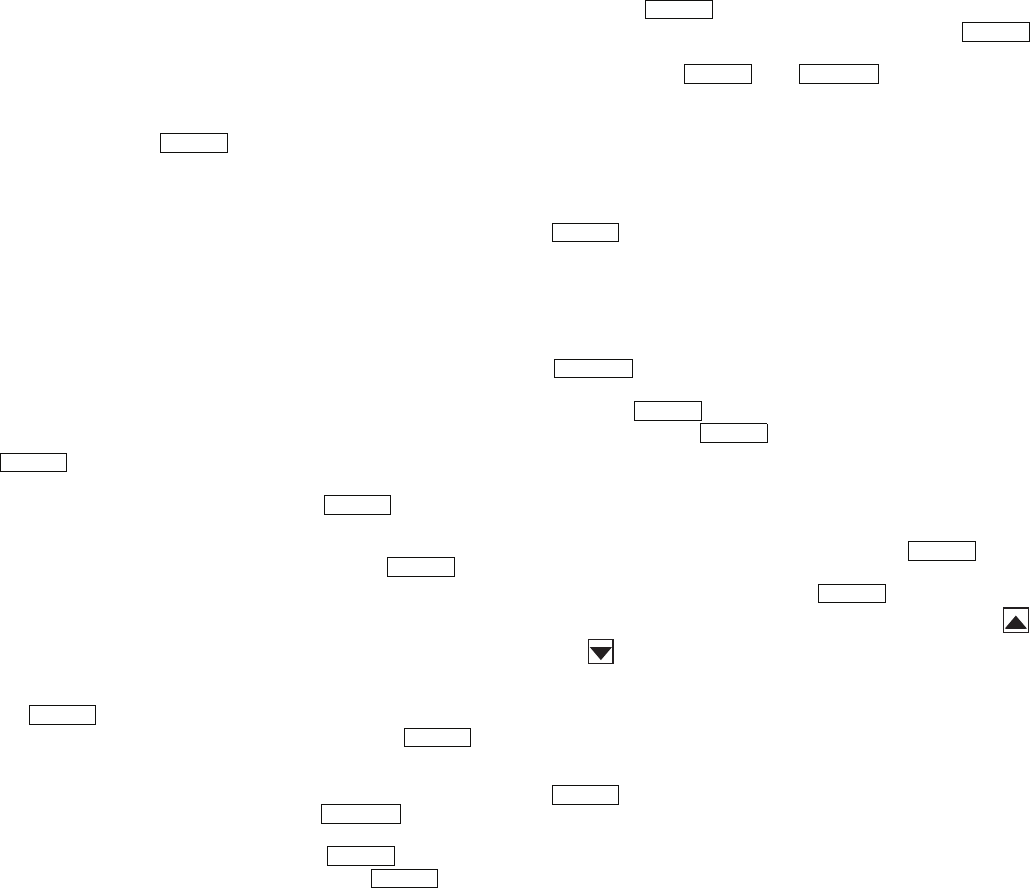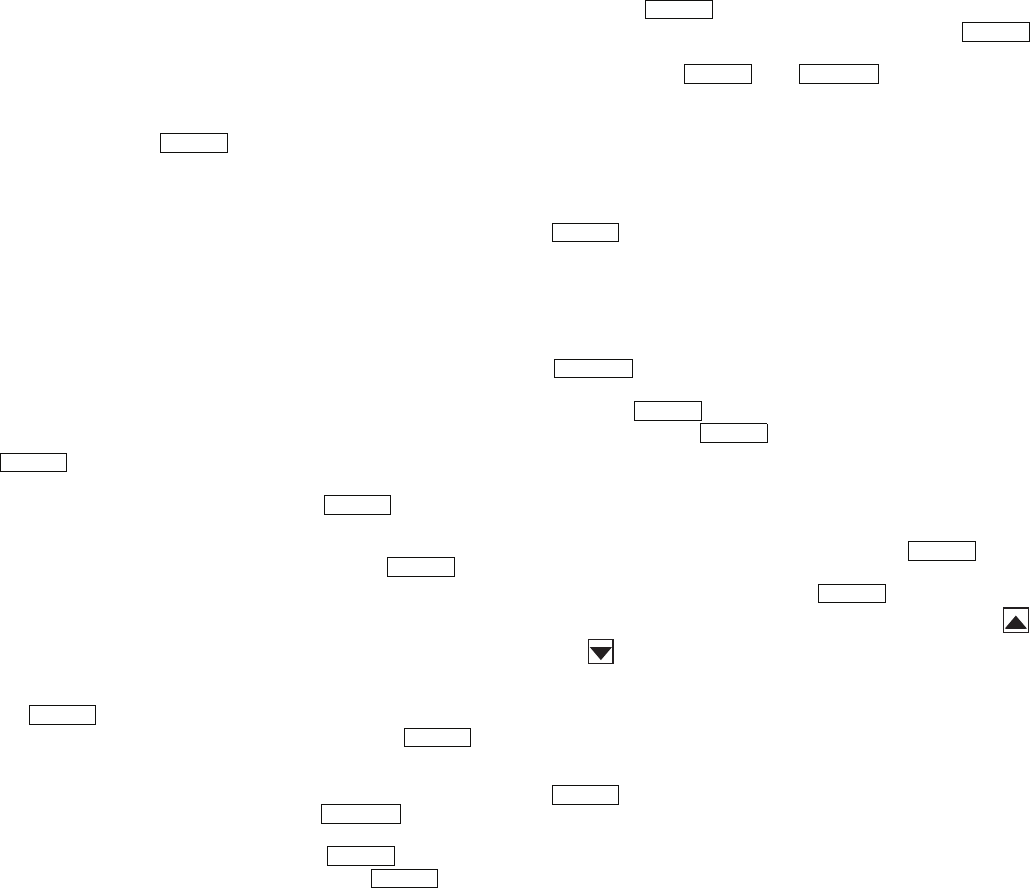
11
Password Protection — If an area is entered that is
password protected or an item is selected for change that is
password protected, the Navigator™ module will display:
Enter Password
The first digit of the password will be flashing. Hold either
of the arrow keys down to change the value of the first digit (if
necessary) and press to accept. Repeat the process for
the remaining three digits.
Password for 30RB units is 0111.
Password for all other units is 1111.
The message “Invalid Password” is displayed if the pass-
word is not correct. The password can be disabled from the
Navigator module, and can be changed.
Forcing Values and Configuring Items — Cer-
tain items are allowed to be forced and other items are
user-configurable. Both of these changes can be made using
the Navigator module. See the unit’s Control, Start-Up, Service
and Troubleshooting Guide for a list of forcible and config-
urable values.
To force an item, position the pointer at the item. Press the
key and if the point can be forced or configured, its
current value will flash. Use the arrow keys to adjust the tem-
perature to the desired value. Press the key when
finished. The Navigator module will display a lowercase ‘f’ to
the right of the value if it has been forced. If no ‘f’ is displayed,
the item was configurable. To clear a force, press so
that the value is again flashing. Simultaneously press the up
and down arrow keys. The value will stop flashing, the ‘f’ will
be removed, and the parameter will revert to its corresponding
input channel value.
To edit a user-configurable item, operate the unit in
Service Test mode, or reset current alarms or history, and use
the key to make the value flash. Next, use the arrow
keys to adjust the item to the desired value and press .
Adjusting the Contrast — The contrast of the display
can be adjusted to suit ambient conditions. To adjust the con-
trast of the Navigator module, press the key until
the display reads, “Select a menu item.” Using the arrow keys,
scroll to the Configuration mode and press . Using the
arrow keys, scroll to “DISP” (display) and press . The
display will read:
>TEST OFF
METR OFF
LANG ENGLISH
Pressing will cause the “OFF” to flash. Use the up
or down arrow to change “OFF” to “ON”. Pressing
will illuminate all LEDs and display all pixels in the view
screen. Pressing and simultaneously al-
lows the user to adjust the display contrast. The display will
read:
Adjust Contrast
- - - + - - - - - - - - - - - -
Use the up or down arrows to adjust the contrast. The
screen’s contrast will change with the adjustment. Press
to accept the change. The Navigator module will
keep this setting as long as it is plugged in to the LEN bus.
Adjusting the Backlight and Brightness — The
backlight of the display can be adjusted to suit ambient lighting
conditions. The factory default is set to the highest level. To ad-
just the backlight of the Navigator module, press the
key until the display reads, “Select a menu item.”
Using the arrow keys, scroll to the Configuration mode
and press . Using the arrow keys, scroll to “DISP”
(display) and press . The display will read:
>TEST OFF
METR OFF
LANG ENGLISH
ADJUSTING BRIGHTNESS — Pressing will
cause the “OFF” to flash. Use the up or down arrow keys to
change “OFF” to “ON”. Pressing will illuminate all
LEDs and display all pixels in the view screen. Pressing
and simultaneously allows the user to adjust the display
brightness. The display will read:
Adjust Brightness
- - - - - - - - - - - - - - - +
Use the up or down arrow keys to adjust the brightness. The
screen’s brightness will change with the adjustment. Press
to accept the change. The Navigator module will
keep this setting as long as it is plugged in to the LEN bus.
ENTER
ENTER
ENTER
ENTER
ENTER
ENTER
ESCAPE
ENTER
ENTER
ENTER
ENTER
ENTER ESCAPE
ENTER
ESCAPE
ENTER
ENTER
ENTER
ENTER
ENTER