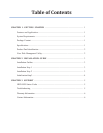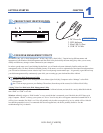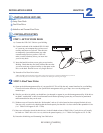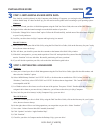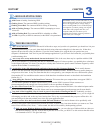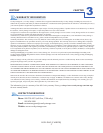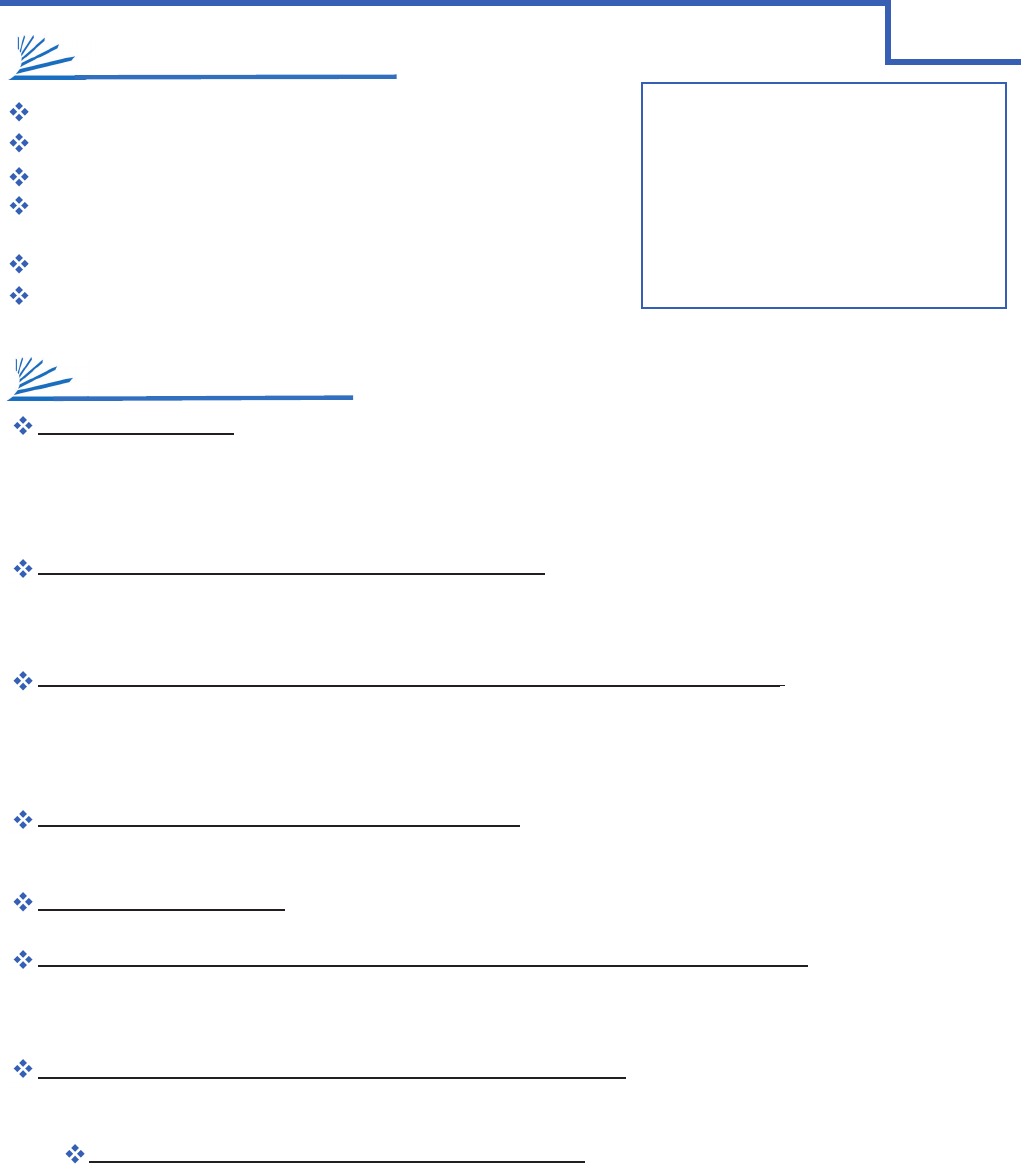
BULLDOG [CABD2B]
5
Solid Green: A healthy, functioning HDD.
Flashing Green: The connected HDD is reading/writing.
Flashing Green/Red: The connected HDD is writing or formatting.
Solid or Flashing Orange: The connected HDD is attempting to access
the host PC.
Solid or Flashing Red: The connected HDD is unhealthy or ofine.
No LED: No power, no HDD is connected, or the HDD is in-operational.
I can’t see my drive(s)! If you have followed all of the above steps, and your drive is operational, you should see it in your
disk management utility. If you can’t, then check the dock using a known-working drive in the same slot. If that drive
appears, the previous drive may be defective. If you don’t have another drive, plug the drive in question into your
computer’s motherboard. Look for it in your disk manager application. If you still can’t nd it after this, you probably have
a malfunctioning drive.
I can see my drive on my motherboard, but not in the dock. If this is the case, there may be a problem with the USB
port on your computer. Try connecting the dock to a different computer. If it shows up there, you probably have a bad port
on the original computer. If it doesn’t you may have a faulty dock. In that case, please contact Customer Support by email
or phone in the Contact Us section (Pg. 6).
I see the drive in my disk management application, but not on (My) Computer/Desktop. This is usually because
the drive was not initialized using the procedure described in Installation Outline. Windows users may need to change or
assign a new drive letter. It may also mean that the drive is recognized by your computer but uses a different le system
from another OS. You would then need to remove all the data from it and then format it as described in the Installation
Outline (Pg. 3).
I keep getting the “Device Can Perform Faster” message. This means that your computer does not support USB 3.0.
You will need to purchase an adapter card that allows you to use the USB 3.0 protocol. Please contact us at
customersupport@cavalrystorage.com for more details on how to purchase an adapter card.
My drive doesn’t seem to t. This is probably because you are using an obsolete IDE drive. Our authorized parts retailer
sells an enclosure made especially for IDE. Please email us at customersupport@cavalrystorage.com for more details.
If my dock is Hot-Swappable, why do I need to power it down before removing the drives? Technically you don’t.
But, if you remove a drive while it is being accessed by an application, or some unseen system process, you run a high risk
of damaging your drive and, at the very least, loosing data. This is why we recommend that you power off the drive. It’s
one more thing to do that may remind you to close any open applications rst.
How do I create a drive that can be used on both Mac and Windows? You need to format a drive specically with
the FAT32 le system. This can most easily be done on a Mac, in Disk Utility. Just select the drive you want to use. Then
select “Erase>MS Dos (Fat)> Erase…” Once created, this disk will be usable by both operating systems!
But I can see my Windows disk on my Mac (or vice versa)! Yes, you can often see a Windows disk on a Mac or a
Mac disk on Windows. You may even be able to pull les off of it. But, you WON’T be able write to that disk unless
it is formatted to FAT32. This goes both ways.
WARNING! Always switch USB cables as your
rst troubleshooting step for all of the situations
below. We suggest that you simply unplug a
known-working USB 2.0 or 3.0 cable and plug
it straight into your dock, putting your original
cable aside. Then, plug the dock into your
computer USB port. This allows you to
eliminate the possibility of having a defective
cable before you even begin!
3
CHAPTERSUPPORT
HDD LED STATUS CODES
TROUBLE SHOOTING