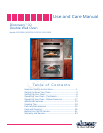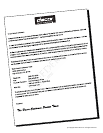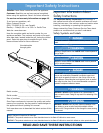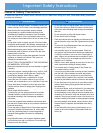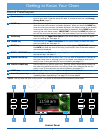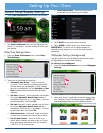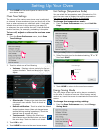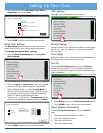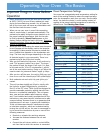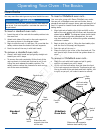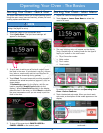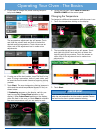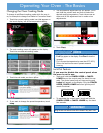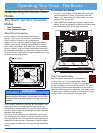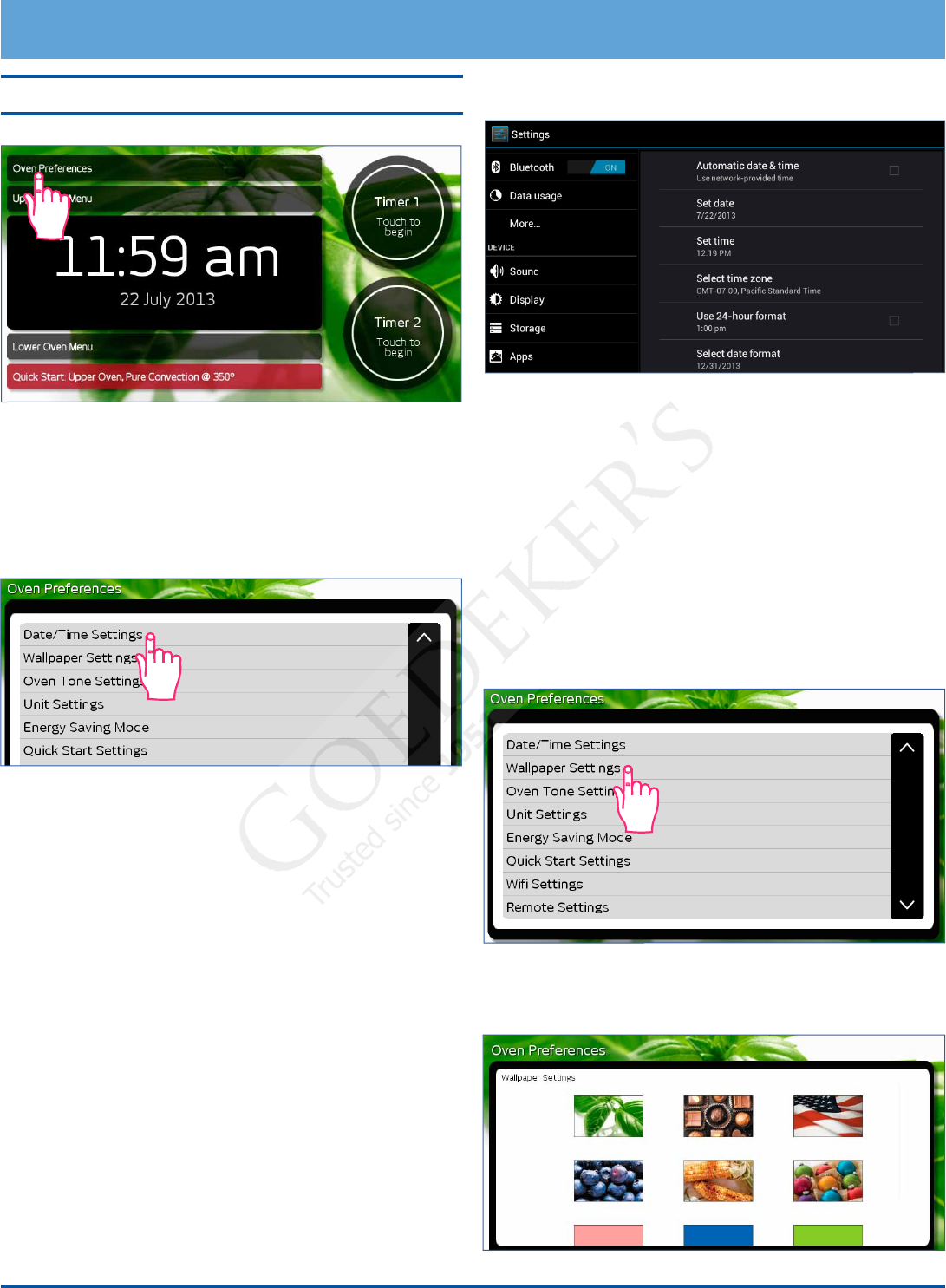
6
Control Panel/Display Settings
• Touch Oven Preferences on the oven home screen.
• The Oven Preferences menu will be displayed. Use
the up (∧) and down (∨) arrows to view all of the vari-
ous options.
Date/Time Settings Menu
1. From the Oven Preferences menu, touch Date/
Time Settings.
2. Touch one of the following selections:
◊ Automatic date & time - Touch to check or
un-check. This is setting is preferred unless WiFi
internet service is not available. If WiFi internet
service is not available, use the Set date and Set
time functions below to set the time and date
manually.
◊ Set date (manual) - Use to manually set the date
only when Automatic date & time (above) is
unchecked. Touch the up
(∧) and down (∨) arrows
to select the date, then touch Set.
◊ Set time (manual)- Use to manually set the time
only when Automatic date & time (above) is
unchecked. Touch the up (∧) and down (∨) arrows
to select the date, then touch Set.
◊ Select time zone - Touch and “drag” to scroll up
or down to the various time zones. Tap to select.
◊ Use 24-hour format - Touch to check or un-
check. When checked, the oven is set to 24 hour
time, also known as military time. For example,
1:36 PM = 13:36 military time.
◊ Select date format - Touch to select the pre-
ferred date format shown on the display.
3. Touch BACK on the control panel to save.
4. Touch HOME to return to the oven home screen.
IMPORTANT: The above menu makes changes to
Android system operations, not just the oven cooking
operations.
Wallpaper Settings (background)
You can select from several different patterns to custom-
ize the background of the touch display.
To change the wallpaper:
1. From the Oven Preferences menu, touch Wallpaper
Settings.
2. Touch and “drag” up and down to see the entire selec-
tion. To select, touch the desired graphic. NOTE: The
available backgrounds vary with software version.
Setting Up Your Oven