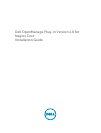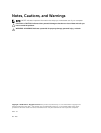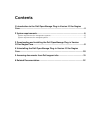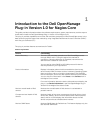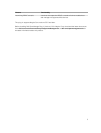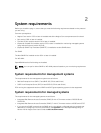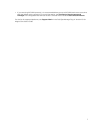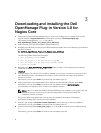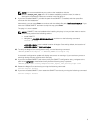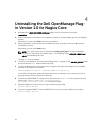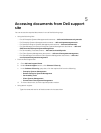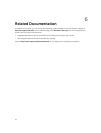NOTE: It is recommended that you continue the installation with the
attribute escape_html_tags set to ‘0’ for better readability (multiline view) in order to
distinguish the different instances or entities in the Dell plug-in.
9. If you have installed SNMPTT, provide the path where SNMPTT is installed, and then press Y to
continue with the installation.
Alternatively, you can press Enter to continue with the default file path, /etc/snmp/snmptt.ini. If you
have not installed SNMPTT and want to skip this step, press Enter.
The plug-in is now installed.
NOTE: If SNMPTT was not installed while installing this plug-in, but you later want to receive
SNMP alerts, perform the following actions:
• Install SNMPTT.
• Navigate to <NAGIOS_HOME>/dell/install, and then run the following command:
install.sh trap
<NAGIOS_HOME> is the installed location of Nagios Core and by default, the location of
<NAGIOS_HOME> is /usr/local/nagios.
10. To verify the Nagios Core configuration entry, run the following command:
<NAGIOS_HOME>/bin/nagios -v <NAGIOS_HOME>/etc/nagios.cfg
A successful configuration update will display zero errors or warnings. If you receive any errors or
warnings during this step, resolve them manually.
11. If you have installed SNMPTT and want to verify the SNMPTT configuration entry, navigate to the
path where
snmptt.ini is installed and verify that the following entry is present:
<NAGIOS_HOME>/dell/config/templates/Dell_Agent_free_Server_Traps.conf
12. Restart the Nagios Core services by running the following command:
service nagios restart
13. If you have installed SNMPTT, then restart the SNMPTT services by running the following command:
service snmptt restart
9