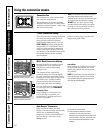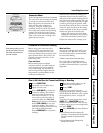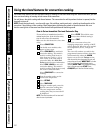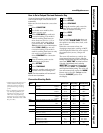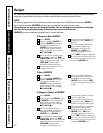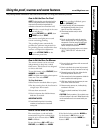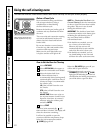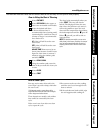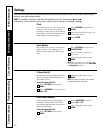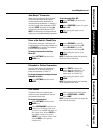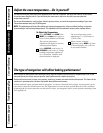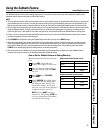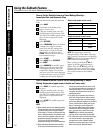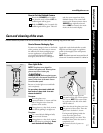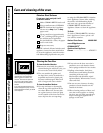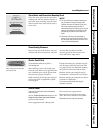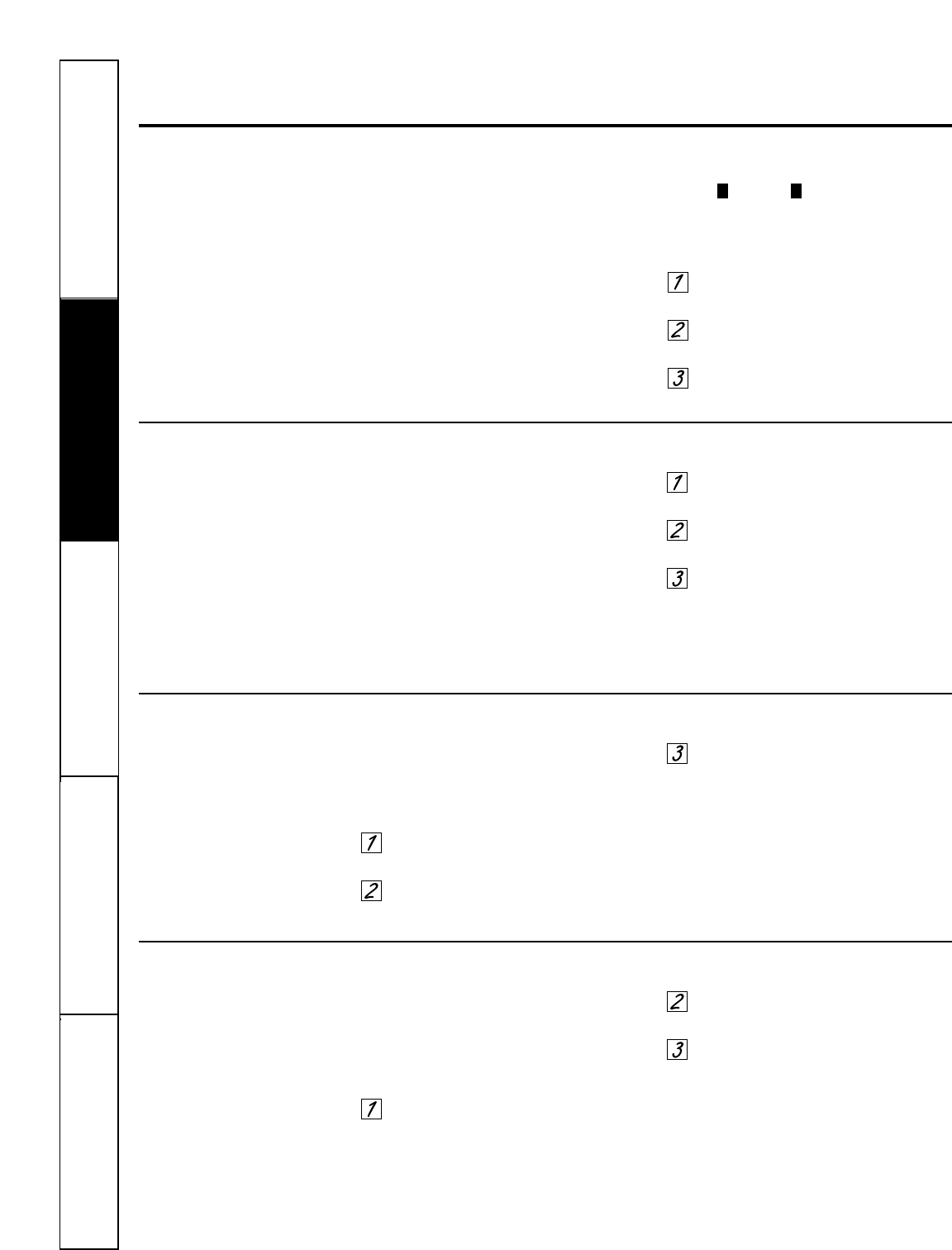
Safety Instructions
Operating Instructions
Care and CleaningTroubleshooting TipsConsumer Support
Settings.
Your new touch pad control has additional settings that you may choose to use. They remain in the control’s
memory, even after a power failure.
NOTE: If a setting is selected, it will have blocks before and after. For example: settings .
If the setting is not selected, it will not have a block before and after. For example: (settings).
))((
Clock
The clock must be set to the correct time
of day for the automatic oven timing
functions to work properly. Note that the
time of day cannot be changed during a
timed baking or self-cleaning cycle.
Select SETTINGS and then select
CLOCK.
Press the number keys to enter the
correct time of day.
Select ENTER.
Clock Options
Your control uses a 12-hour clock. If you
prefer to have no clock displayed or a
24-hour military time clock, follow these
steps:
Select SETTINGS and then select
CLOCKOPTIONS.
Select “12 hour”, “24 hour” or
“no clock.”
After setting this option, select
HOME.
NOTE: If you select the “no clock” option,
you will not be able to use the Delay Bake
or Delay Clean functions.
12 Hour Shut Off
With this option, should you forget and leave the
oven on, the control will automatically turn the
oven off after 12 hours.
To turn this option ON or OFF:
Select SETTINGS and then select
MORE.
Select 12HOUROFF to turn the option
ON or OFF.
After setting this option, select
HOME.
NOTE: On double oven models, this activates
this special feature for both ovens.
Check Food Doneness
To help you adapt to cooking with Trivection
™
technology, this option prompts you 3/4 of the
way through a speed bake mode so that you can
check your food doneness.
To turn this option ON or OFF:
Select SETTINGS and then select
MORE.
Select CHECKFOOD to turn the
option ON or OFF.
After setting this option, select
HOME.
32