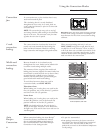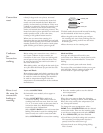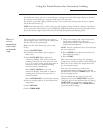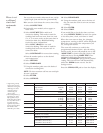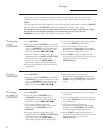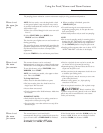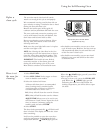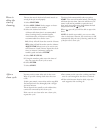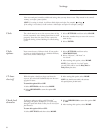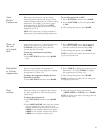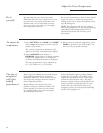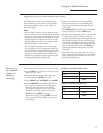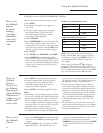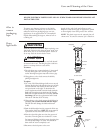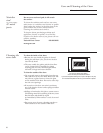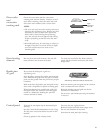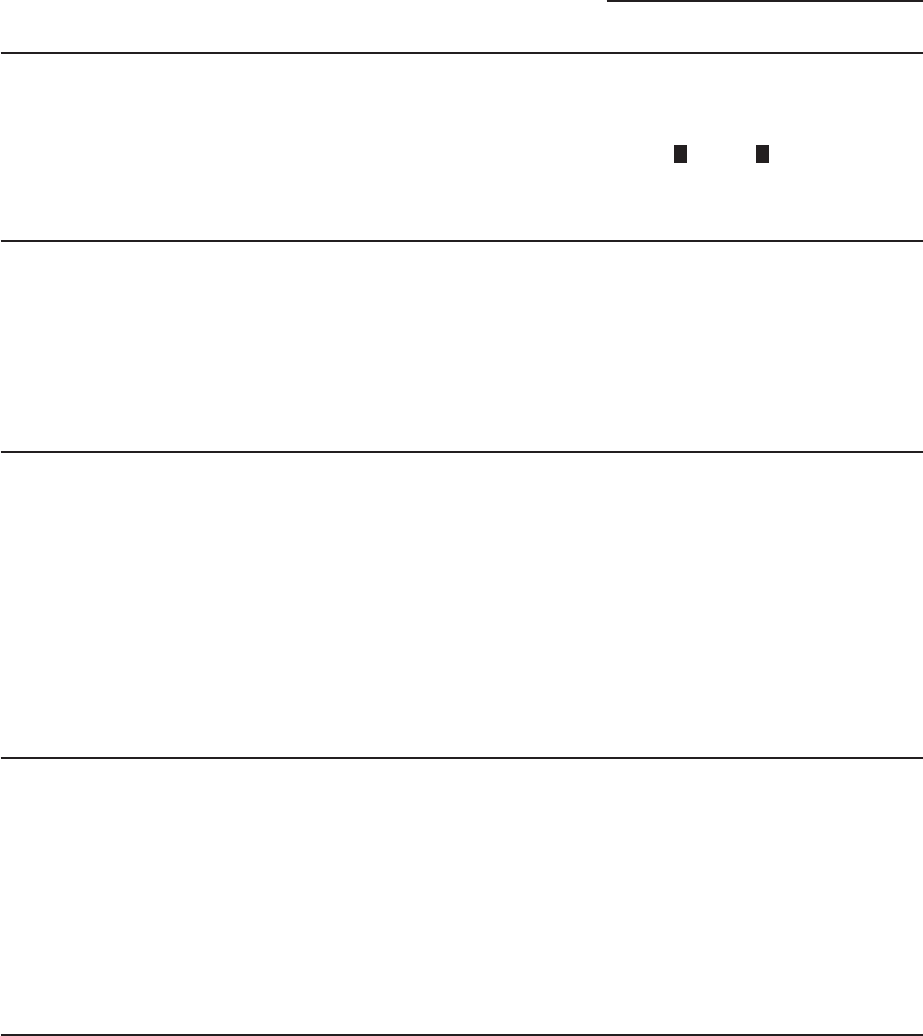
Settings
Trivection
™
Wall Oven
32
Your new touch pad control has additional settings that you may choose to use. They remain in the control’s
memory, even after a power failure.
NOTE: If a setting is selected, it will have blocks before and after. For example:
settings .
If the setting is not selected, it will not have a block before and after. For example: (settings).
))((
Clock
The clock must be set to the correct time of day
for the automatic oven timing functions to work
properly. Note that the time of day cannot be
changed during a timed baking or self-cleaning
cycle.
1 Select SETTINGS and then select CLOCK.
2 Press the number keys to enter the correct
time of day.
3 Select ENTER.
Clock
options
Your control uses a 12-hour clock. If you prefer
to have no clock displayed or a 24-hour military
time clock, follow these steps:
1 Select SETTINGS and then select
CLOCKOPTIONS.
2 Select “12 hour”, “24 hour” or
“no clock.”
3 After setting this option, select HOME.
NOTE: If you select the “no clock” option,
you will not be able to use the Delay Bake or
Delay Clean functions.
12 hour
shut off
With this option, should you forget and leave the
oven on, the control will automatically turn the oven
off after 12 hours.
To turn this option ON or OFF:
1 Select SETTINGS and then select MORE.
2 Select 12HOUROFF to turn the option ON
or OFF.
3 After setting this option, select HOME.
NOTE: On double oven models, this activates
this special feature for both ovens.
Check food
doneness
To help you adapt to cooking with Trivection
™
technology, this option prompts you 3/4 of the way
through a speed bake mode so that you can check your
food doneness.
To turn this option ON or OFF:
1 Select SETTINGS and then select MORE.
2 Select CHECKFOOD to turn the option ON
or OFF.
3 After setting this option, select HOME.