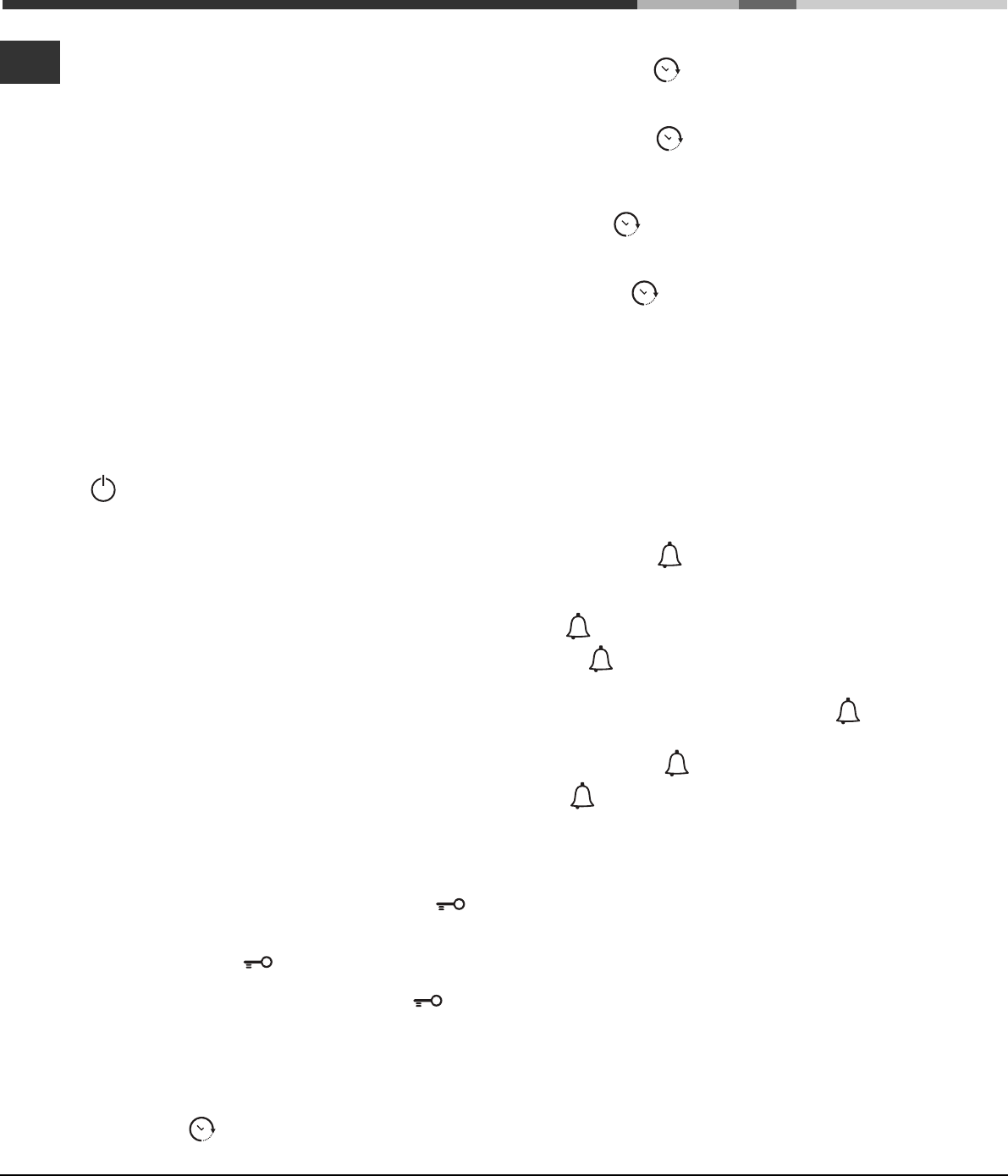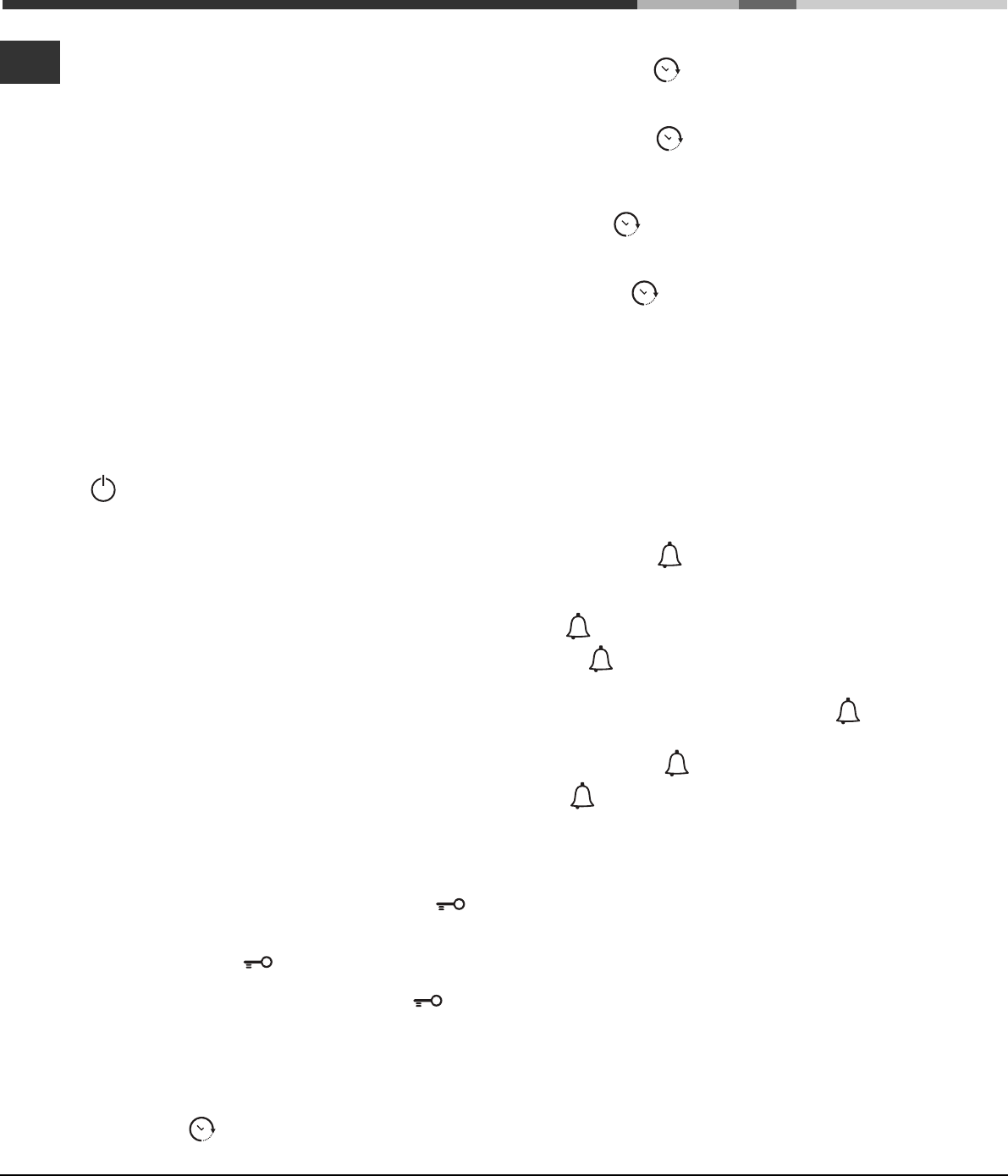
6
GB
PLEASE PHONE US TO REGISTER YOUR APPLIANCE AND ACTIVATE YOUR PARTS GUARANTEE ON 08448 24 24 24
! The first time you use your appliance, heat the
empty oven with its door closed at its maximum
temperature for at least half and hour. Make sure
that the room is well ventilated before switching the
oven off and opening the oven door. The appliance
may emit a slightly unpleasant odour caused by
protective substances used during the
manufacturing process burning away.
! To make the setting process easier, press and
hold the
+ and - buttons to scroll through the
numbers on the display rapidly.
! Each setting will automatically be stored in the
appliance memory after 10 seconds.
! During operation, we recommend the removal of
any crockery or delicate foodstuffs from the cavities
not being used.
! Once cooking has begun, before the DIVIDER is
removed, the oven must be switched off using the
button.
! Every time the oven is switched on it is set to the
CREATION cooking mode.
! The touch controls cannot be activated if the user
is wearing gloves.
Some models are equipped with a system of hinges
which allows the door to close slowly, without the
user having to follow the movement through with his/
her hand. To use the system correctly, before
closing the door:
• Open the door fully.
• Do not force the closing movement manually.
Control panel lock
! The control panel can be locked while the oven is
off, once cooking has started or finished and during
programming.
To lock the oven controls, press and hold the
button for at least 2 seconds. A buzzer will sound
and the TEMPERATURE display shows the key
symbol “O—n”. The icon will light up to indicate
lock activation.
To deactivate the lock, press and hold the
button again for at least 2 seconds.
Setting the clock
! The clock can only be set when the oven is
switched off. If the oven is in standby mode,
pressing the
button once will display the current
time setting. Press it again to set the time.
Start-up and use
After connection to the power supply network or after
a blackout, the
button and the digits on the
TIME display will flash for 10 seconds.
To set the clock:
1. Press button
.
2. Adjust the hour figure using the
+ and - buttons.
3. Once you have reached the correct hour value,
press the
button.
4. Repeat the above process to set the minutes.
If a blackout occurs, it will be necessary to reset the
clock. If the
icon flashes on the display, this
indicates that the clock has not been set correctly.
Setting the minute minder
! The minute minder may be set regardless of
whether the oven is switched on or off. It does not
switch the oven on or off.
When the set time has elapsed, the minute minder
emits a buzzer that will automatically stop after 30
seconds or when any active button on the control
panel is pressed.
To adjust the minute minder, proceed as follows:
1. Press button
.
2. Set the desired time using buttons
+ and -.
3. Once you have reached the desired value, press
the
button again.
The lit
symbol will remind you that the minute
minder is on.
To cancel the minute minder, press the
button
and use the
+ and – buttons to set the time to
00:00. Press the
button again.
The
icon will switch off to indicate that the
minute minder has been disabled.
Cooling ventilation
In order to cool down the external temperature of the
oven, a cooling fan blows a stream of air between
the control panel and the oven door, as well as
towards the bottom of the oven door.
! Once cooking has been completed, the cooling fan
continues to operate until the oven has cooled down
sufficiently.
Oven light
The light comes on when the oven door is opened or
when a cooking mode starts.
When models featuring LED INSIDE technology
begin cooking, the LEDs on the door light up for
improved illumination of all cooking levels.