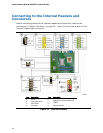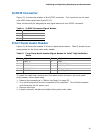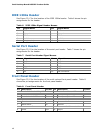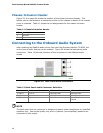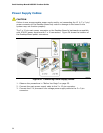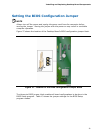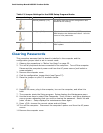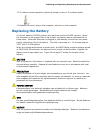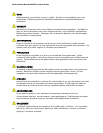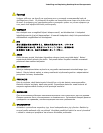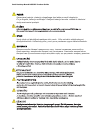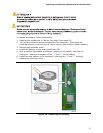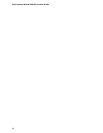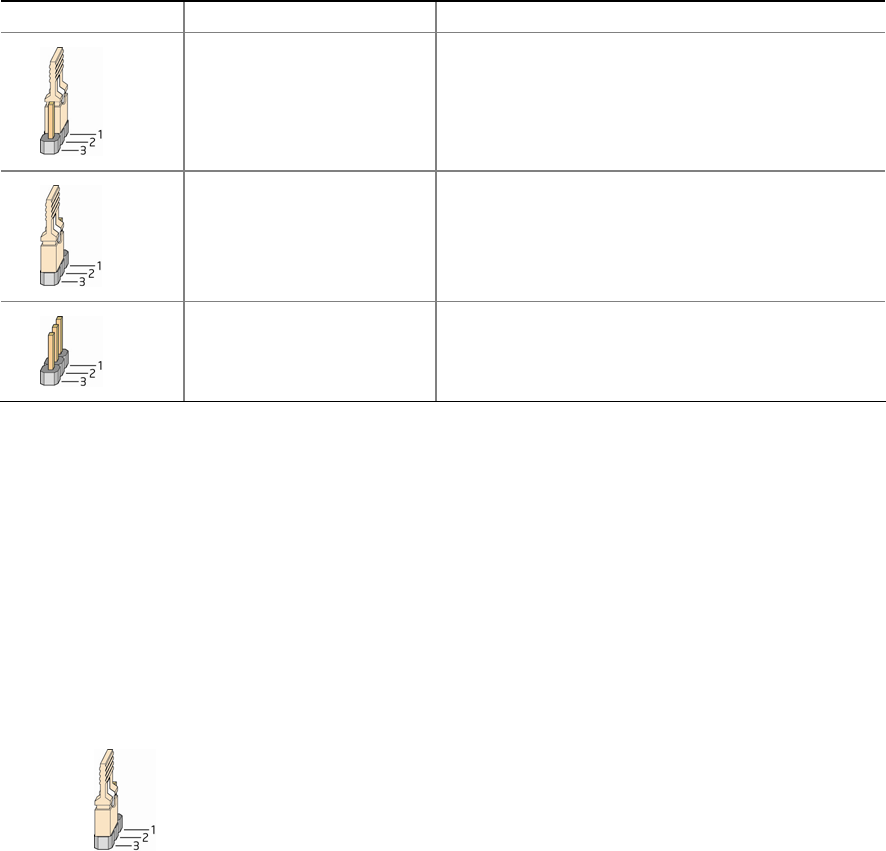
Intel Desktop Board DG35EC Product Guide
52
Table 13. Jumper Settings for the BIOS Setup Program Modes
Jumper Setting Mode Description
Normal (default) (1-2) The BIOS uses the current configuration and
passwords for booting.
Configure (2-3) After the Power-On Self-Test (POST) runs, the
BIOS displays the Maintenance Menu. Use this
menu to clear passwords.
Recovery (None) The BIOS recovers data in the event of a failed
BIOS update.
Clearing Passwords
This procedure assumes that the board is installed in the computer and the
configuration jumper block is set to normal mode.
1. Observe the precautions in "Before You Begin" on page 25.
2. Turn off all peripheral devices connected to the
computer. Turn off the computer.
Disconnect the computer’s power cord from the AC power source (wall outlet or
power adapter).
3. Remove the computer cover.
4. Find the configuration jumper block (see Figure 27).
5. Place the jumper on pins 2-3 as shown
below.
6. Replace the cover, plug in the computer, turn on the computer, and allow it to
boot.
7. The computer starts the Setup program. Setup displays the Maintenance menu.
8. Use the arrow keys to select Clear Passwords. Press <Enter> and Setup displays a
pop-up screen requesting that you confirm clearing the password. Select Yes and
press <Enter>. Setup displays the maintenance menu again.
9. Press <F10> to save the current values and exit Setup.
10. Turn off the computer. Disconnect the computer’s power cord from the AC power
source.
11. Remove the computer cover.