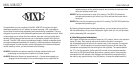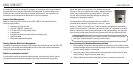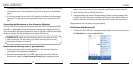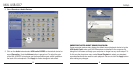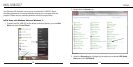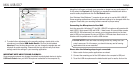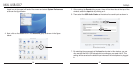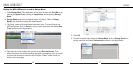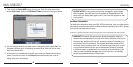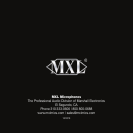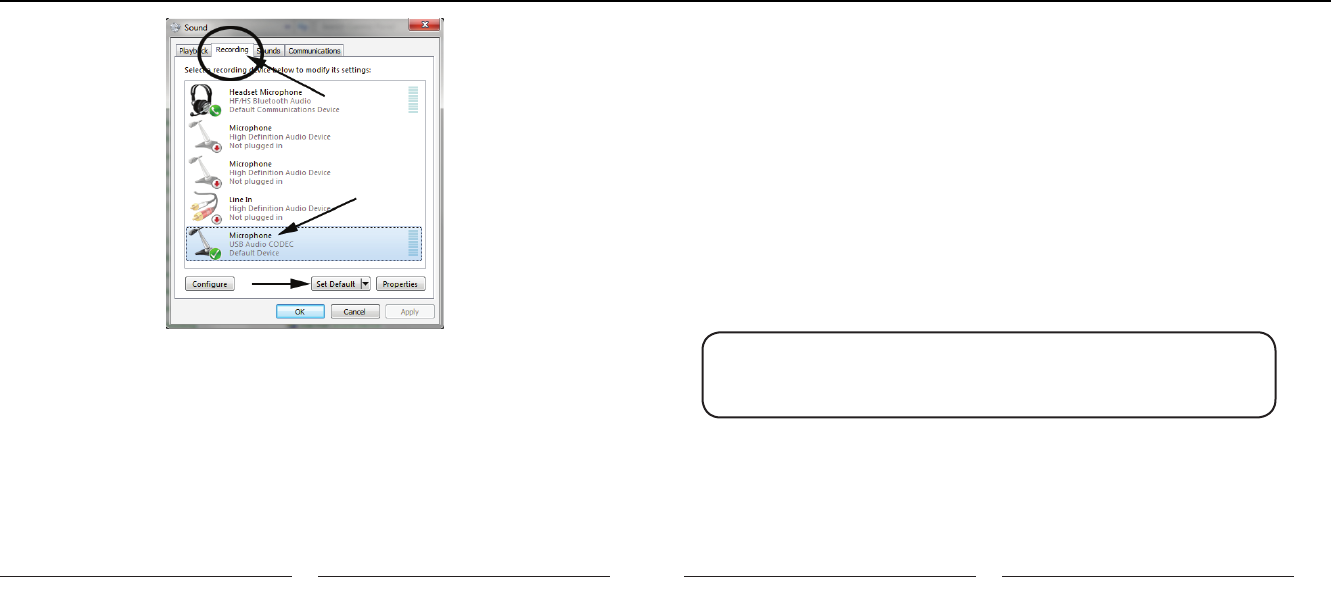
12
13
MXL USB.007 Setup
Connecting the Microphone to Your MAC
As is the case with a Windows PC, the MXL USB.007 microphone will operate with
both USB 2.0 (high speed USB) and USB 1.1 data buses. All current Macs operate
with USB 2.0. We recommend you connect your microphone directly to the com-
puter’s USB port as opposed to using a USB hub. USB hubs have been known to
interfere with the performance of various USB devices.
PLEASE NOTE: Audio and video recording can be very taxing to a com-
puter’s resources. For this reason, you should close any and all running
applications that are non essential.
Please take the following steps to get connected:
1. Make certain that any audio applications are closed.
2. Connect the remaining end of the USB cable to the computer’s USB port.
3. To set the USB microphone as the default audio input for audio, click on the
4. To make further adjustments to the recording settings, double-click on the
microphone icon labeled USB Audio Device. Click on the tab labeled
Advanced. From the drop-down menu you can change the sample rate and
bit-depth for audio recording. Please note that you should verify that these
settings match the settings in your recording application.
IMPORTANT NOTE ABOUT SOUND PLAYBACK:
Some computer systems may change the default sound playback device to be the
USB Audio Codec when your MXL Microphone is attached to the computer. By
doing this it will seem as though your computer no longer has any audio output. To
fix this select the Playback tab. Highlight your standard soundcard/audio device
used for audio playback and click the Set Default button.
Your Windows Vista/Windows 7 computer is now set up to use the MXL USB.007.
Some recording applications will require additional settings to be changed within the
program. Please see your recording software manual for proper setup.