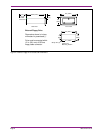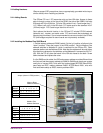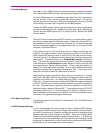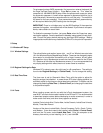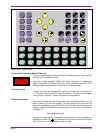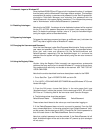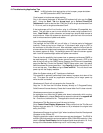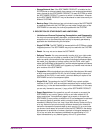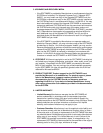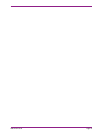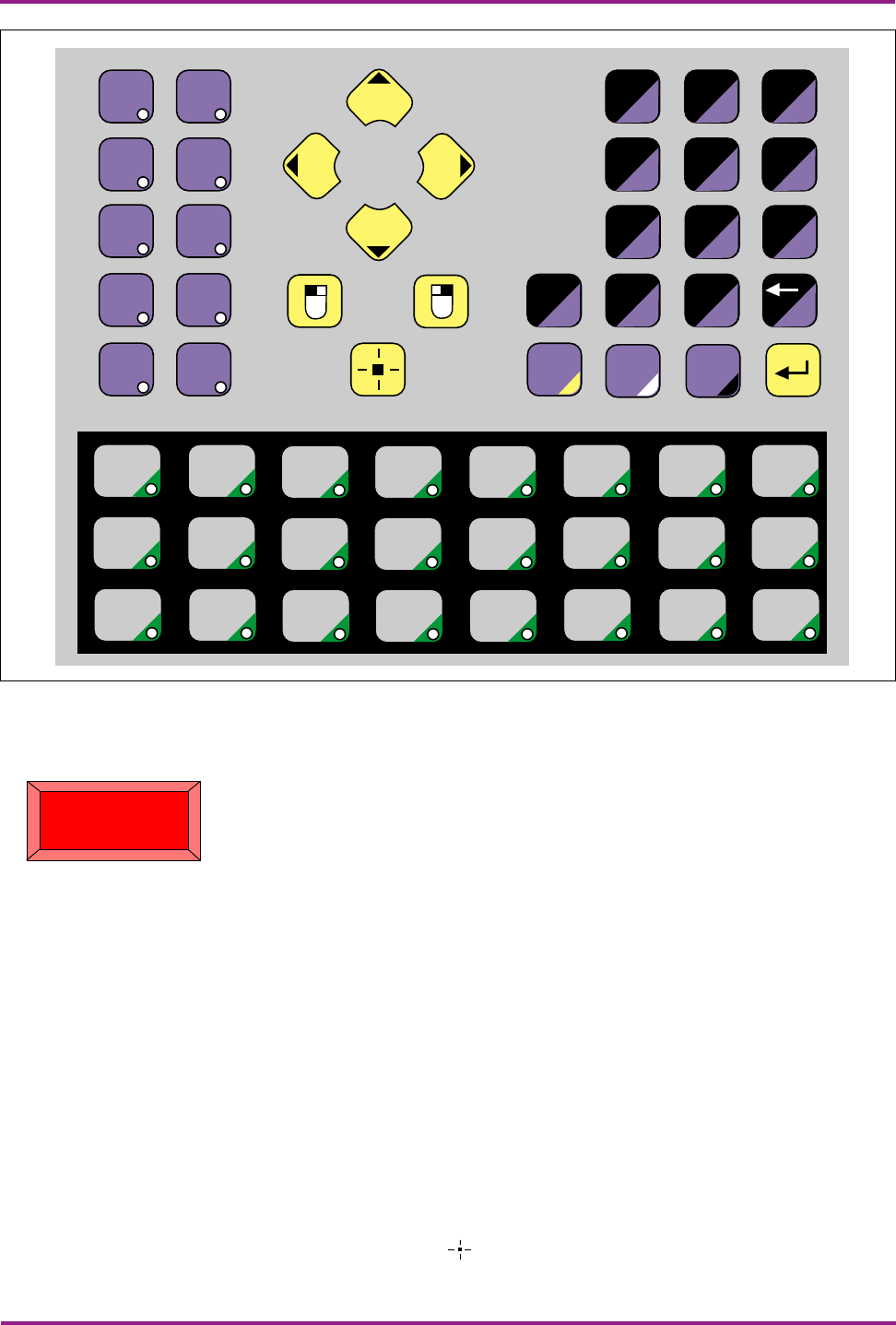
1660-IN-010-0-04Page 12
7. Keyboard Functionality (Model DSA2 only)
This proprietary keyboard sends standard PC keyboard codes. Note that only
one key can be pressed at a time.
Note that a “button template” (“OPtima PC Button Temp.doc”) for creating key
labels is included in the “Other Files” folder of the instruction manual CD. It is in
Microsoft Word format and can be edited to suit individual needs.
7.1 Function Keys
The light blue keys are mapped left to right, top to bottom, as F1 through F10.
F1, F2 are the first row and F9, F10 are the last row. The yellow LED comes on
when the key is pressed. These LEDs cannot be programmed.
7.2 Numeric Keyboard
The numeric keyboard allows number entry as well as ASCII character entry. To
enter numbers, just press the number. To enter capital ASCII characters, first
press the appropriately colored SHIFT key, of which there are three colors. For
example, press and release the following keys (one at a time) to produce the
character “A”:
Yellow Shift (release) A
To produce a lower case “a,” precede the above sequence by first pressing and
releasing the scroll lock ( ) key. Note that this key has no other function (it does
NOT function as an ASCII keyboard scroll lock key).
ESCDELALTCTL
SHIFTSHIFTSHIFT
<>:SPACE
SVY
J
A
MP
DG
()@
TAB
TWZ
K
B
NQ
EH
/\%*
UX&
LOR
CFI
1
4
7
-
2
5
8
0
3
6
9
.
Figure 6. Model DSA2 Keyboard
Go to
Button Template