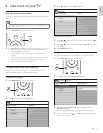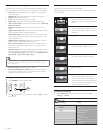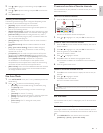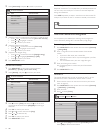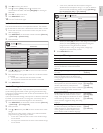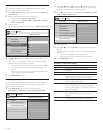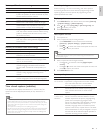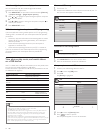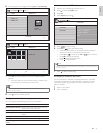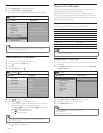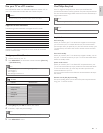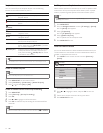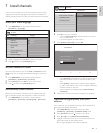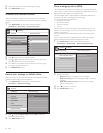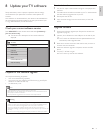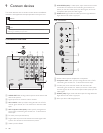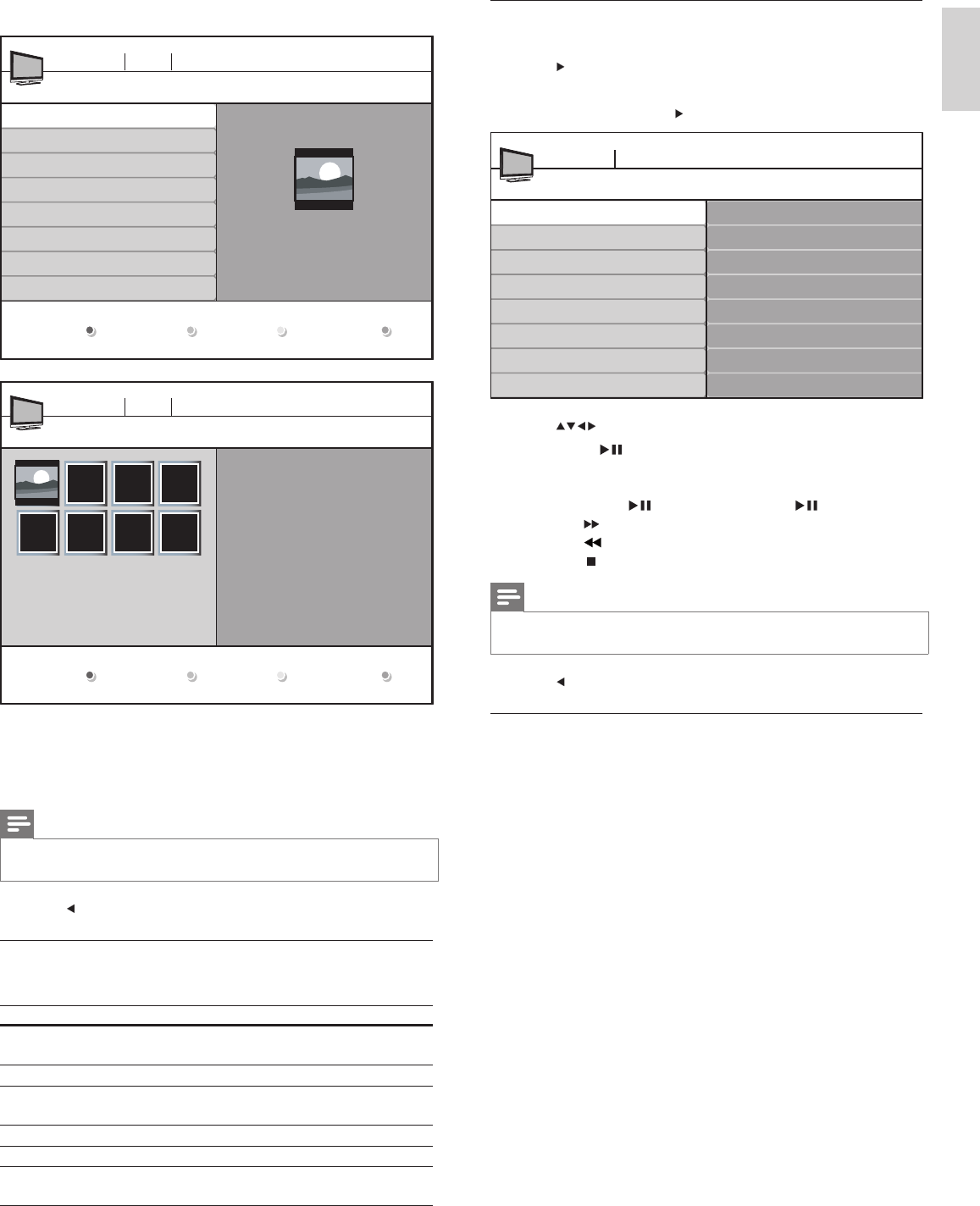
21
Listen to music on a USB device
1 Connect your USB storage device to the TV.
2 Press to enter the [USB] menu.
3 Press OK .
4 Select [Music] and press .
5 Press to select a song.
6 Press OK or to play the selected song.
• Press the color buttons on the remote control to perform
the functions shown at the bottom of the screen.
• Press OK or
to pause, press OK or again to resume.
• Press
to fast-forward search.
• Press
to fast-backward search.
• Press
to stop playback.
Note
•
If the function bar at the bottom of the TV screen disappers, press any color button
to make it reappear.
7 Press to select another song.
Accompany a slideshow with music
You can accompany a slideshow with background music. The audio
continues to be played even if the slideshow is stopped. The audio
stops when another song is played, or when the end of the music
album is reached.
1 Select a music album .
2 Start a slideshow .
Track1.MP3
Title: Track 1
Artist:
Album: Sentiment...
Duration: 00:02:53
Year :
Track1.MP3
Track2.MP3
Track3.MP3
Music
Devicelabel1 Music
6 Press the green key to toggle between [List] and [Thumbnails] .
7 Press OK to view the picture or to start a slideshow of the
pictures.
• Press the color keys on the remote control to perform the
functions shown at the bottom of the screen.
Note
•
If the function bar at the bottom of the TV screen disappears, press any color
button to make it reappear.
8 Press and select another picture.
Confi gure how the slideshow is played
You can confi gure the following features of your slideshow.
Feature Description
[Details] / [More details] Displays the picture name, date, size and
next picture in the slide show.
[Transitions] Displays a list of available transition styles.
[Slide time] Sets the amount of time that a picture is
shown.
[Rotate] Rotates a picture.
[Zoom] Displays a list of available magnifi cations.
[Start show] / [Stop
show]
Starts or stops a slide show.
IMAGE1.JPG
IMAGE1.JPG
IMAGE2.JPG
IMAGE2.JPG
Folder 1
Devicelabel1 Picture Folder 1
IMAGE1.JPG
640:480
Date Time
Thumbnails
IMAGE1.JPGFolder 1
Devicelabel1 Picture Folder 1
IMAGE1.JPG
List
English
EN