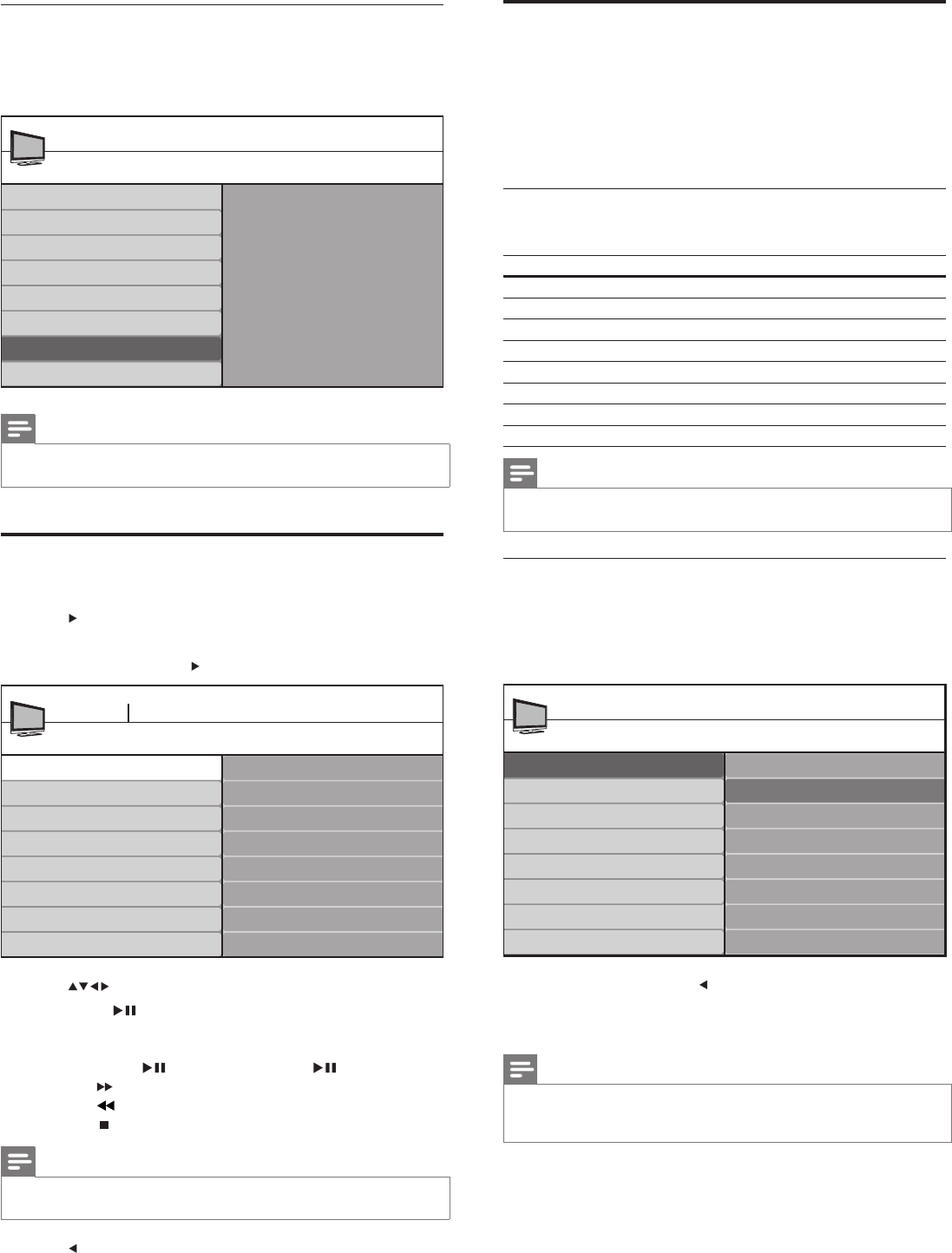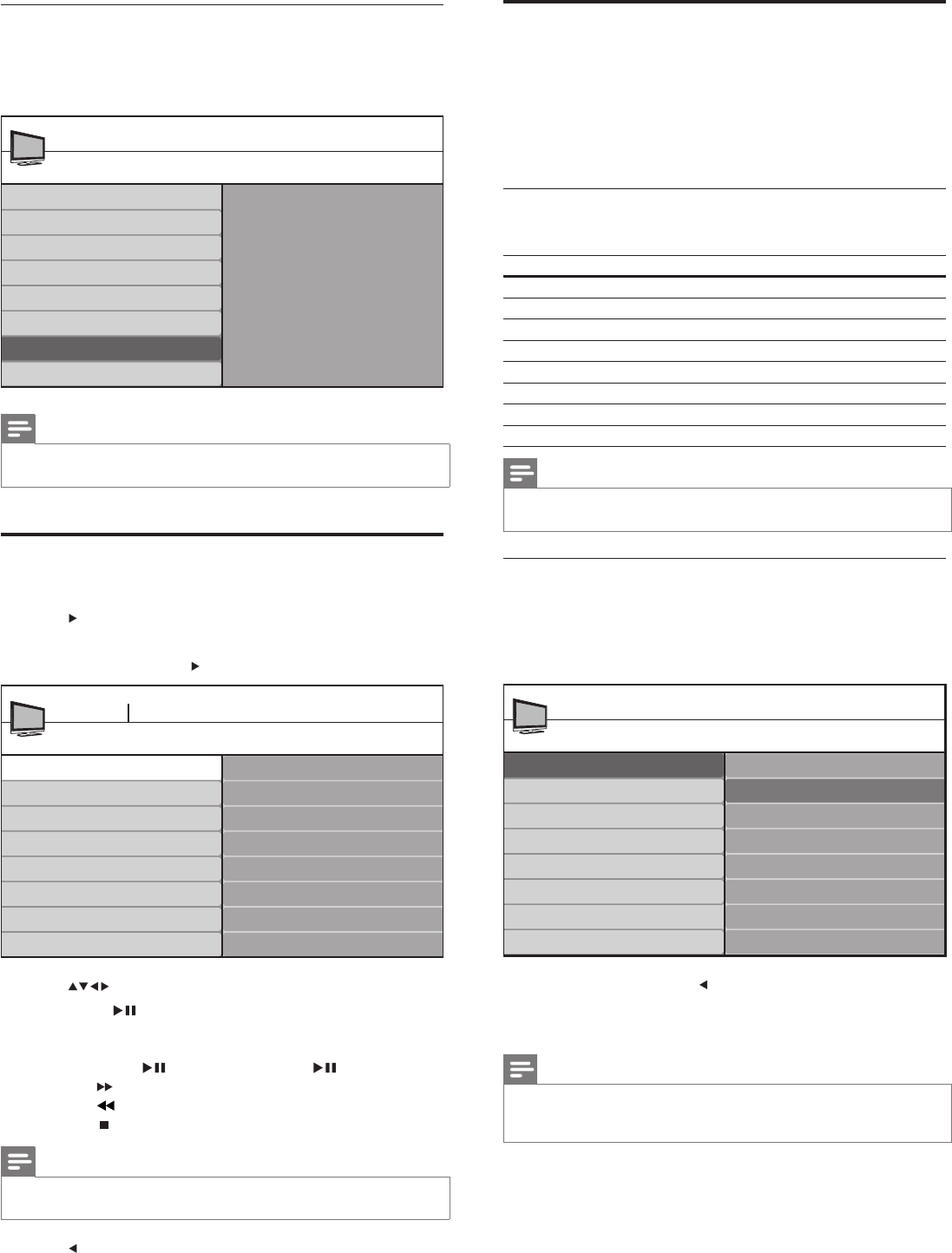
22
Use your TV in HD mode
Not all models can be confi gured in high defi nition (HD) mode. For
information about your set, see the specifi cation.
When you connect an HD device to your TV, confi gure the display
format of your TV. You might also have to confi gure the display format
of your HD device. For information about confi guring your device, see
the documentation of the device.
Supported video formats
The following video formats are supported in HD mode.
Resolution Refresh rate
640 x 480p 60Hz
720 (1440) x 480i 60Hz
720 (1440) x 576i 50Hz
720 x 480p 60Hz
720 x 576p 50Hz
1280 x 720p 50Hz, 60Hz
1920 x 1080 50Hz, 60Hz
1920 x 1080p 24Hz, 25Hz, 30Hz, 50Hz, 60Hz
Note
•
Your TV is HDMI compliant. If you do not get a good picture, change the video
format on your connected devices.
Confi gure your TV in HD mode
1 Connect the HD device to your TV (see ‘Connect your devices’
on page 30 ) .
2 Press MENU/EXIT on the remote control and select [Features]
> [Mode Selection] .
3 Select [HDTV] and press to confi rm your choice.
4 If necessary, adjust the TV picture settings .
5 Press MENU/EXIT to exit.
Note
•
[Mode Selection] appears for the following input signals:
• 1280x720p@60 Hz
• 1920x1080p@24/25/30/50/60 Hz
Mode Selection
PC
HDTV
Features
TV menu
Caption settings
Sleeptimer
Child Lock
Change PIN
Demo
Mode Selection
Display the DivX® registration code
1 Press MENU/EXIT on the remote control.
2 Select [Installation] > [DivX® VOD] .
» The DivX Video On Demand registration code is displayed.
Note
•
Take note of your registration code. You will need this when you register your
device before you buy or rent DivX movies.
Watch videos on a USB device
1
Connect your USB storage device to the TV.
2 Press to enter the [USB] menu.
3 Press OK .
4 Select [Video] and press .
5 Press to select a video.
6 Press OK or to play the selected video.
• Press the color buttons on the remote control to perform
the functions shown at the botton of the screen.
• Press OK or
to pause, press OK or again to resume.
• Press
to fast-forward search.
• Press
to fast-backward search.
• Press
to stop playback.
Note
•
If the function bar at the bottom of the TV screen disappears, press any color
button to make it reappear.
7 Press to select another video.
DivX® VOD
DivX® Video on Demand
Your registration code is: XXXXXXXX
To learn more, visit www.divx.com/vod
Installation
TV menu
Language
Channels
Preferences
Source labels
DivX® VOD
Current software info
Clock
Reset AV settings
Video1.MPG
Title: Video1.MPG
Director:
Copyright:
Date:
Genre:
Video1.MPG
Video2.MPG
Video3.MPG
Video
Devicelabel1 Video
Duration:
EN