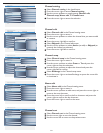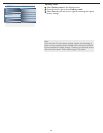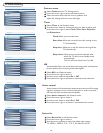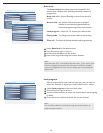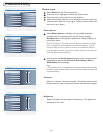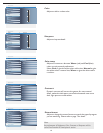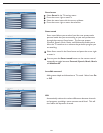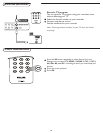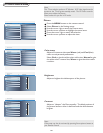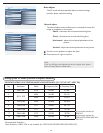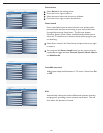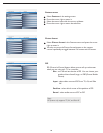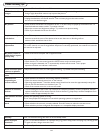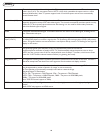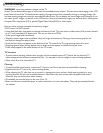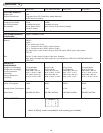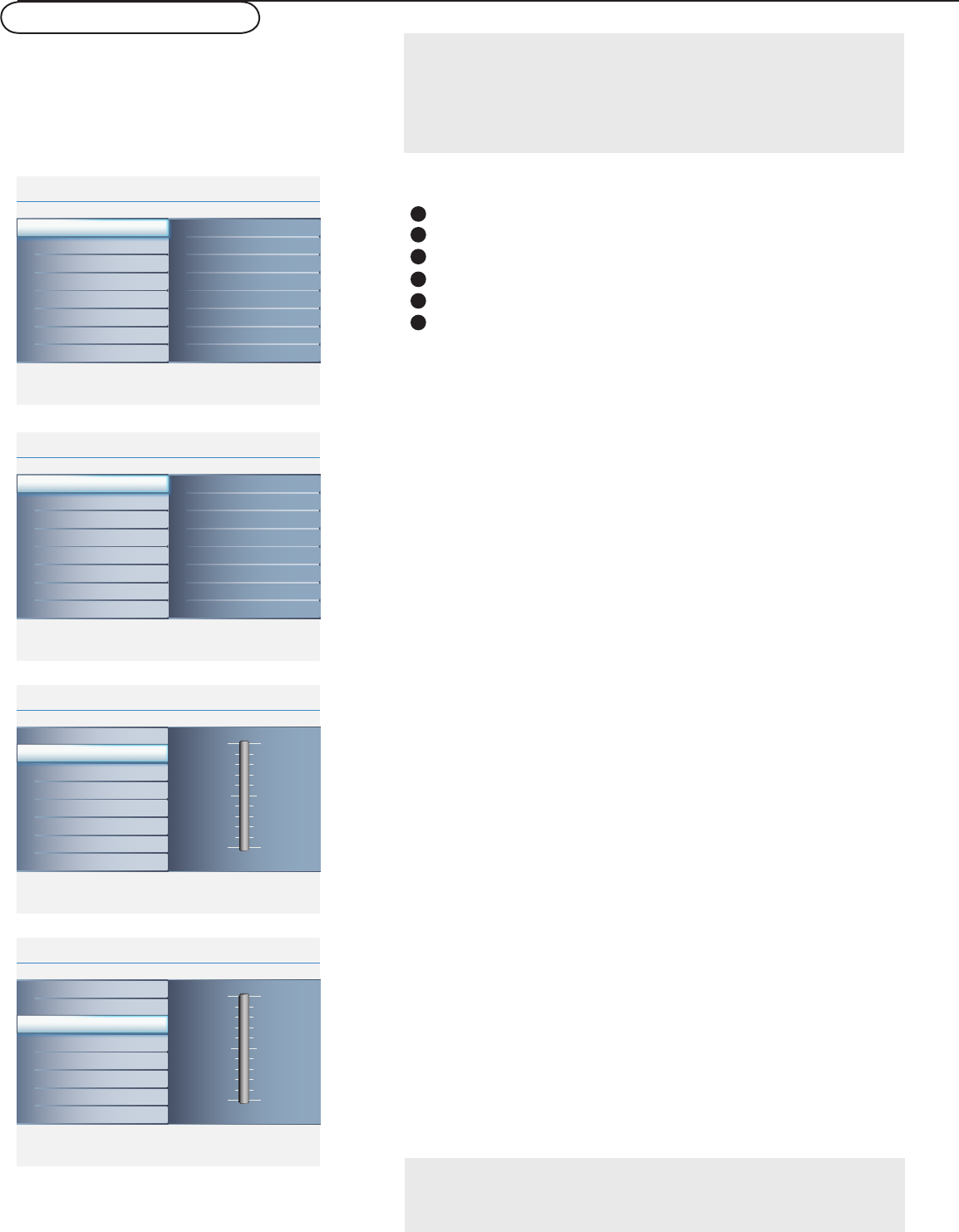
20
Info
Main Controls Picture4 5
Sound
Features
Install
Brightness
Contrast
Auto adjust
Manual adjust
Color temp
Picture
Info
Picture
Main Controls
Color temp5 3
Warm
Cool
Normal
Brightness 100
Contrast 100
Auto adjust
Manual adjust
Color temp
Info
Picture
Main Controls
Brightness5
Brightness 100
Contrast 100
Auto adjust
Manual adjust
Color temp
Info
Picture
Main Controls
Contrast5
Brightness 100
Contrast 100
Auto adjust
Manual adjust
Color temp
Info
Picture
Main Controls
Auto adjust5
Yes
Brightness
Contrast
Auto adjust
Manual adjust
Color temp
Info
Picture
Main Controls
Manual adjust5 4
Clock
Horizontal
Vertical
Phase
Brightness
Contrast
Auto adjust
Manual adjust
Color temp
PC menu-Picture & Sound
Note:
This TV can also be used as a PC Monitor. A PC video signal must be
present or the TV will go into standby mode. The PC Picture controls
allow you to adjust the picture.
Please make sure you are in PC mode.
Picture
Press the MENU button on the remote control.
Select Picture in the Settings menu.
Use the cursor right to enter the Picture menu.
Use the cursor up/down to highlight the menu items.
Press the cursor right to enter the selection.
Use the cursor up/down to adjust the item.
1
2
3
4
5
6
Adjust to increase or decrease Warm (red) and Cool (blue)
colors to suit personal preferences.
Select Cool to give the white colors a blue tint, Normal to give
the white colors a neutral tint, Warm to give the white colors
a red tint.
Color temp
Adjust to brighten the darkest parts of the picture.
Brightness
Adjust to “sharpen” the Picture quality. The black portions of
the picture become richer in darkness and the white become
brighter.
Contrast
Note:
Color temp can also be activated by pressing Smart picture button on
your Remote Control.