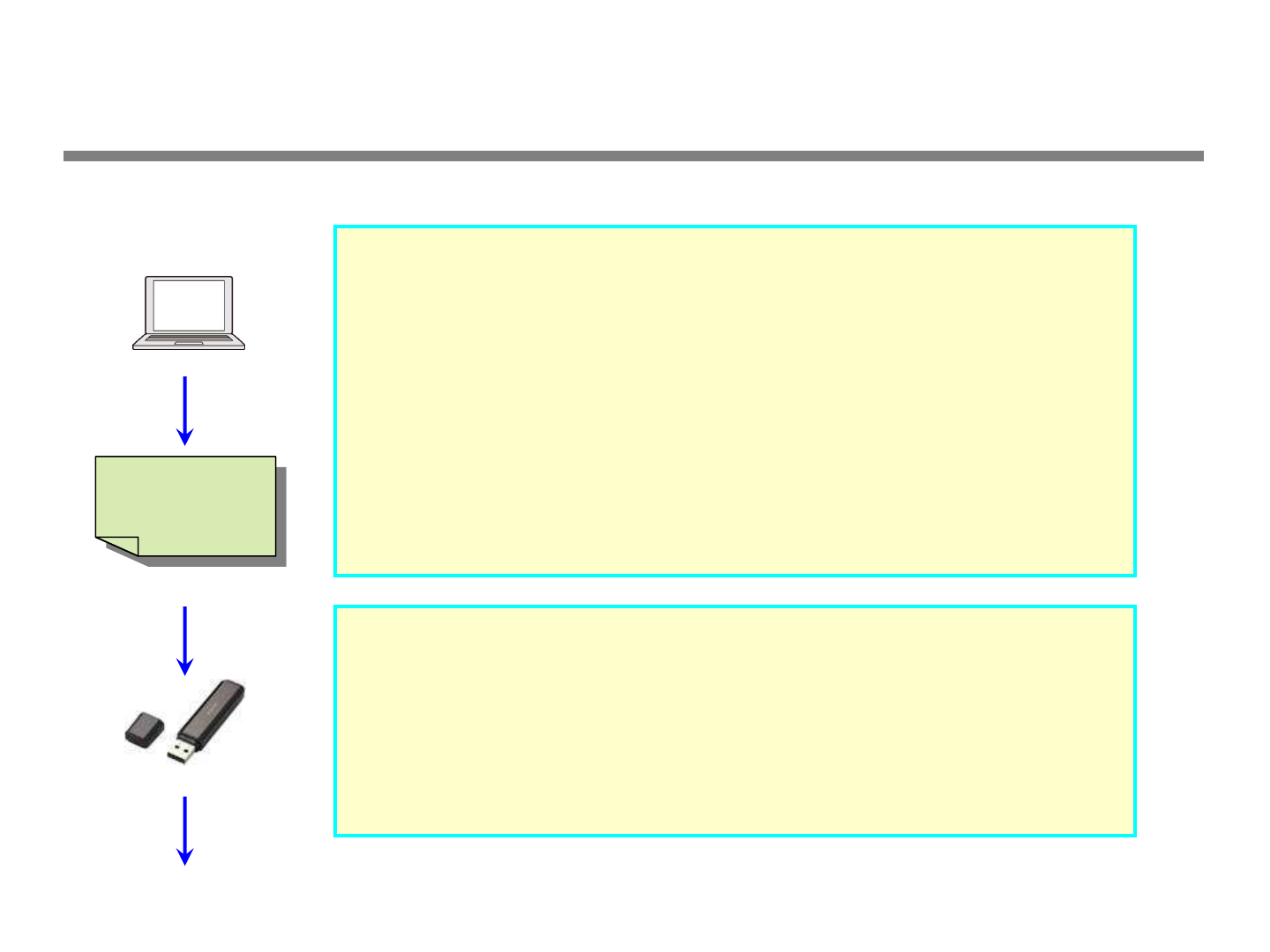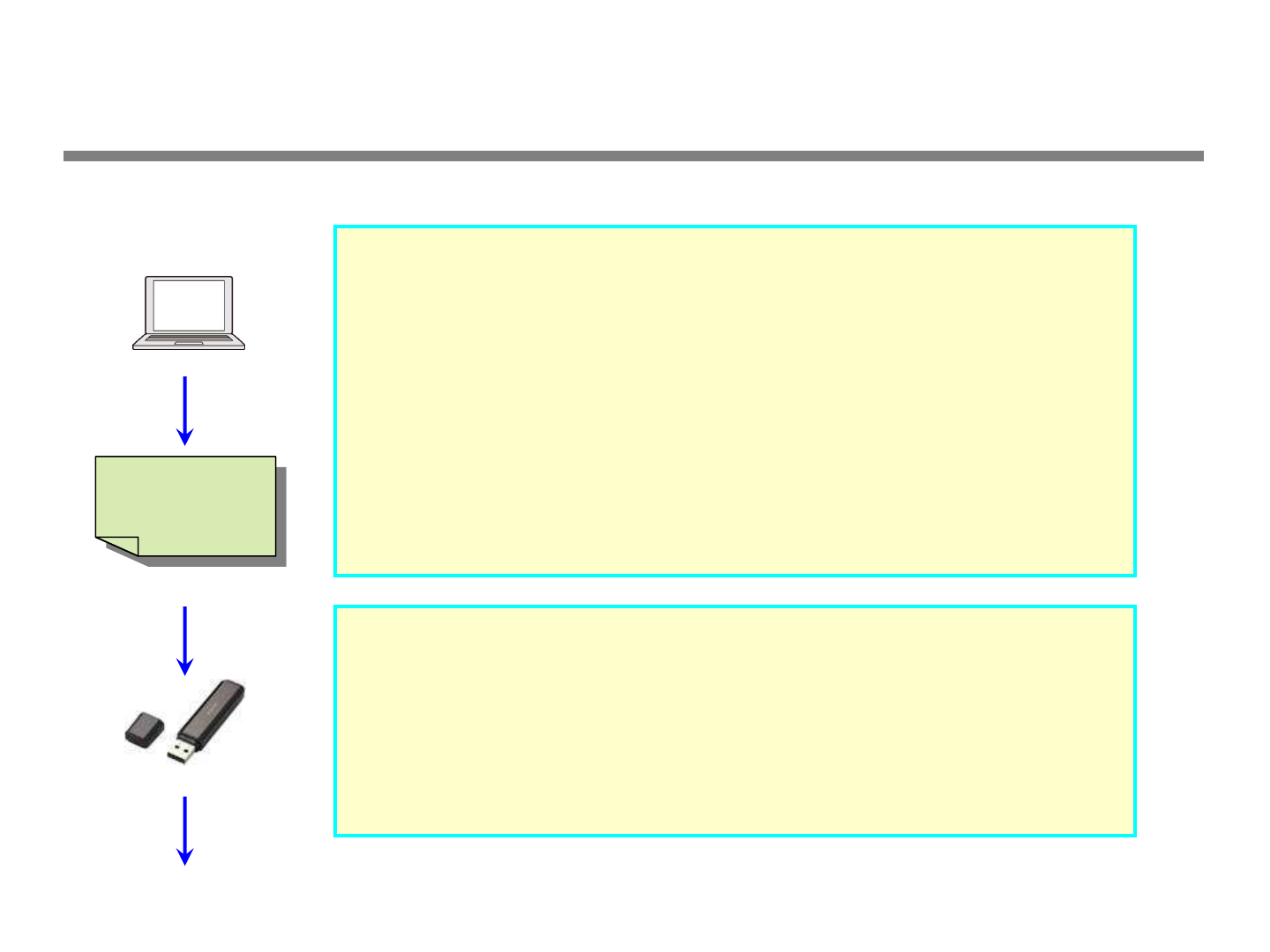
Updating
MEP4K_xxxx.bin
MEP4KCxx-xx.bin
MEP4KSxx-xx.hex
MEP4K_xxxx.bin
MEP4KCxx-xx.bin
MEP4KSxx-xx.hex
STEP 1.
STEP 1.STEP 1.
STEP 1.
Unzip the zip file on the computer.
Unzip the zip file on the computer.Unzip the zip file on the computer.
Unzip the zip file on the computer.
With the mouse, right-click on the “MEP-4000vxxxx.zip” zip file you have downloaded from the
Pioneer website and select “Properties” and ensure that the number of bytes exactly matches.
MEP-4000vxxx.zip (x,xxx,xxx bytes)
With the mouse, right-click on the “MEP-4000vxxx.zip” and select “Extract All”.
When you specify where to extract the file, the update files below are extracted in a folder named
“MEP-4000vxxx”.
MEP4K_xxxx.bin
MEP4KCxx-xx.bin
MEP4KSxx-xx.hex
Update files
STEP 2.
STEP 2.STEP 2.
STEP 2.
Copy the unzipped update file to the root directory of the USB m
Copy the unzipped update file to the root directory of the USB mCopy the unzipped update file to the root directory of the USB m
Copy the unzipped update file to the root directory of the USB memory device.
emory device.emory device.
emory device.
Use a USB memory device (USB mass storage class device) formatted in FAT16 or FAT32 and
with at least 1Mbyte of free space.
[NOTE]
- Do not change the file name.
- HFS and HFS+ formats are not supported.