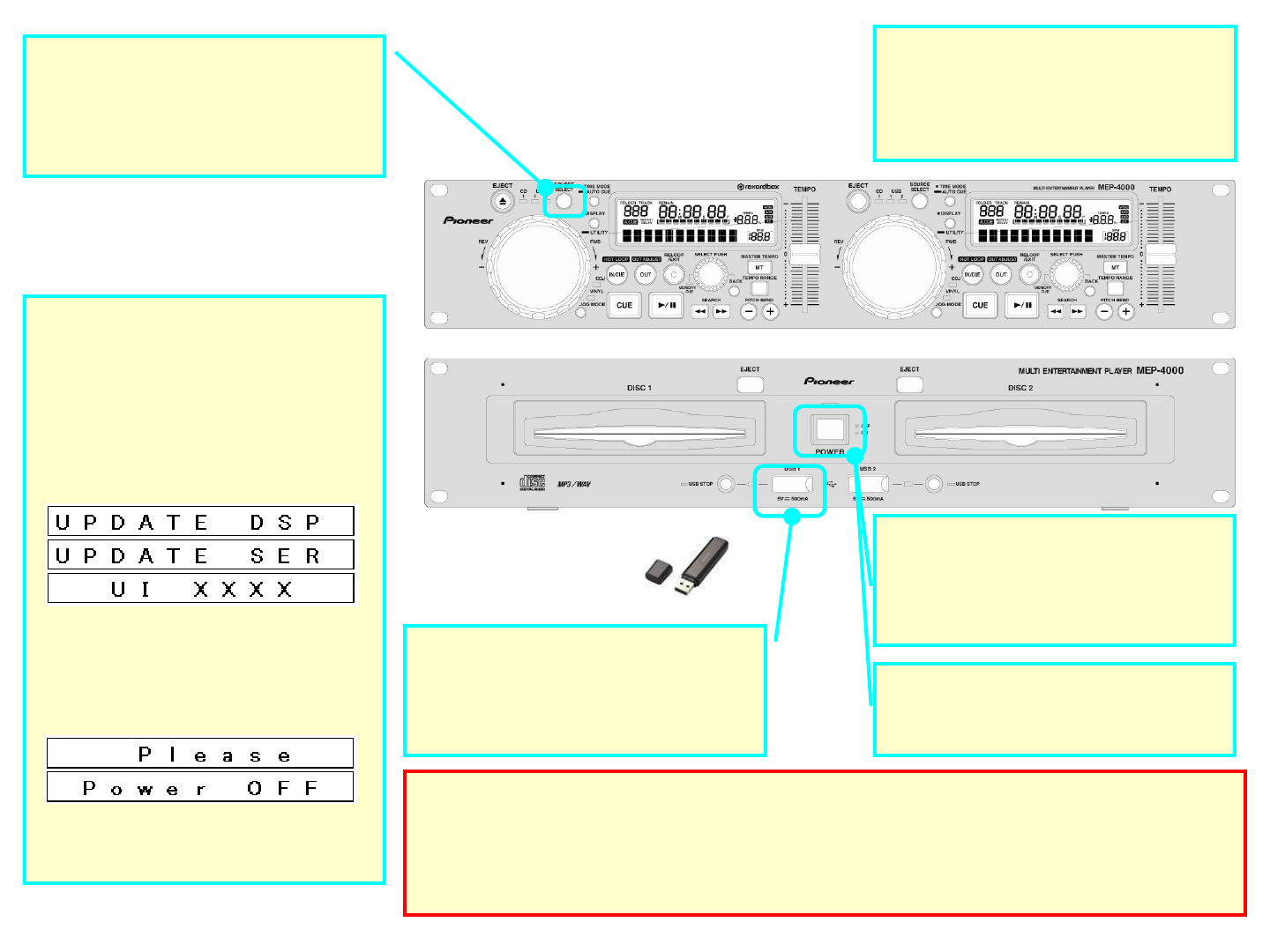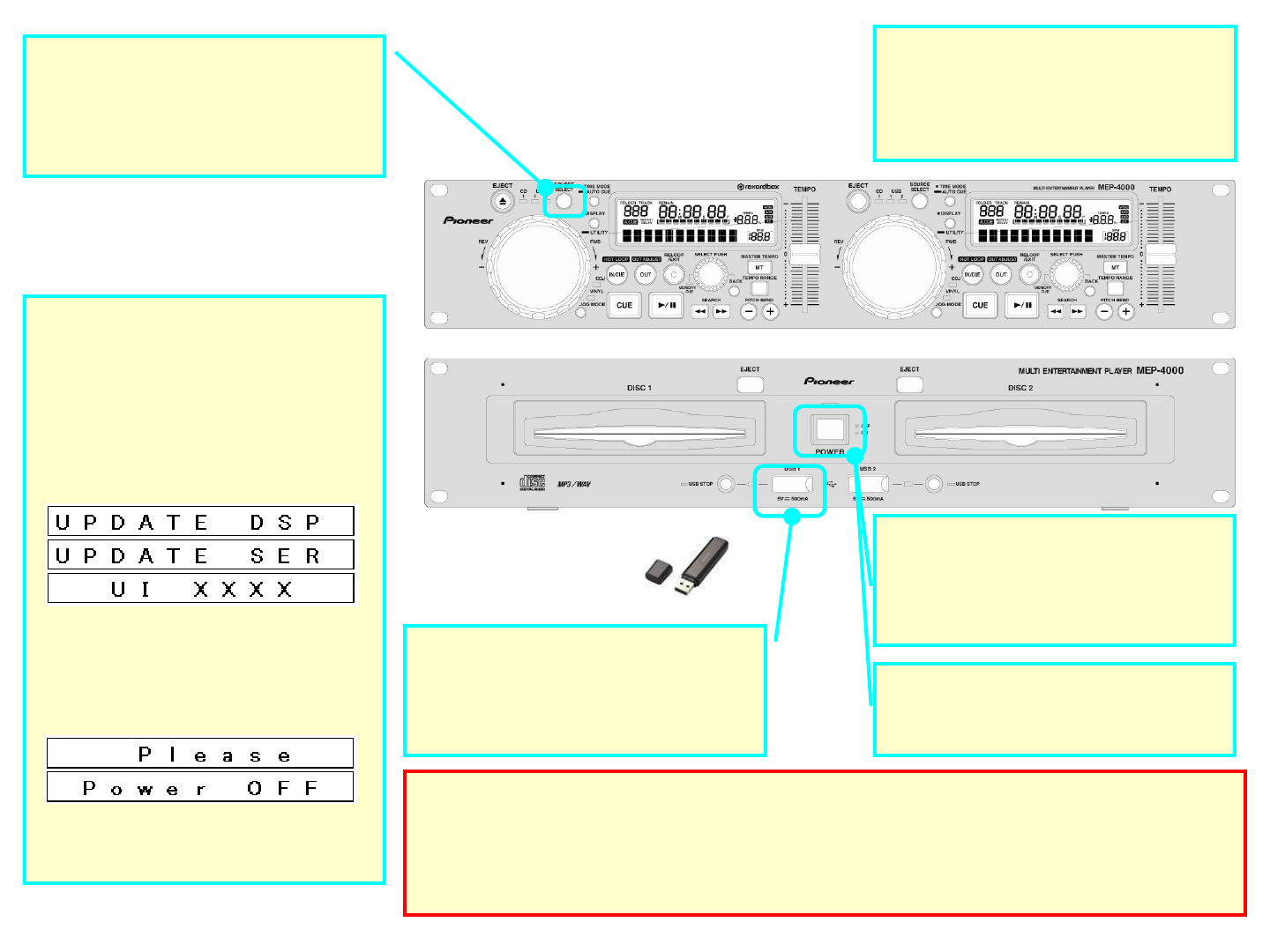
STEP 6.
STEP 6.STEP 6.
STEP 6.
Updating starts automatically.
Updating starts automatically.Updating starts automatically.
Updating starts automatically.
The message “UPDATE DSP” and
“UPDATE SER” flashes on the Control unit
display in series. Then “UI xxxx” is
displayed.
Do not disconnect the USB memory device
or turn off the power during updating.
“Please Power OFF” message appears
after completing the update.
STEP 8.
STEP 8.STEP 8.
STEP 8.
Check that the firmware has been
Check that the firmware has been Check that the firmware has been
Check that the firmware has been
updated to the latest version.
updated to the latest version.updated to the latest version.
updated to the latest version.
Refer to “Checking the Version” to check
that the firmware is the latest version.
STEP 7.
STEP 7.STEP 7.
STEP 7.
Turn the power off and disconnect
Turn the power off and disconnect Turn the power off and disconnect
Turn the power off and disconnect
the USB memory device.
the USB memory device.the USB memory device.
the USB memory device.
*
* *
* If updating does not start
If updating does not start If updating does not start
If updating does not start
The file you have downloaded may be corrupt.
Start over from downloading the firmware update file. If updating is still not possible, the problem may be
with the USB memory device. Try using a different USB memory device.
* If the
* If the * If the
* If the “Please Power OFF
Please Power OFFPlease Power OFF
Please Power OFF“ message does not appear within 5 minutes:
message does not appear within 5 minutes:message does not appear within 5 minutes:
message does not appear within 5 minutes:
Contact a Customer Support Center.
STEP 4.
STEP 4. STEP 4.
STEP 4.
Insert the USB memory device into
Insert the USB memory device into Insert the USB memory device into
Insert the USB memory device into
the USB1 port.
the USB1 port.the USB1 port.
the USB1 port.
Use the USB memory device where the
update file was copied in advance.
STEP 3.
STEP 3. STEP 3.
STEP 3.
Turn on the power.
Turn on the power.Turn on the power.
Turn on the power.
Disconnect the USB memory device and
turn the power off. Then, turn on the
power again.
STEP 5.
STEP 5.STEP 5.
STEP 5.
Select USB1 source.
Select USB1 source.Select USB1 source.
Select USB1 source.
Press to toggle the [SOURCE SELECT]
button until the USB1 indicator on the left
side is lit.