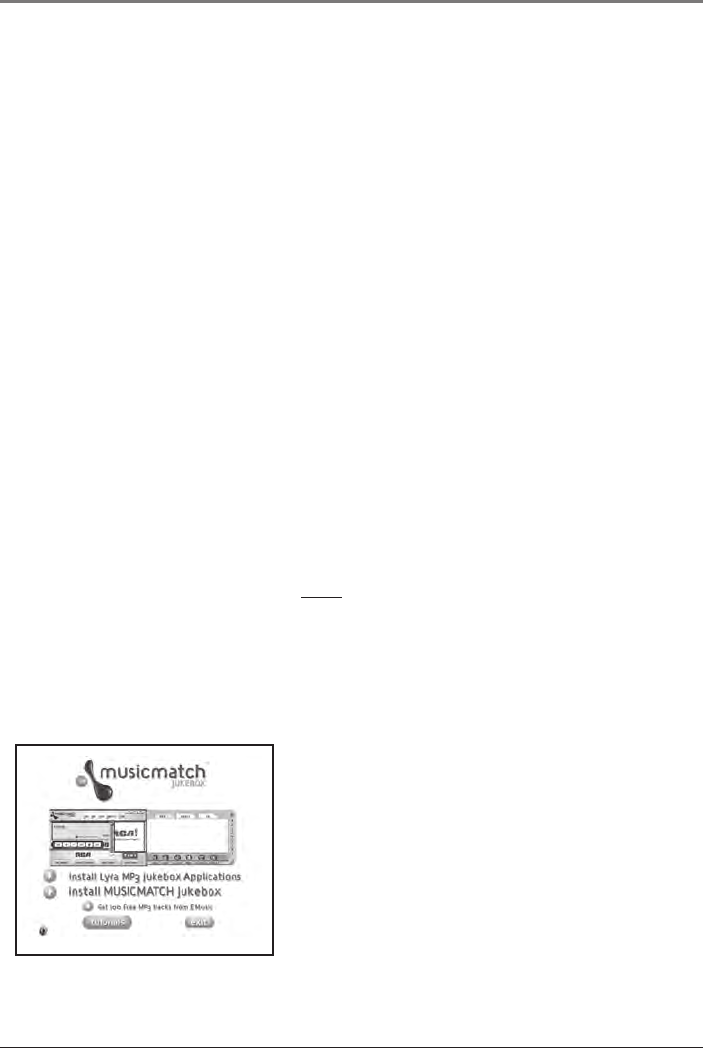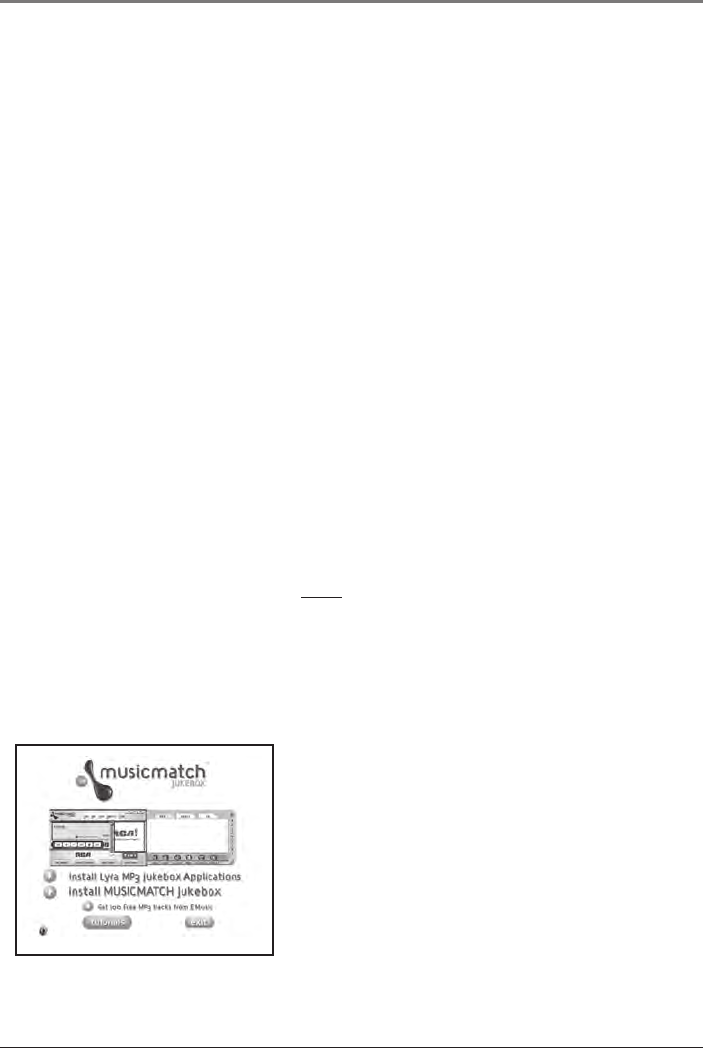
22 Chapter 1
Getting Started
Setup Information – the details
Install software in your computer
The Music Management CD that came with your Lyra Jukebox contains all of the
necessary software components you need to make your Lyra Jukebox work properly.
These components do the following:
• enable you to transfer files from your computer to your Lyra Jukebox
• profile and sort the contents, update the system and help files
• use the MusicMatch Jukebox software to organize your music collection and transfer
the music to your Lyra Jukebox
• install the User’s Guide and documentation for the Lyra Jukebox
The MusicMatch Jukebox™ software compresses audio files (from music CDs) to the MP3
format so you can play them on your Lyra Jukebox. The MusicMatch software also
enables you to download files from the internet that are already compressed and then
transfer those files to your Lyra Jukebox (or play the music on your computer).
1. Turn on your computer and place the Music Management CD that came with your
Lyra Jukebox into your computer.
IMPORTANT: Don’t connect the USB cable to the PC or Lyra Jukebox before or
during the driver installation.
If you’re running Windows 2000, XP, or Me, no additional drivers are required. If
you’re running Windows 98SE, you must install the device drivers from the CD-ROM
in order for the Lyra Jukebox to function properly.
2. If the setup screen does not appear, double click My Computer, double click your
CD-ROM drive icon, and double click Quickstart.exe. You can also click, Run, then
type D:\QuickStart.exe (where D is the letter of your CD-ROM drive).
The Lyra Jukebox and MusicMatch Jukebox quick start program runs.
3. Select the Install Lyra MP3 Jukebox Applications
option to run the Lyra Jukebox System
Applications setup program.
4. Click Yes to agree to the License Agreement.
5. Click the software components you’re going to
install (a list follows):