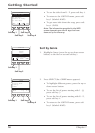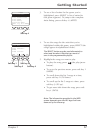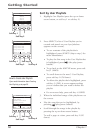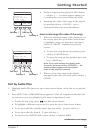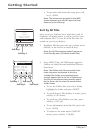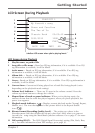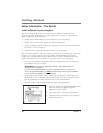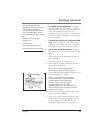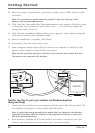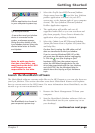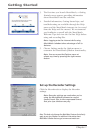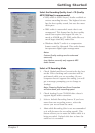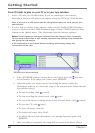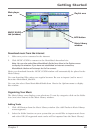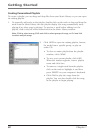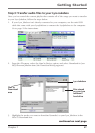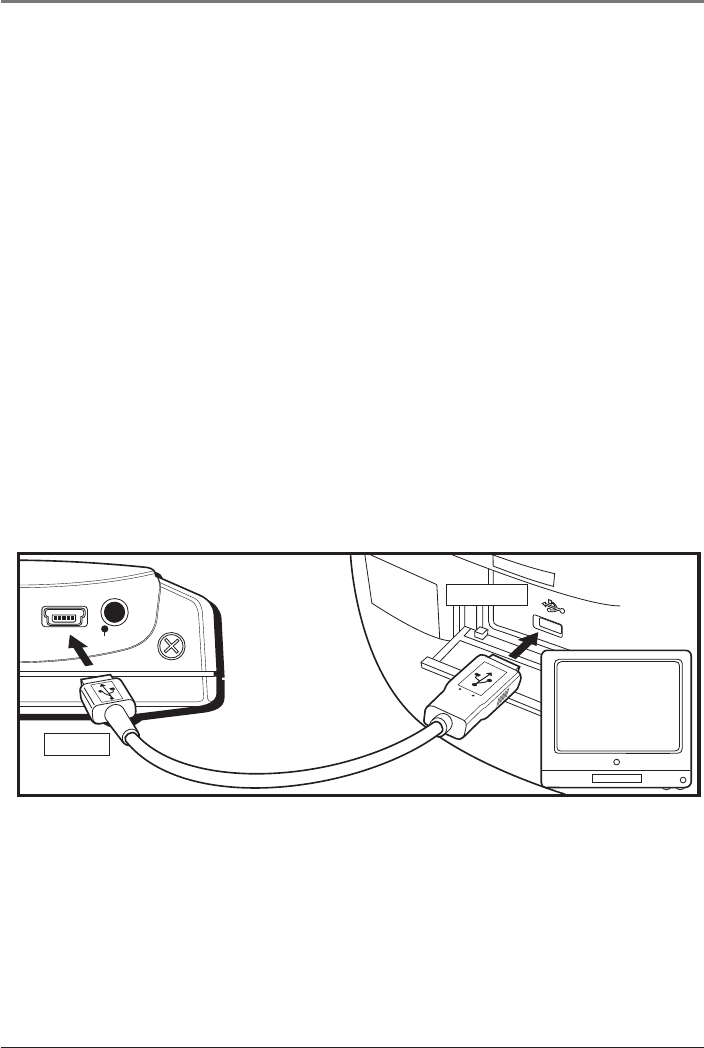
24 Chapter 1
Getting Started
12. Enter your name, e-mail address, postal code, country, year of birth, and sex (male
or female).
Note: You must enter an e-mail address to proceed. If you don’t have an e-mail
address, enter yourname@home.com
13. Click Next (the Personalize Music Recommendation screen appears). Read the screen
to determine if you want to use this feature or not — you can always change the
setting later. Select Yes or No.
14. Click Next (the Installation Options dialog screen appears). Select Express Setup and
click Next to continue (the installation starts).
15. After the installation is complete, click Finish.
16. If necessary, close the main setup screen.
17. Some computers might request that you reboot your computer (a dialog box will
appear on the computer screen if this is necessary).
Note: As with any device that has a hard drive, you must back up the drive. RCA and
Thomson are not responsible for lost data.
line out
COMPUTER
DIGITAL
USB PORT
Transfer the files to your Lyra Jukebox via Windows Explorer
(Drag and Drop)
1. Connect the Lyra Jukebox to your computer with the mini USB cable provided. The
Lyra Jukebox will appear as a Removable Disk drive letter.
Note: It might take several seconds for the device (the Lyra Jukebox) to be detected,
especially in Windows 2000. Click Refresh in My Computer or Explorer to make sure
the device has been detected.
2. From Explorer, highlight all of the files/folders you want to transfer to your Lyra
Jukebox and drag them to the drive letter that is associated with it.