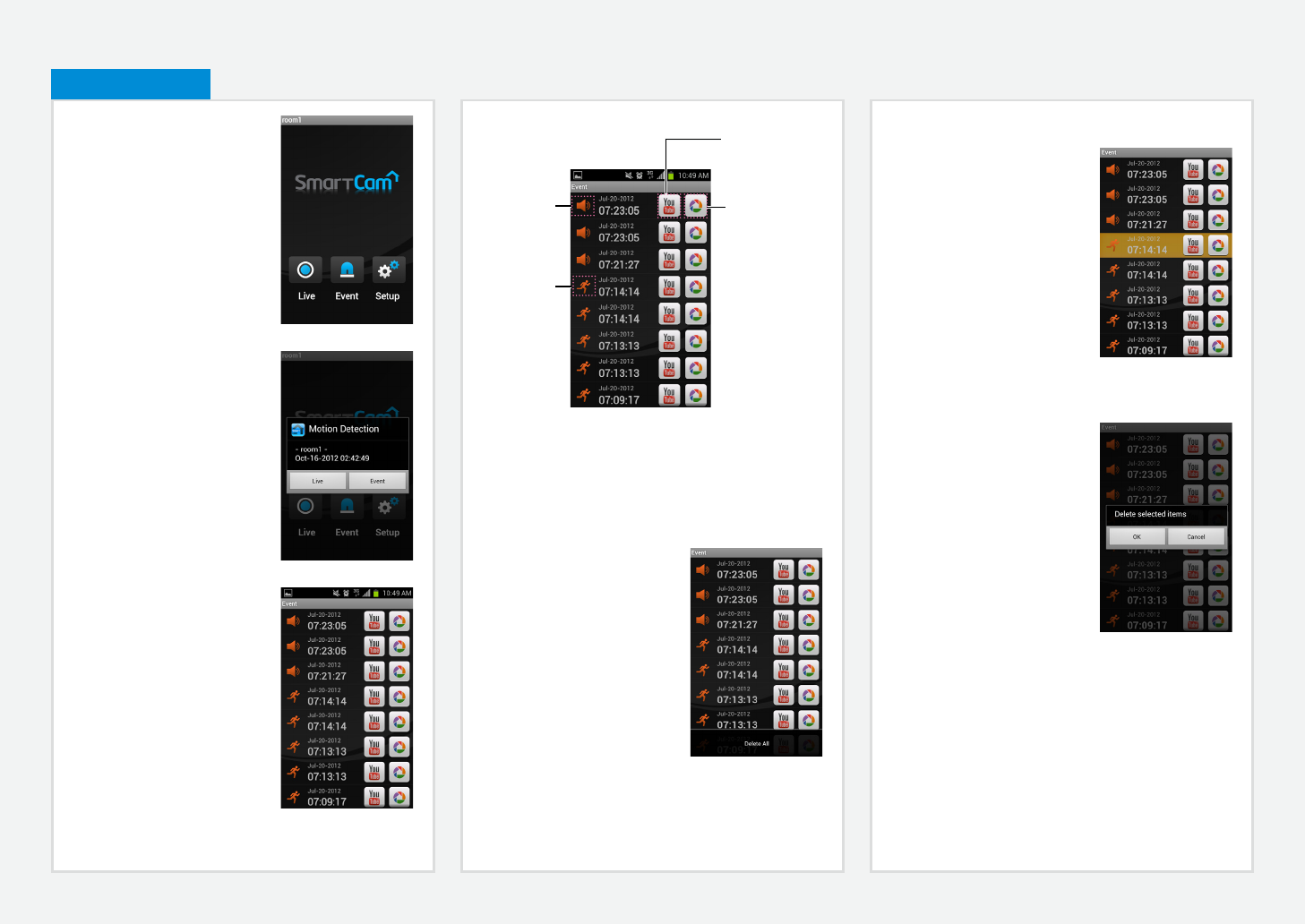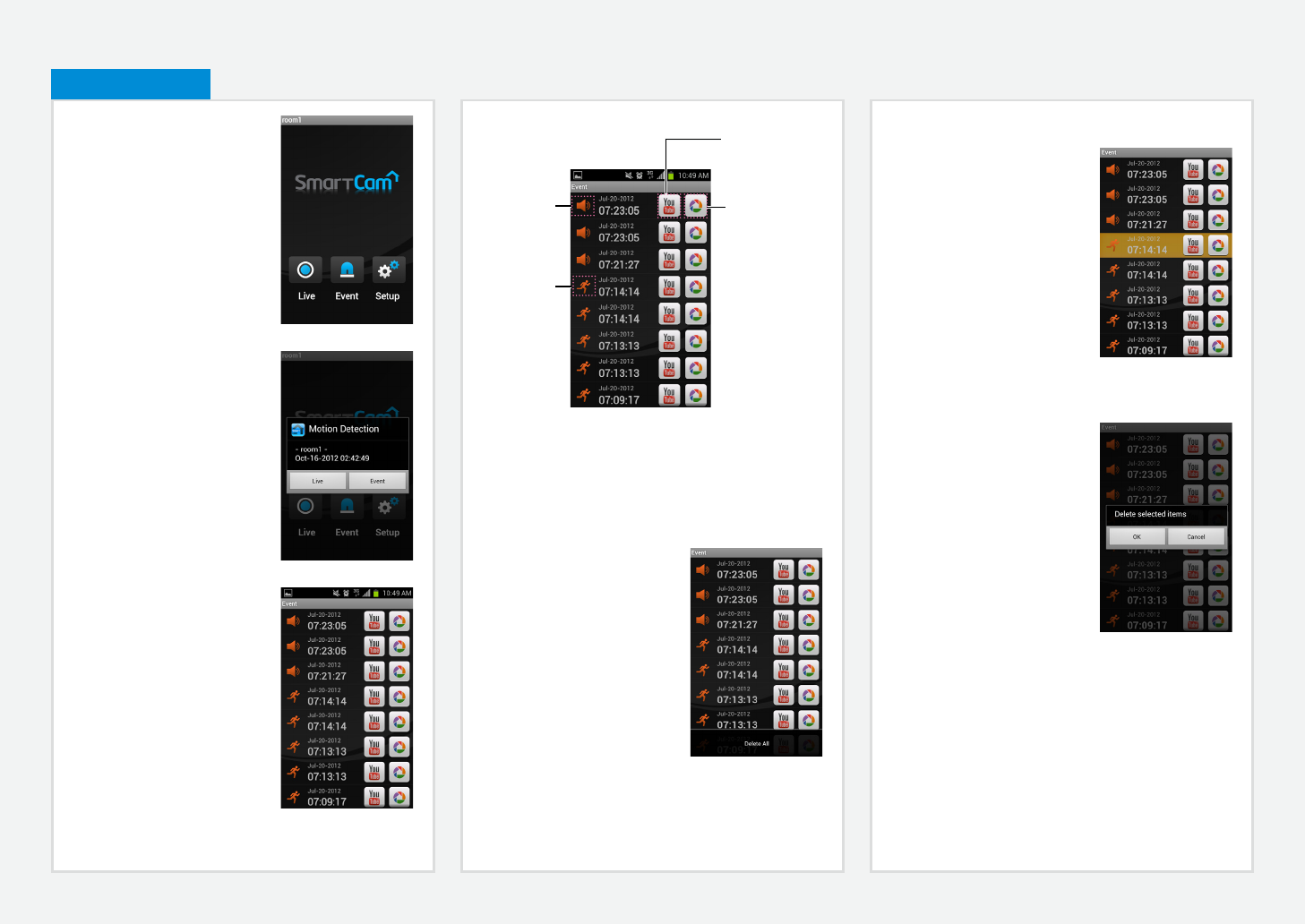
Deleting Each Event
1. Touch and hold the desired event
to be deleted.
2. Tap on <OK> to delete the
event.
M
` Phone does not allow you to play the private videos automatically.
To see the event videos on your phone, tap on the YouTube app and
sign into your account(same YouTube account used for the Camera).
Touch the menu button on your smartphone and select “My Channel”.
Touch “Uploaded Video” and select a desired event video.
Deleting All Events
1. Touch the menu button to display
<Delete All> popup.
2. Tap on the <Delete All> to clear
the event list.
1. Tap on the <Event> icon to see
the YouTube and Picasa event
links.
M
` You will get a notification prompt
when event is detected by the
camera.
` While transmitting videos to
YouTube or Picasa for about 30
seconds, the device does not detect
Events.
2. The camera must have the
Youtube and Picasa notification
enabled to have the events listed
in the Event list. The event list will
be created after the event video
and picture is created on your
YouTube or Picasa account.
7. Event List
Motion Detection
Icon
Audio
Detection icon
YouTube icon:
Tap on the YouTube
icon to play the YouTube
video.
Picasa icon:
Tap on the Picasa icon
to see picture.