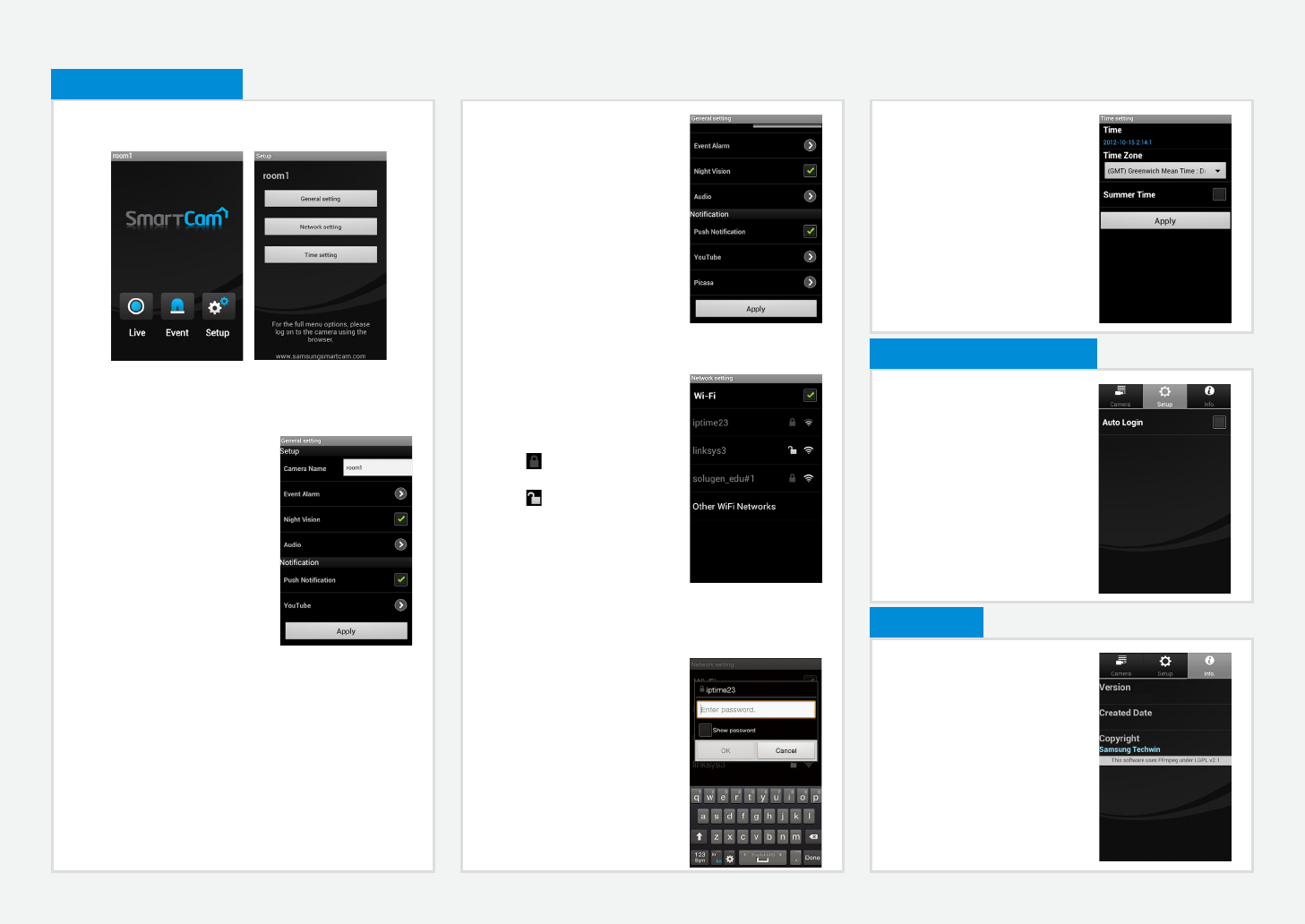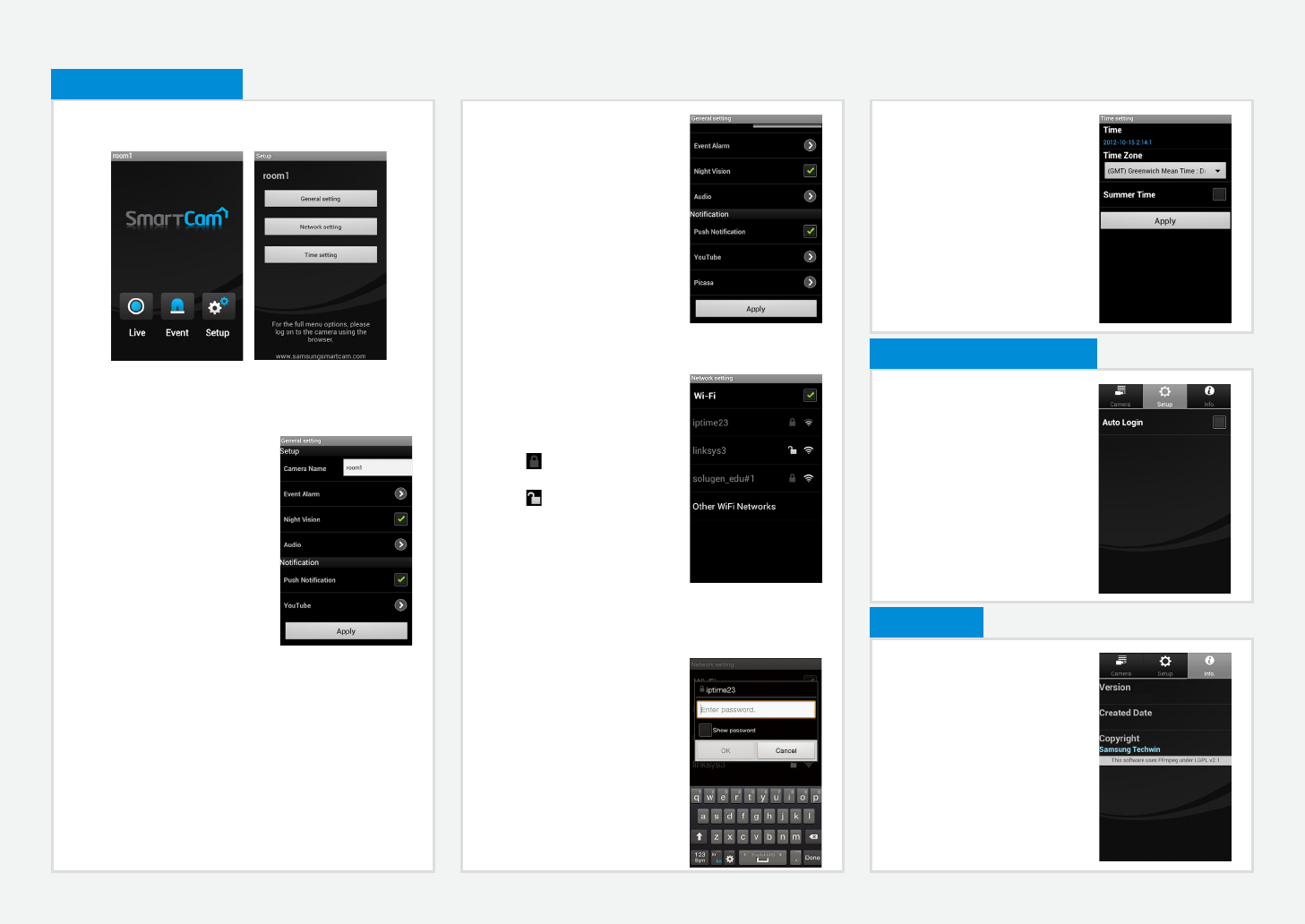
3. Configure the notification.
• Push Notification : Notifies alarm
events.
• YouTube : Creates 30 seconds
long footage and uploads onto
the user’s YouTube account.
• Picasa : Sends event images to
the user’s Picasa account.
4. Touch <Apply>.
Network setting
1. Touch the <Network setting>.
2. Configure the wireless network.
• Wi-Fi : Shows the list of
available access points.
-
: Connecting to the AP
requires password.
-
: Connecting to the AP
requires no password.
- Show password : The
password entered by user is
displayed on the screen when
selecting encryption Wifi.
• Other WiFi Networks : Enter the SSID name and password
to connect to the network. If selected, it shows guide on
SSID and networking procedures.
M
` For further details, please refer to
the user’s manual.
1. Move to the <Info.> item.
2. Shows the information on
Samsung Techwin Smartcam
Application.
10. Info.
vX.XX
XXXX, XX, XX
Touch the <Setup> icon to configure a camera to be monitored.
General setting
1. Touch <General setting>.
2. Configure the basic camera
settings.
• Camera Name : Camera name
is used to easily identify the
camera when you have more
than one. i.e., Living room,
Kitchen, Bedroom.
• Event Alarm : Specify whether
to trigger the alarm or not, and
specify the sensitivity.
The higher the sensitivity is, the
subtler motion/audio events will
be detected.
• Night Vision : Set the IR lighting.
Check <Night Vision> to set the camera to switch to the
night vision mode automatically.
• Audio : Adjust the volume of the built-in microphone and
speaker of the camera as appropriate.
8. Camera Setup
Time setting
1. Touch <Time setting>.
2. Set the camera’s clock.
• Time Zone : Select your region.
• Summer Time : Check this
option if you live in a country
or region where DST(Daylight
Saving Time) is applied.
1. Move to the <Setup> item.
2. Check <Auto Login> to login
automatically from the next
application running.
9. Auto Login Setup