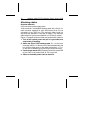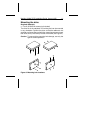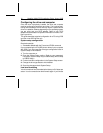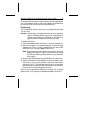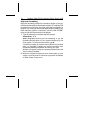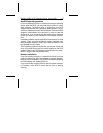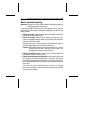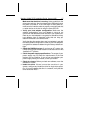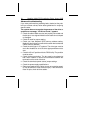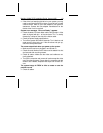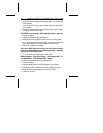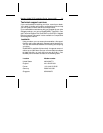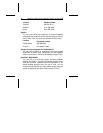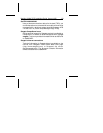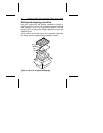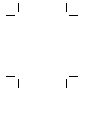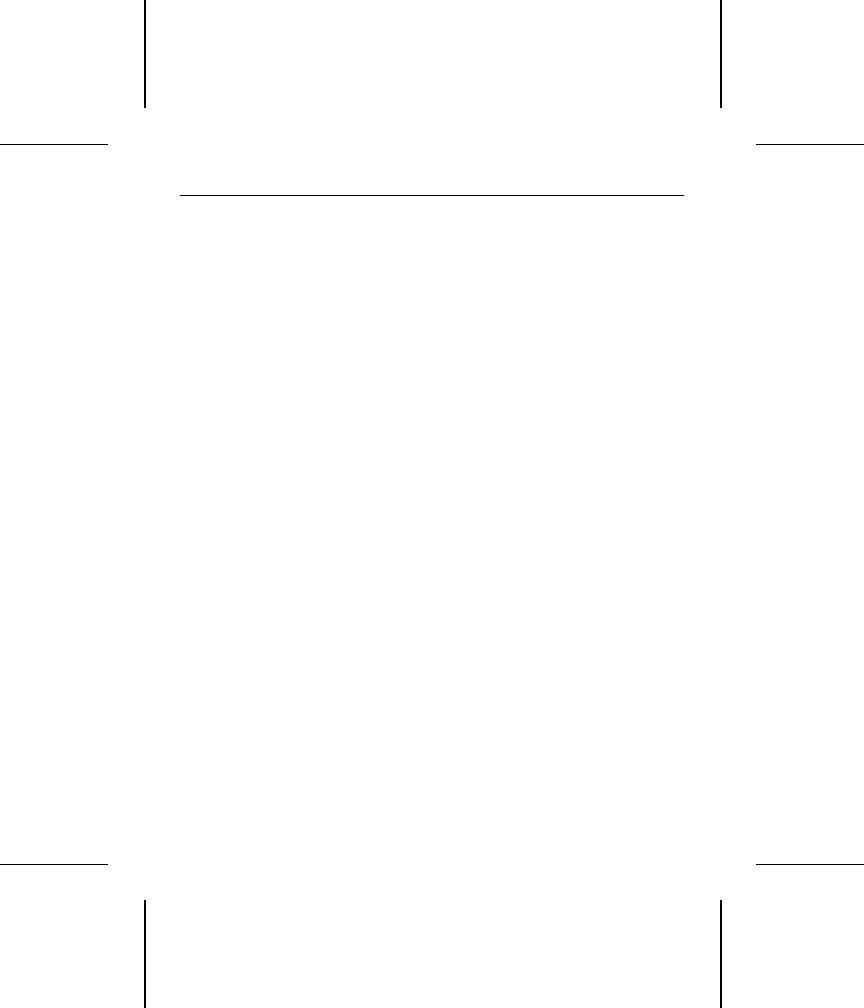
Advanced troubleshooting
If you have performed the preceding basic checks but the prob-
lem has not been solved, follow these guidelines for analyzing
specific cases:
The system does not recognize the presence of the drive or
system error message, “No Drives Found,” appears.
• Check all cables. Make sure they are properly connected and
that the pins 1 are aligned. Make sure the cable is not crimped
or damaged.
• Check all cards for proper seating.
• Check your host adapter’s BIOS memory address setting.
Make sure that it does not conflict with another device that sets
a BIOS memory address.
• Check the drive type in AT systems. The drive type must be
set to Not Installed or all of the drive-type parameters set to
zero.
• Check the Drive C partition with the FDISK utility. The partition
must be active.
• Check the bus termination. The bus must be terminated at
both ends. Disable or remove all terminators between the
termination at the ends of the bus.
• Check the terminator power source jumper settings.
• Check the power-supply specifications.
• Reboot and make sure the drive comes up to rotating speed.
(It may be difficult to hear the discs spin.) If the drive’s disc
does not spin, check all drive cables.
18 Medalist 1080sl SCSI Installation Guide, August 1995