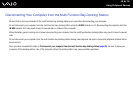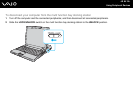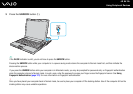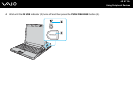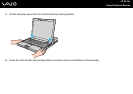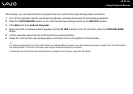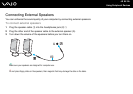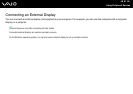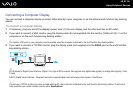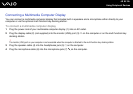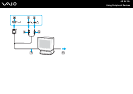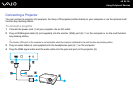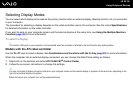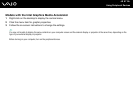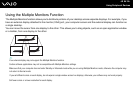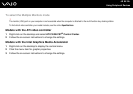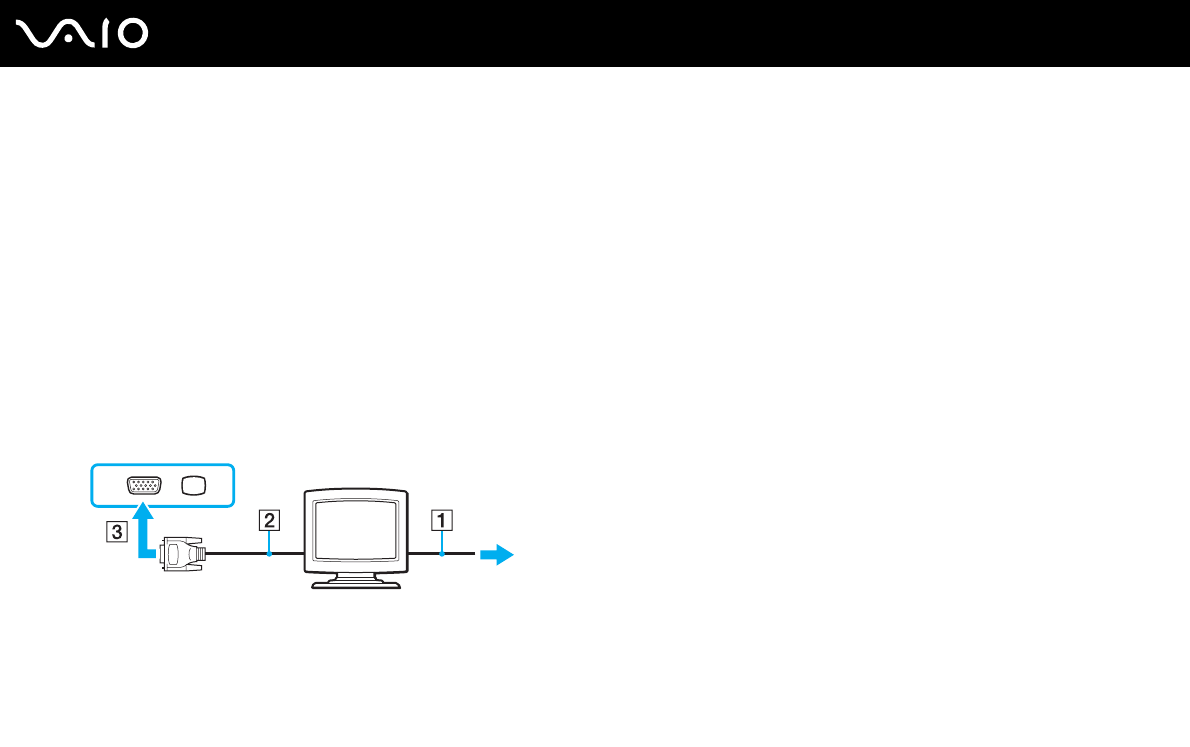
92
nN
Using Peripheral Devices
Connecting a Computer Display
You can connect a computer display (monitor) either directly to your computer or via the optional multi function bay docking
station.
To connect a computer display
1 If necessary, plug one end of the display's power cord (1) into your display, and the other end into an AC outlet.
2 If you want to connect a VGA monitor, plug the display cable (2) (not supplied) into the monitor (VGA) port (3) a on the
computer or on the multi function bay docking station.
!
The monitor (VGA) port on your computer is not accessible when the computer is attached to the multi function bay docking station.
3 If you want to connect a TFT/DVI monitor, plug the display cable (not supplied) into the DVI-D port on the multi function
bay docking station.
✍
DVI-D stands for Digital Visual Interface - Digital. It is a type of DVI connector that supports only digital video signals (no analog video signals). It has
24 pins.
A DVI-I (Digital Visual Interface - Integrated) connector supports digital video and analog video signals. It has 29 pins.
!
You can use a TFT/DVI monitor only when a model with the ATI video controller is attached to the multi function bay docking station. To find which
video controller your model includes, see the online Specifications.