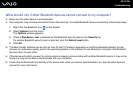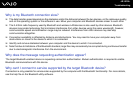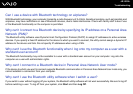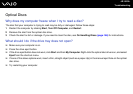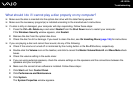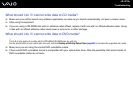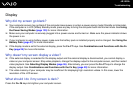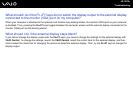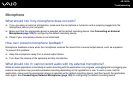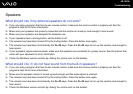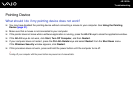189
nN
Troubleshooting
Display
Why did my screen go blank?
❑ Your computer screen may go blank if the computer loses power or enters a power saving mode (Standby or Hibernate).
If the computer is in LCD (Video) Standby mode, press any key to bring the computer back into Normal mode. See Using
the Power Saving Modes (page 135) for more information.
❑ Make sure your computer is securely plugged into a power source and turned on. Make sure the power indicator shows
the power is on.
❑ If your computer is using battery power, make sure the battery pack is installed properly and is charged. See Using the
Battery Pack (page 21) for more information.
❑ If the display mode is set to the external display, press the Fn+F7 keys. See Combinations and Functions with the Fn
Key (page 29) for more information.
Why doesn't my screen display a video?
❑ If the external display is selected for the display output and the external display is disconnected, you cannot display a
video on your computer screen. Stop video playback, change the display output to the computer screen, and then restart
video playback. See Selecting Display Modes (page 96). Alternatively, you can press the Fn+F7 keys to change the
display output. See Combinations and Functions with the Fn Key (page 29) for more information.
❑ The video memory of your computer may be insufficient for displaying high resolution videos. In this case, lower the
resolution of the LCD screen.
What should I do if my screen is dark?
Press the Fn+F6 keys to brighten your computer screen.