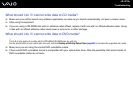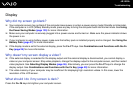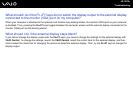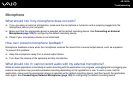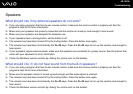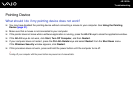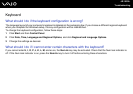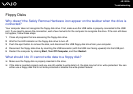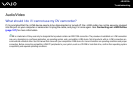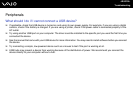195
nN
Troubleshooting
Speakers
What should I do if my external speakers do not work?
❑ If you are using a program that has its own volume control, make sure the volume control is properly set. See the
program's help file for more information.
❑ Make sure your speakers are properly connected and the volume is turned up loud enough to hear sound.
❑ Make sure your speakers are designed for computer use.
❑ If your speakers have a muting button, set the button to off.
❑ The volume may have been turned off by the muting button. Press the button once again.
❑ The volume may have been minimized by the Fn+F3 keys. Press the Fn+F4 keys to turn up the volume loud enough to
hear sound.
❑ If your speakers require external power, make sure the speakers are connected to a power source. See the manual that
came with your speakers for more information.
❑ Check the Windows volume controls by clicking the volume icon on the taskbar.
What should I do if I do not hear sound from the built-in speakers?
❑ If you are using a program that has its own volume control, make sure the volume control is properly set. See the
program's help file for more information.
❑ Make sure the speaker volume is turned up loud enough and the audio option is enabled.
❑ The volume may have been turned off by the muting button. Press the button once again.
❑ The volume may have been minimized by the Fn+F3 keys. Press the Fn+F4 keys to turn up the volume loud enough to
hear sound.
❑ Check the Windows volume controls by clicking the volume icon on the taskbar.