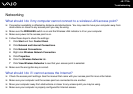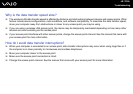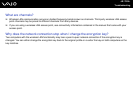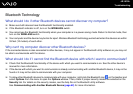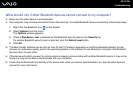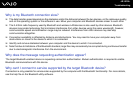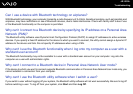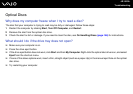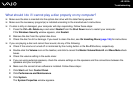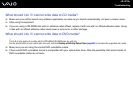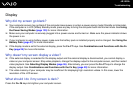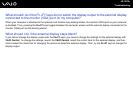185
nN
Troubleshooting
What should I do if I cannot play a disc properly on my computer?
❑ Make sure the disc is inserted into the optical disc drive with the label facing upward.
❑ Make sure the necessary program(s) is installed according to the manufacturer's instructions.
❑ If a disc is dirty or damaged, your computer will stop responding. Follow these steps:
1 Press the Ctrl+Alt+Delete keys and select Restart from the Shut Down menu to restart your computer.
If the Windows Security window appears, click Restart.
2 Remove the disc from the optical disc drive.
3 Check the disc for dirt or damage. If you need to clean the disc, see On Handling Discs (page 156) for instructions.
❑ If you are playing a disc and cannot hear sound, do any of the following:
❑ Check if the volume is turned off or minimized by the muting button or the Fn+F3 buttons, respectively.
❑ Double-click the Volume icon on the taskbar, and click to cancel the Master Volume Mute All and Wave Mute check
boxes.
❑ Check the volume setting in the audio mixer.
❑ If you are using external speakers, check the volume settings on the speakers and the connections between the
speakers and your computer.
❑ Make sure the correct driver software is installed. Follow these steps:
1 Click Start and then Control Panel.
2 Click Performance and Maintenance.
3 Click System.
The System Properties window appears.