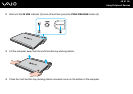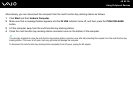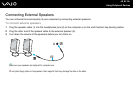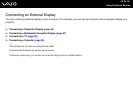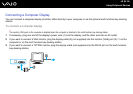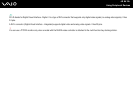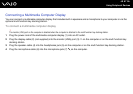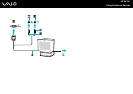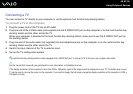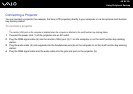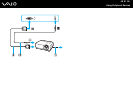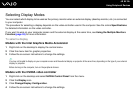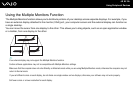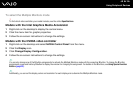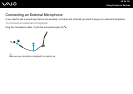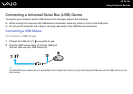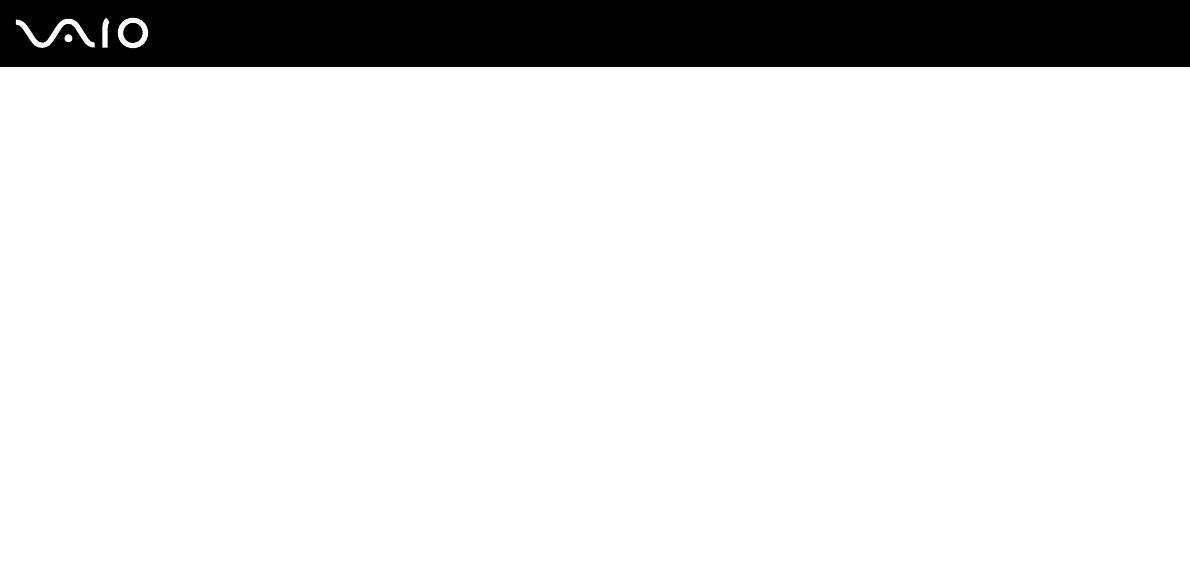
89
nN
Using Peripheral Devices
Connecting a TV
You can connect a TV directly to your computer or via the optional multi function bay docking station.
To connect a TV to the computer
1 Plug the power cord of the TV into an AC outlet.
2 Plug one end of the S Video cable (not supplied) into the S VIDEO OUT port on the computer or on the multi function bay
docking station and the other end to the TV.
When your computer is attached to the multi function bay docking station, make sure to use the S VIDEO OUT port on
the docking station.
3 Plug one end of the audio cable (not supplied) into the headphones jack on the computer or on the multi function bay
docking station and the other end to the TV.
4 Switch the input channel of the TV to external input.
5 Set up the TV configuration system.
✍
The multi function bay docking station is also equipped with a VIDEO OUT port. To connect a TV to this port, use a regular video cable.
✍
See the manual that came with your peripheral for more information on installation and use.
If the display resolution of the computer is more than 1024 x 768 pixels, a part of the image cannot be displayed on your TV. The hidden area on your
TV can be seen by moving the cursor on the computer. If you want to display the full image, change the display resolution of the computer to 1024 x
768 pixels or lower.