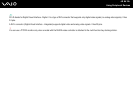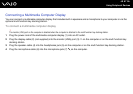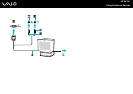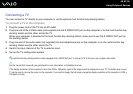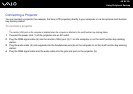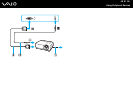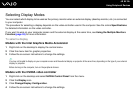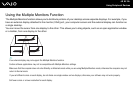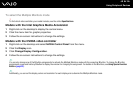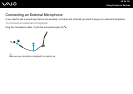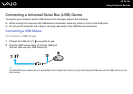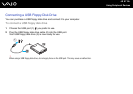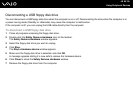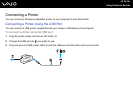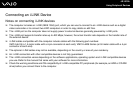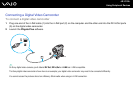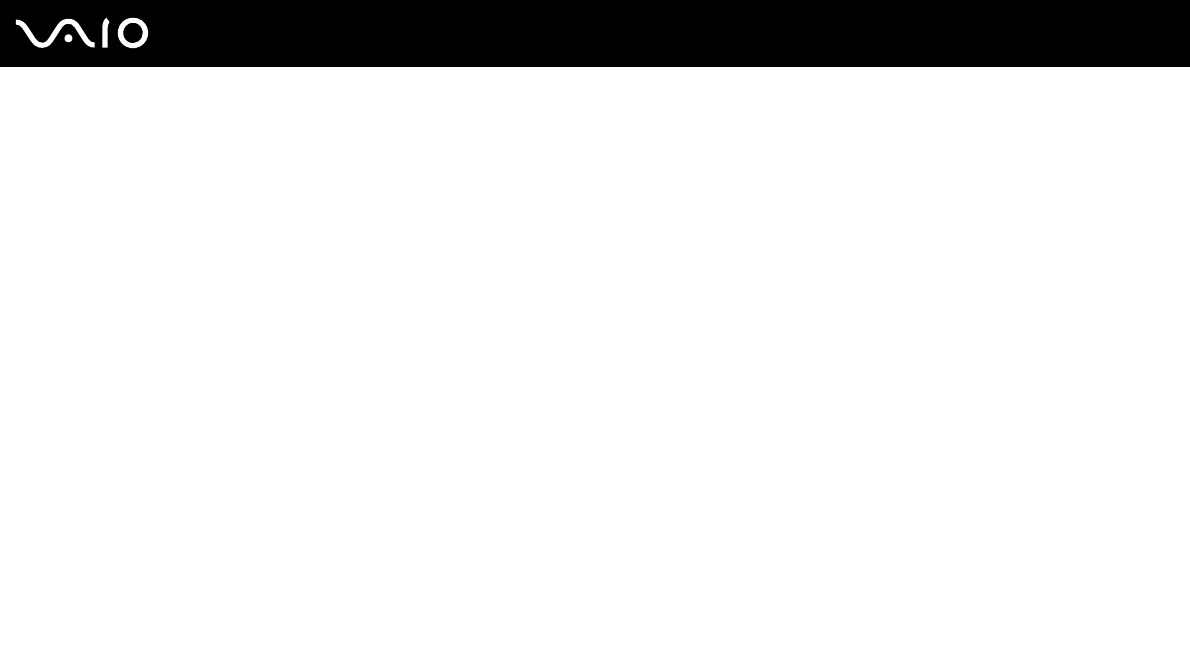
94
nN
Using Peripheral Devices
To select the Multiple Monitors mode
!
To find which video controller your model includes, see the online Specifications.
Models with the Intel Graphics Media Accelerator
1 Right-click on the desktop to display the context menu.
2 Click the menu item for graphic properties.
3 Follow the on-screen instructions to change the settings.
Models with the NVIDIA video controller
1 Right-click on the desktop and select NVIDIA Control Panel from the menu.
2 Click the Display icon.
3 Click Change Display Configuration.
4 Follow the on-screen instructions to change the settings.
✍
You can also change one of the S button assignments to activate the Multiple Monitors mode with the respective S button. To change the S button
assignments, press and hold any S button to display the window for changing the assignment. For details on the S buttons, see Using Special-function
Buttons (page 32).
✍
Additionally, you can set the display colors and resolution for each display and customize the Multiple Monitors mode.