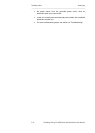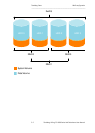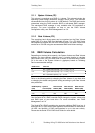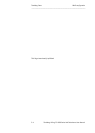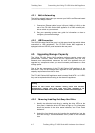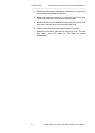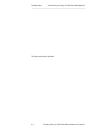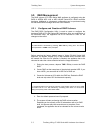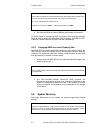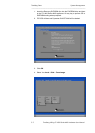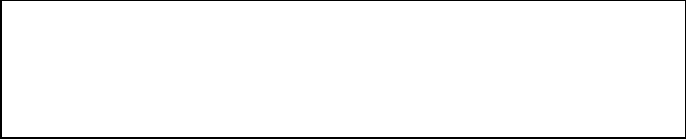
Tandberg Data Customizing the Viking FS-1600 Series NAS Appliance
_____________________________________________________________
4-2 Tandberg Viking FS-1600 Series NAS Hardware User Manual
4.2.1. Built-in Networking
The built-in network feature lets you connect your NAS to an Ethernet-based
(10/100/1000 Mbps) network.
1. Connect an Ethernet cable from a LAN port (LAN0 or LAN1) on the
rear of the FS-1600 Series NAS appliance to a RJ45 network jack,
hub or switch on your network.
2. See your operating system user guide for information on how to
configure your network settings.
4.2.2. USB Connection
The USB (Universal Serial Bus) port is a high-speed serial bus which allows
connection to USB peripherals. The FS-1600 Series NAS appliance is
equipped with two USB 2.0 ports located at the rear panel.
4.3. Upgrading Storage Capacity
The Viking FS-1600 Series NAS appliance delivers superior power and
performance. However, some users and the applications they use may
demand more computational resources. As such, this appliance lets you
upgrade key components when you need increased performance or more
storage space.
One of the key components of the FS-1600 Series NAS appliance is the
hard drive. They can be changed and upgraded to meet performance and
capacity requirements from time to time.
The FS-1600 Series NAS appliance used hot-swap Serial-ATA I or II HDD,
they can be replaced without having to shut down the appliance.
Warning
Because all hard drives have different cooling power and vibration
characteristics, specific hard drive types have been validated to be
compatible with the NAS. For more information, contact Technical Support.
4.2.2. Removing/Installing Hot-Swap Hard Drive
1. Identify the defective hard drive by reading the drive LEDs on the
front panel. A defective drive LED does not light up. For information
about the location of the drive status indicators, see “Front Panel
Indicators”.
2. Unlock the front bezel cover by inserting the supplied key into the
lock and turning it counterclockwise until it points to the unlocked
icon.