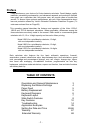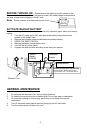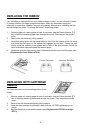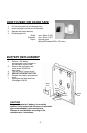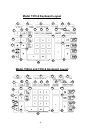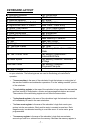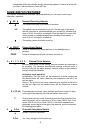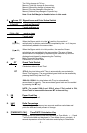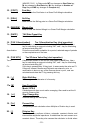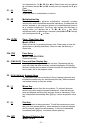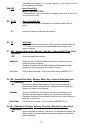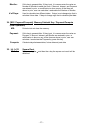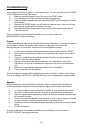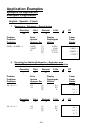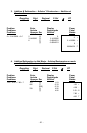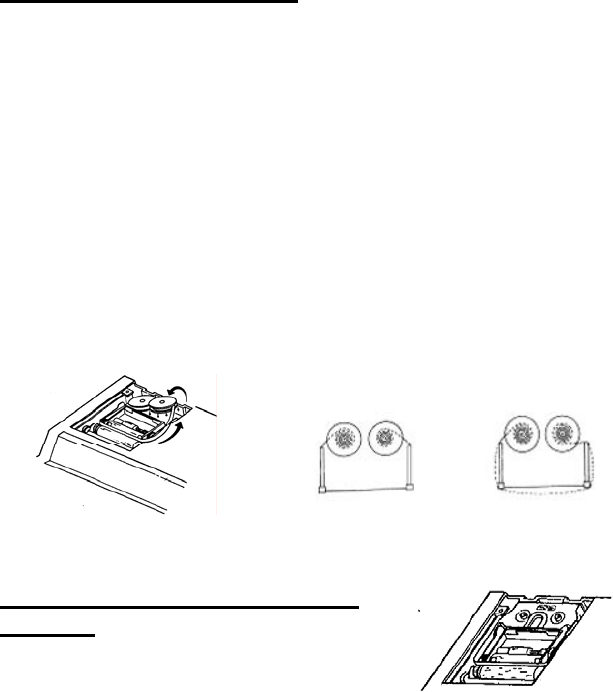
REPLACING THE RIBBON
Your calculator is shipped with a 2-color ribbon already in place. You do not need to install
or change it before you begin using the calculator. When you have been using your
calculator for some time, however, the print will gradually become faint, indicating that you
should change the ribbon. To change the ribbon, follow these steps.
1. Remove paper roll, tearing paper at rear of calculator. Use the Paper Advance
(↑)
key to feed the remaining paper tape through the printer. Then remove the printer
cover.
2. Remove the old ribbon by pulling upward.
3. Install the ribbon spool with the black edge up. Roll from the outside of the full spool
and place the first spool on the spindle not engaged by the lever. Thread the new
ribbon along the outside of the guides and in front of the print wheels. Switch the
lever to the other side and replace the second spool.
4. Rotate the spools to take up any slack. Replace the printer cover and the paper tape.
(Replace with Victor Ribbon #7010)
Correct Direction Incorrect Direction
REPLACING WITH CARTRIDGE
RIBBON
You have the option to use a cartridge ribbon in this
model.
1. Remove paper roll, tearing paper at rear of calculator. Use the Paper Advance (↑)
key to feed the remaining paper tape through the printer. Then remove the printer
cover.
2. Remove the old ribbon/cartridge by pulling upward
3. Install the new cartridge by pressing it down with the VICTOR logo facing up, as
shown.
4. Replace the printer cover and the paper tape. (Replace with VICTOR cartridge
#7011)
- 4 -