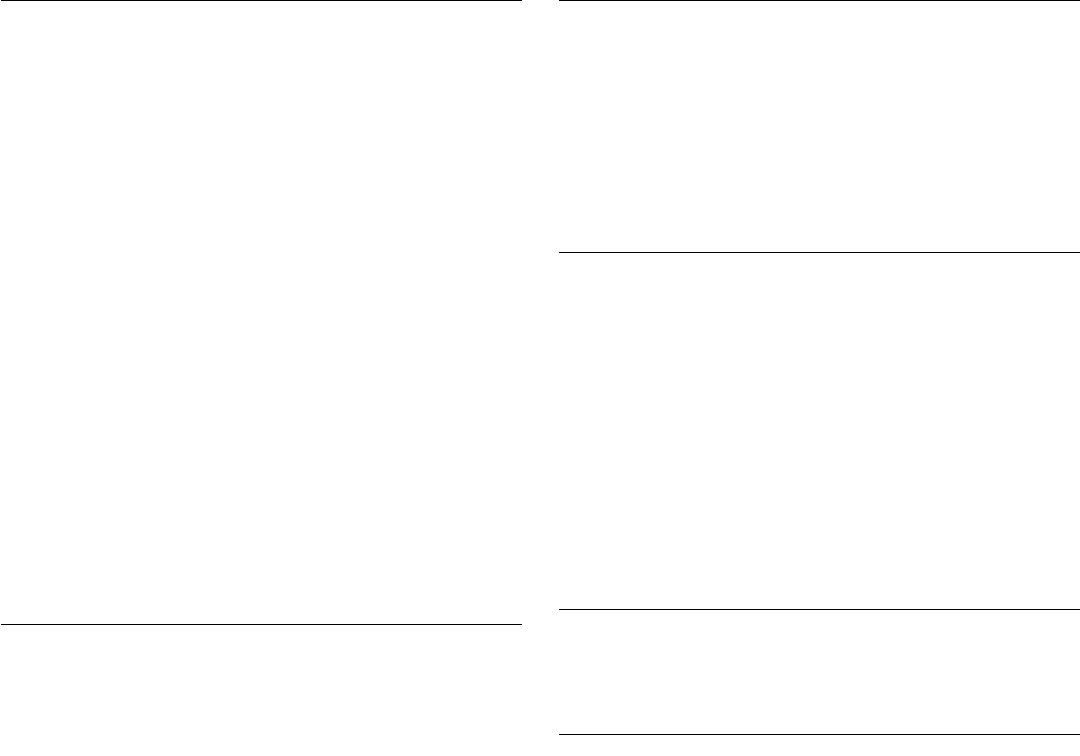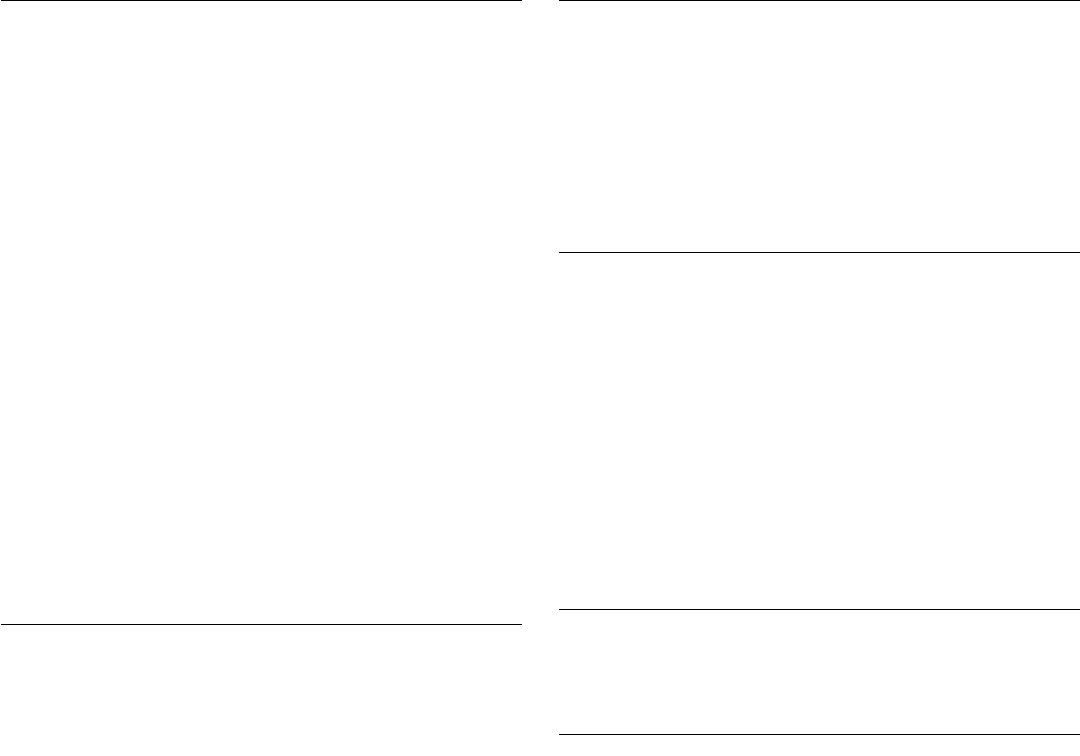
7
Tones
Tones are audible signals, indicating the following:
One tone
■ Valid entry (short tone)
■ End of timer countdown
Two tones
■ End of stage in multistage cooking
■ Control Lock active
■ Hidden feature has been entered or exited
■ Reminder, repeat each minute after the end-of-cycle tones
Three tones
■ Invalid entry
Four tones
■ End of cycle
To Turn Off/On Valid Entry Tones: With the microwave oven in
standby mode, touch and hold the number pad “1” for 3 seconds
until 2 tones sound. Touch and hold number pad “1” to turn tones
back on.
To Turn Off All Tones (except end-of-timer and hidden feature
tones): With the microwave oven in standby mode, touch and
hold the number pad “2” for 3 seconds until 2 tones sound.
Touch and hold number pad “2” to turn tones back on.
Timer
The Timer can be set in minutes and seconds, up to 90 minutes,
and counts down the set time.
NOTE: The Timer does not start or stop the microwave oven.
While the Timer is in use, the microwave oven can also operate.
To see the countdown for 10 seconds while the microwave oven
is in use, touch TIMER SET/OFF.
To Set:
1. Touch TIMER SET/OFF.
The TIMER icon will appear in the display.
“ENTER TIME IN MIN AND SEC” will scroll in the display. If no
action is taken after 2 minutes, the display will return to the
time of day mode.
2. Touch the number pads to set the length of time.
3. Touch TIMER SET/OFF or START.
When the set time ends, “END TIMER” will appear in the
display, and the end-of-timer tone will sound, followed by
reminder tones.
Touching CANCEL OFF while a cook function is active in the
display will cancel the cook function, not the Timer.
4. Touch TIMER SET/OFF or CANCEL OFF to cancel the Timer
when only the Timer is operating.
Touch TIMER SET/OFF when a cook function is also
operating to make the Timer countdown active in the display,
and then touch CANCEL OFF to cancel the Timer. The cook
function will continue to operate.
Control Lock
The Control Lock shuts down the control panel pads to avoid
unintended use of the microwave oven.
When the control is locked, only the Vent Fan and Light pads will
function. If any other control pad is touched, “LOCKED” will
appear in the display and the invalid entry tones will sound.
To Lock/Unlock Control: The microwave oven must be in
standby mode. Touch and hold CANCEL OFF for 3 seconds until
2 tones sound and a padlock icon appears in the display. Repeat
to unlock and remove the padlock icon from display.
Vent Fan
The vent (exhaust) fan has 3 speeds: high, medium and low.
To protect the microwave oven, if the temperature from the range
or cooktop below the microwave oven gets too hot, the vent fan
will automatically turn on at high speed. It may stay on for up to
1 hour to cool the microwave oven. When this occurs, the vent
fan cannot be turned off. If the vent fan pad is touched during
automatic fan operation, “AUTO FAN IS ON, FAN SPEED WILL
REMAIN ON UNTIL HEAT IS NO LONGER SENSED” will scroll in
the display as a reminder.
The vent fan is also the cooling fan, and will start when any
cooking function begins. It will remain on until the cooking
function ends.
To Turn Vent Fan On/Off: Touch VENT FAN pad once for high,
twice for medium, 3 times for low or 4 times for off.
Cooktop Light
The cooktop light has 3 settings: high, low and off.
To Turn Light On/Off: Touch LIGHT pad once for high, twice for
low or 3 times for off.
Demo Mode
The Demo Mode is ideal for learning how to use the microwave
oven. When set, functions can be entered without actually turning
on the microwave generator (magnetron). The microwave oven
light will come on, the fan will run, and the turntable will rotate (if
set on).
The DEMO icon will appear in the display while the microwave
oven is off, and will flash during any function. After 5 minutes of
inactivity, a reminder message will scroll in the display when any
control pad is touched.
To Turn On/Off: The microwave oven must be in standby mode.
Touch and hold the number pad “3” for 3 seconds until 2 tones
sound and the DEMO icon appears in the display. Repeat to turn
off and remove the DEMO icon from the display.