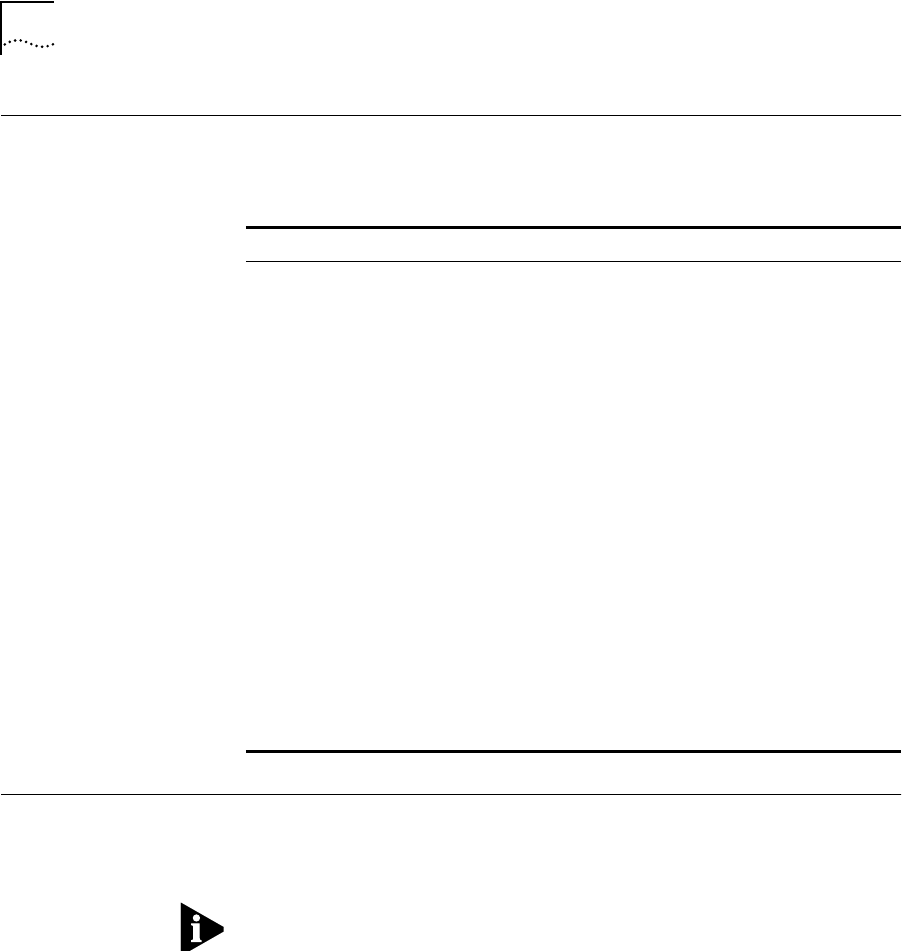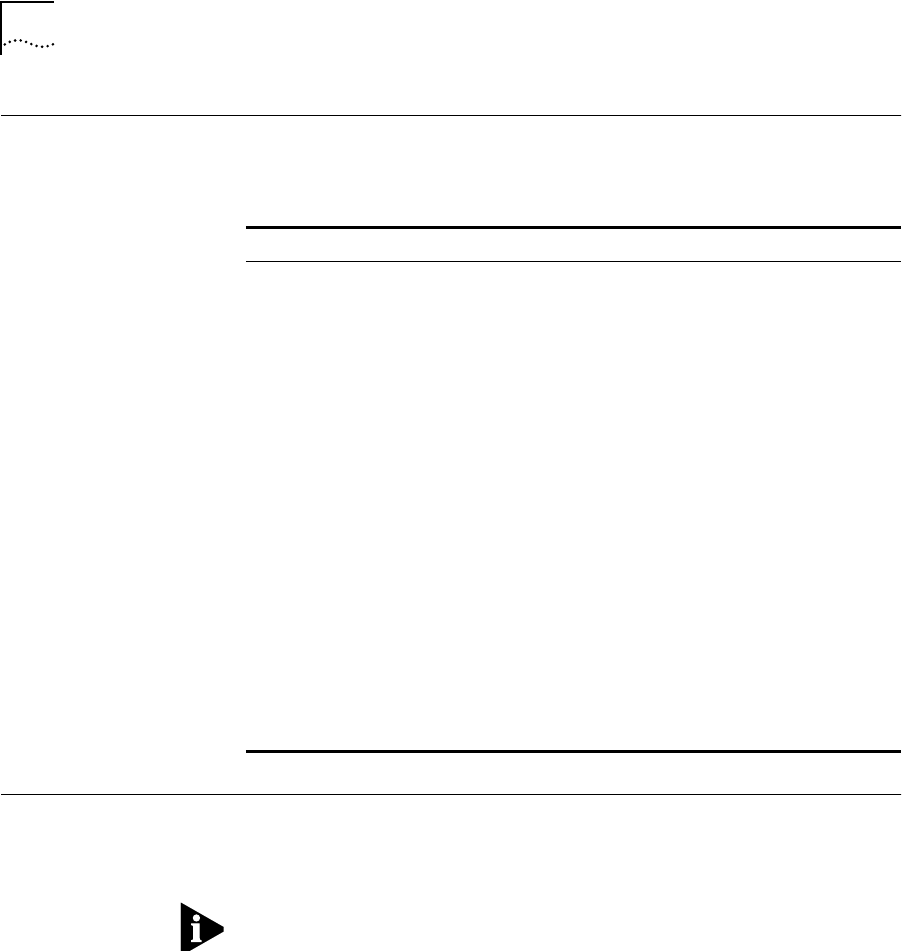
4-4 CHAPTER 4: TROUBLESHOOTING
LED Functions The following table provides additional troubleshooting information
that may be obtained through observation of the front panel LEDs.
Error Messages The AccessBuilder automatically generates an error message at the
console port whenever an error occurs. These messages are useful in
determining problems causes.
These messages are displayed only on the local AccessBuilder
management console, or the SNMP management station. They are not
available to the Transcend AccessBuilder Management station.
You can set the level of messages you want displayed, according to the
following categories:
■ Status level includes messages displayed by the system about the
status of hardware and software. These messages are usually for
information only and do not impact your ability to continue
working.
Table 4-1 LED Functions
LED Name Behavior Function
Power (green) On Always lit as long as the system is turned
on.
Status (yellow) Off Off while the system is in self-test or boot
mode. If the Power LED is also off, indicates
that there is no power to the system.
On Always lit as long as the system runs
normally.
Blinking Blinks only if the system fails its boot
sequence, or there is an unrecoverable
problem detected by the software after the
system is operational. If this happens,
contact your AccessBuilder support
representative for further instructions.
Activity (green) Off Indicates there is no current network activity
through the main processor board's LAN
port. If the Power LED is also off, indicates
that there is no power to the system.
On Indicates heavy network traffic through the
main processor board's LAN port.
Blinking Indicates there is light/intermittent network
activity.
ab4kbook Page 4 Thursday, March 27, 1997 11:51 AM