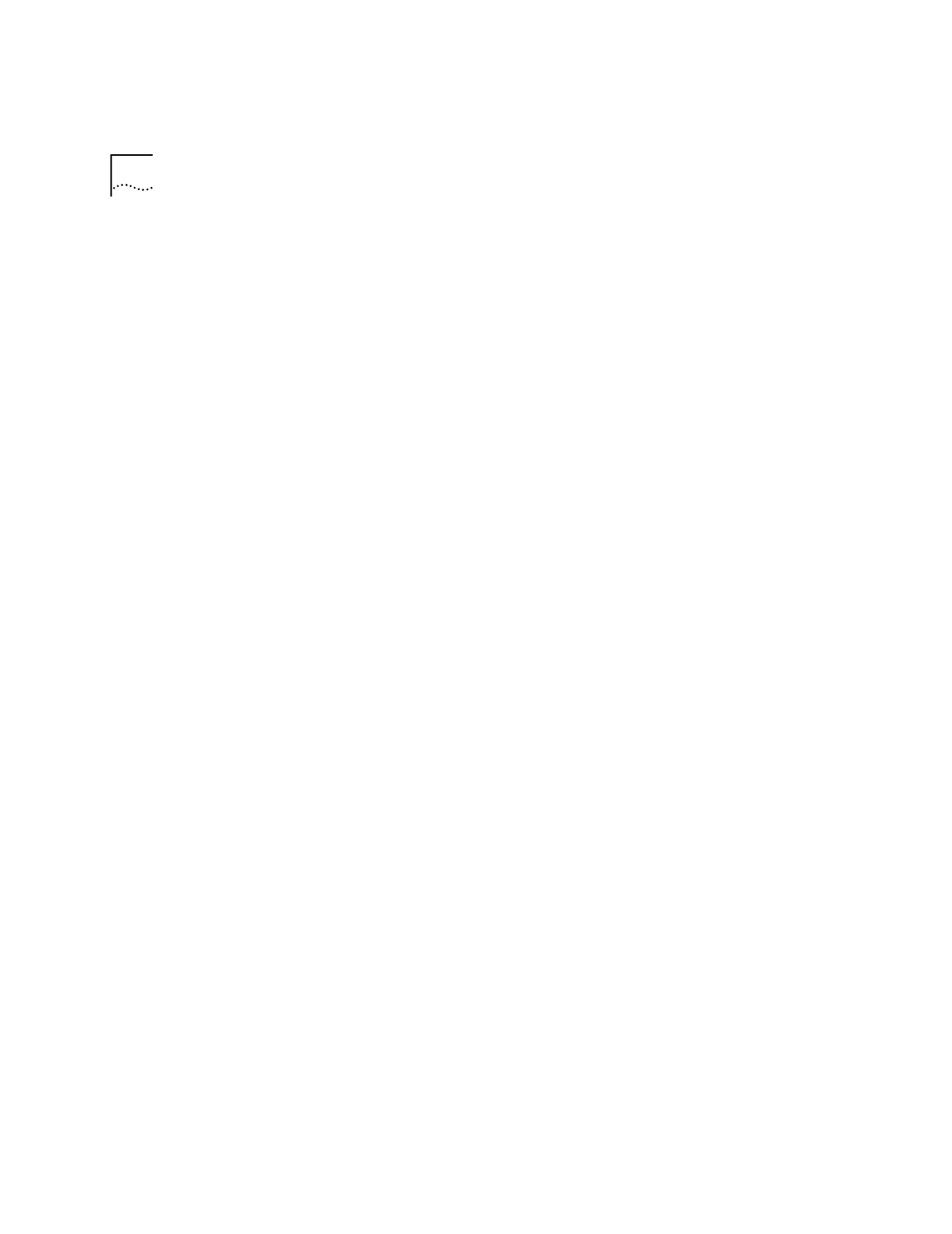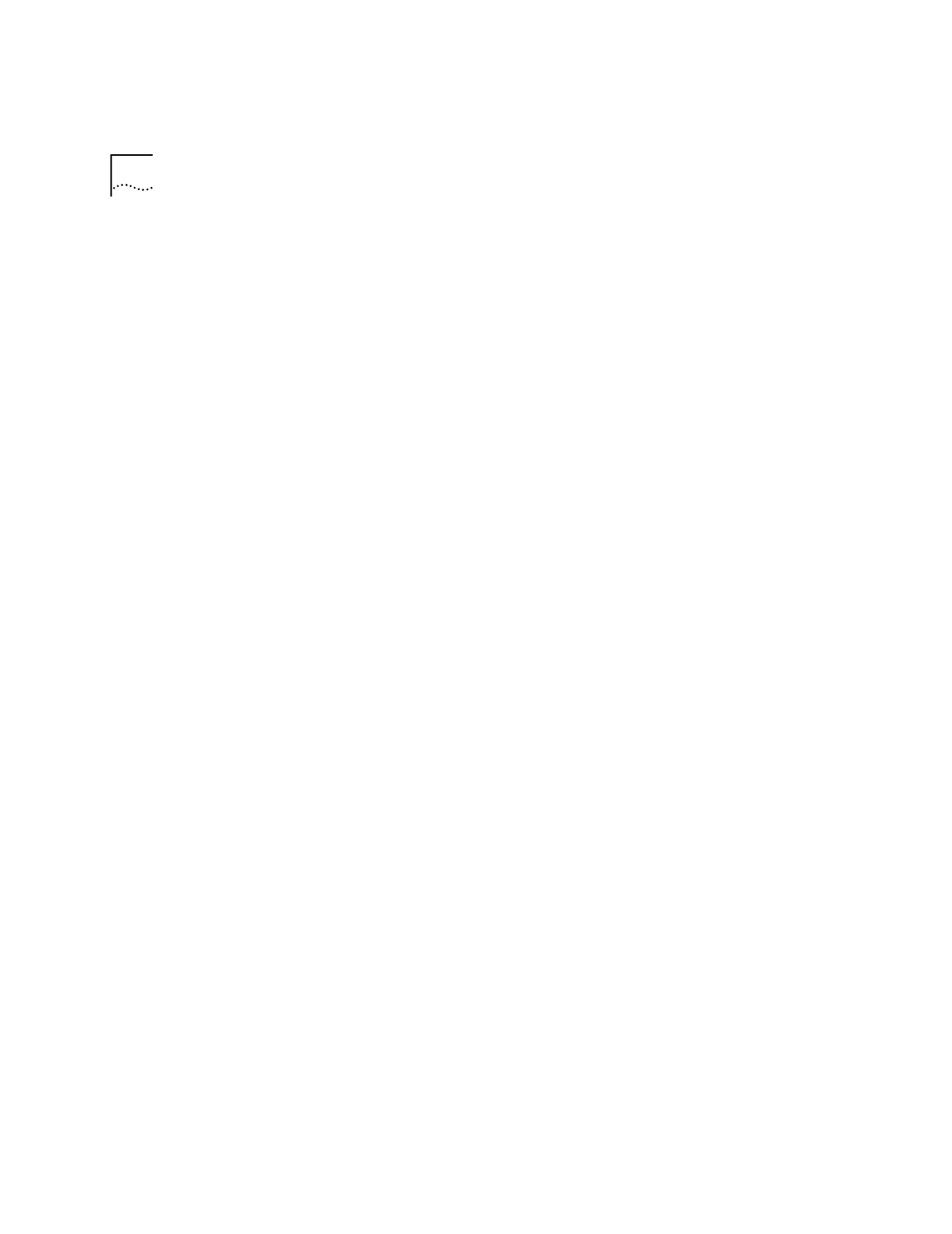
1-10
C
HAPTER
1: C
ONNECTING
TO
Y
OUR
ISP
8
Click
Network.
9
Select the protocols required to dial in and out with your Business
Modem.
10
Set
Encryption Settings
to
Allow any authentication including clear
text
.
11
Click
Continue
to complete RAS setup.
Determining if TCP/IP
is installed
TCP/IP must be installed before you can access the Internet. Although this
is a standard configuration, double-check to make sure TCP/IP is installed.
To determine if TCP/IP is installed, perform the following actions:
1
Select
Start
|
Settings
|
Control Panel
2
Double-click
Network
3
On the
Protocol
tab, scan down the list of installed protocols to find
TCP/IP Protocol Adapter
.
4
If TCP/IP Protocol is listed, skip to section
Configuring a PPP Connection
.
If TCP/IP Protocol is NOT listed move to the next section.
Installing TCP/IP
To install TCP/IP, perform the following actions:
1
Select
Start
|
Settings
|
Control Panel
2
Double-click
Network
3
On the
Protocol
tab, click
Add
, and select the
TCP/IP protocol
from the
list.
Configuring a PPP
connection
To configure the Business Modem for a PPP connection, perform the
following actions:
1
Go to
Start
|
Programs
|
Accessories
|
Dial Up Networking
2
Click
New
.
3
Select the
Server tab
and select
PPP
in the Dial-up server type box.
4
Select
TCP/IP
5
Deselect
NetBEUI
and
IPX
.
6
If you are connecting to an ISP, uncheck
Enable PPP LCP Extensions
If you are connecting to another Windows NT system, Check
Enable PPP
LCP Extensions