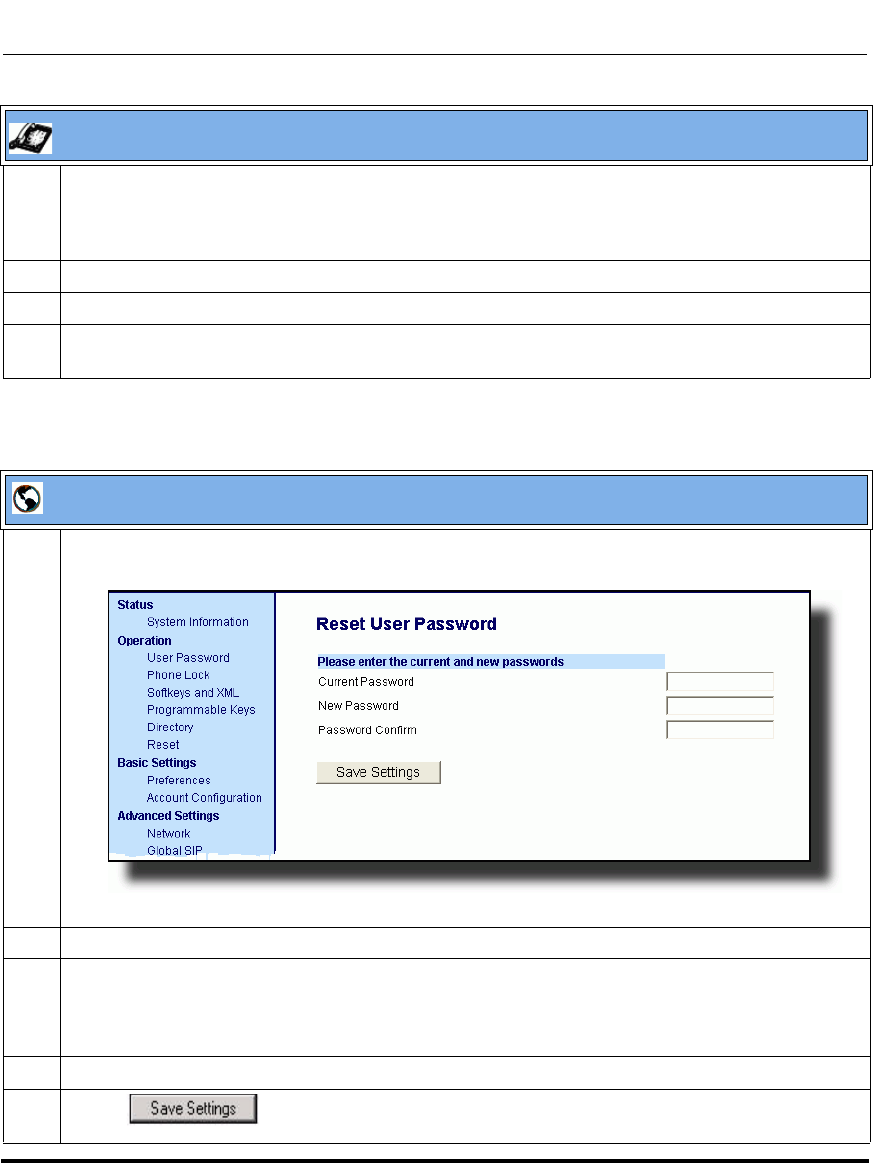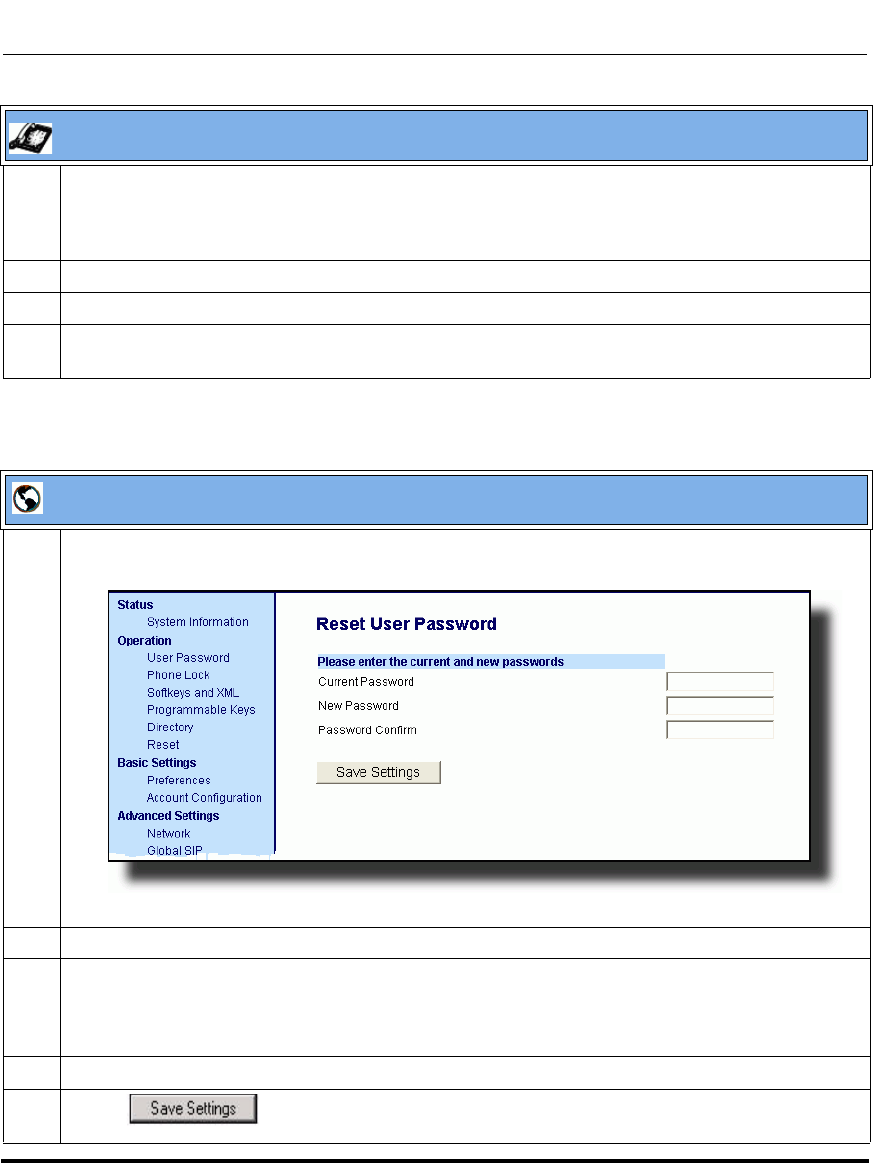
Operational Features
5-6 41-001160-01, Rev 00, Release 2.3
IP Phone Administrator Guide
5 Enter the new user password.
Note: The IP phones support numeric characters only in passwords. If you enter a password with
alpha characters, the phone uses the default password instead.
6 Press Enter.
7 Re-enter the new user password.
8 Press Enter.
A message, "Password Changed" displays on the screen.
Aastra Web UI
1 Click on Operation->User Password.
2 In the "Current Password" field, enter the current user password.
3 In the "New Password" field, enter the new user password.
Note: The IP phones support numeric characters only in passwords. If you enter a password with
alpha characters, the phone uses the default password instead.
4 In the "Password Confirm" field, enter the new user password again.
5 Click to save your changes.
IP Phone UI