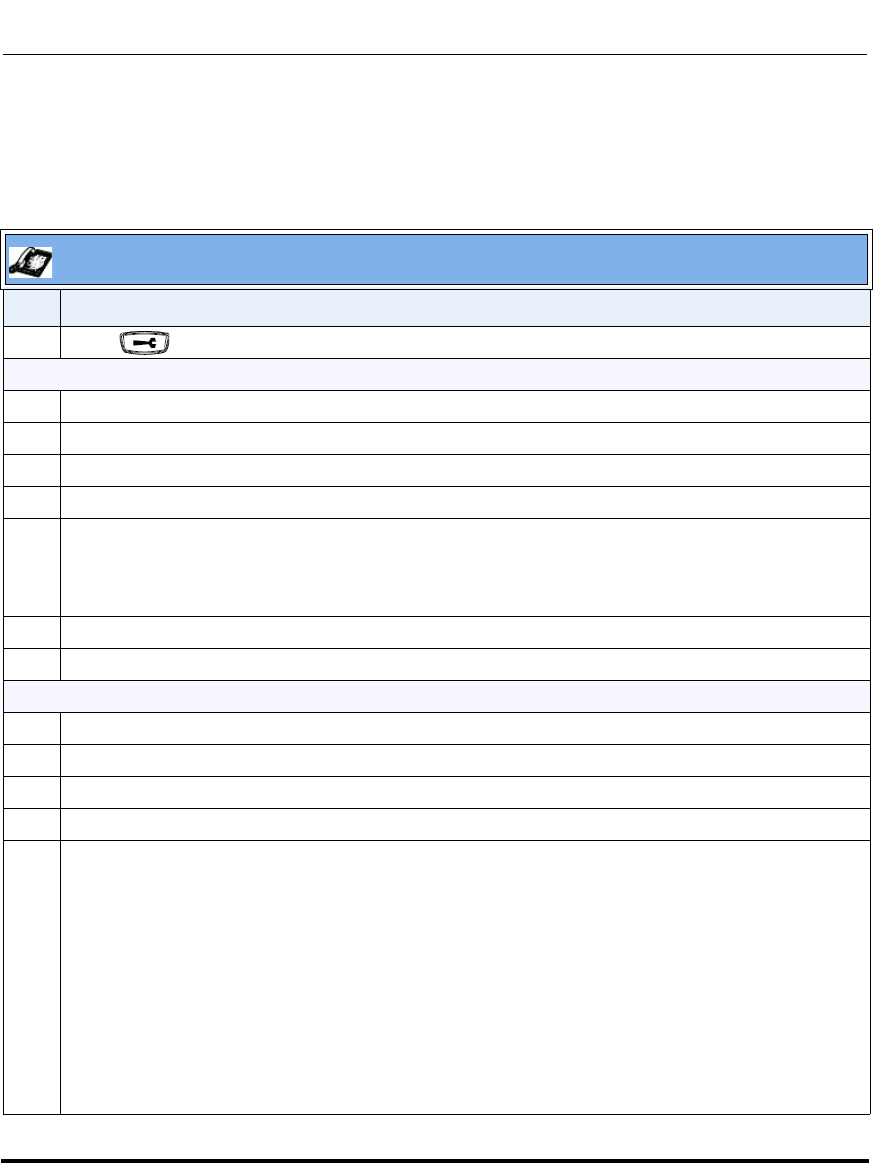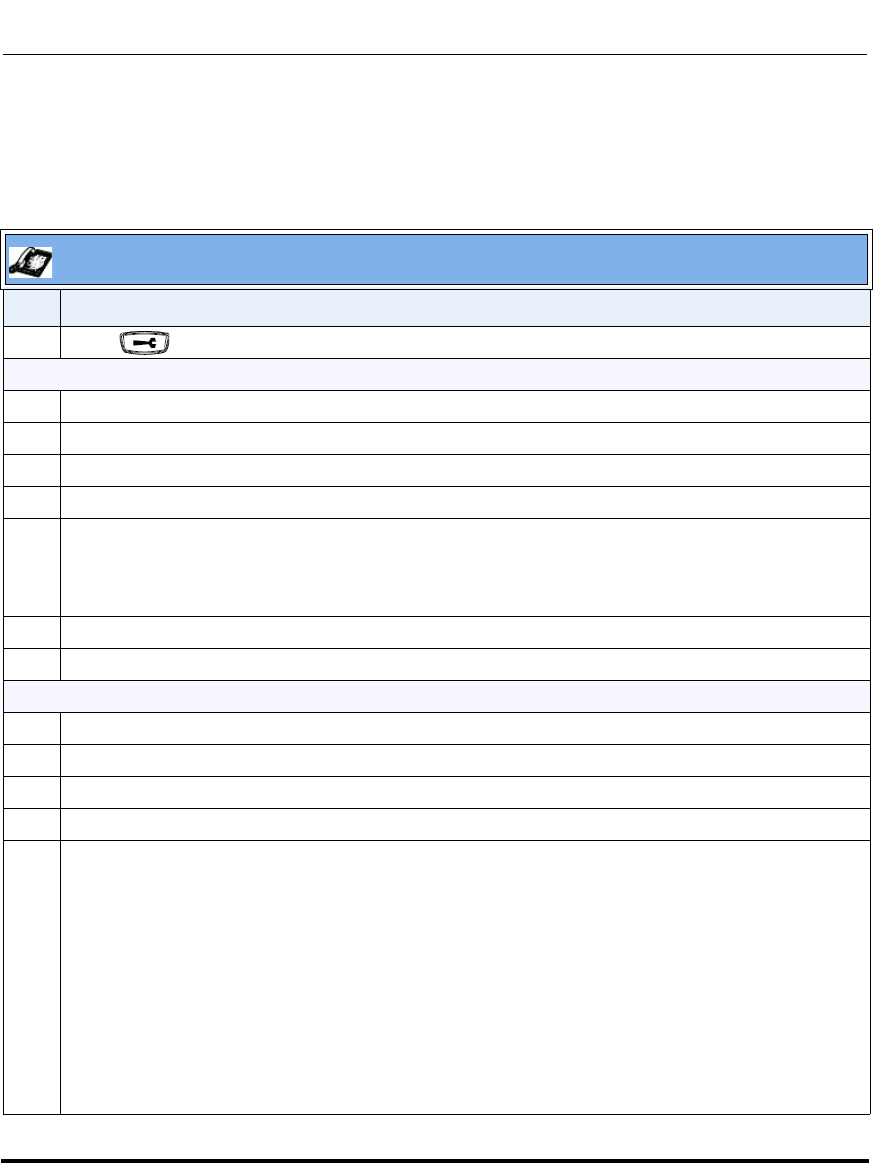
Operational Features
41-001160-01, Rev 00, Release 2.3 5-23
Configuring Operational Features
Configuring Time and Date Using the IP Phone UI
Use the following procedure to set a time and date, time and date format, time
zone, and daylight savings time using the IP Phone UI.
IP Phone UI
Step Action
1 Press on the phone to enter the Options List.
Set Time and Time Format:
2Select Time and Date.
3 Select Set Time.
4 Using the keys on the keypad, enter a time to set on the IP phone.
5 Press Done to save the time you entered.
6Select Time Format.
Valid values are 12hr and 24hr.
Note: The default Time Format is 12hr.
7 Press Change to toggle between 24hr and 12hr format.
8 Press Done to save the Time Format you selected.
Set Date and Date Format:
9 Select Set Date.
10 Using the keys on the keypad, enter a date to set on the IP phone.
11 Press Done to save the date you entered.
12 Select Date Format.
13 Select a date format from the list of options.
Valid values are:
• WWW MMM DD (default)
• DD-MMM-YY
• YYYY-MM-DD
• DD/MM/YYYY
• DD/MM/YY
• DD-MM-YY
• MM/DD/YY
•MMM DD
Note: The default Date Format is WWW MMM DD (Day of Week, Month, Day).