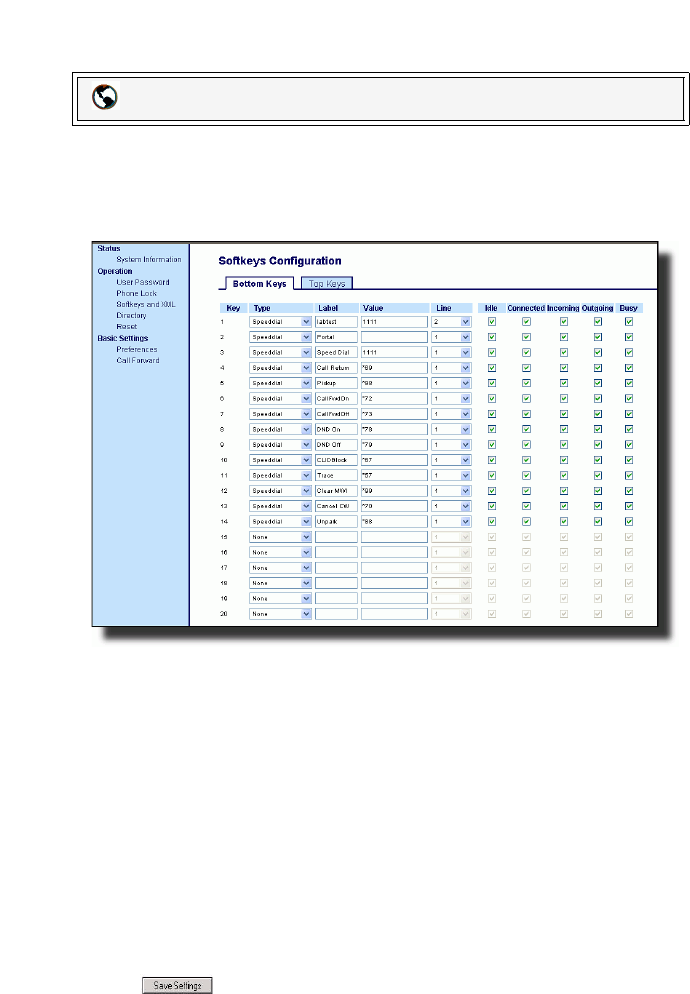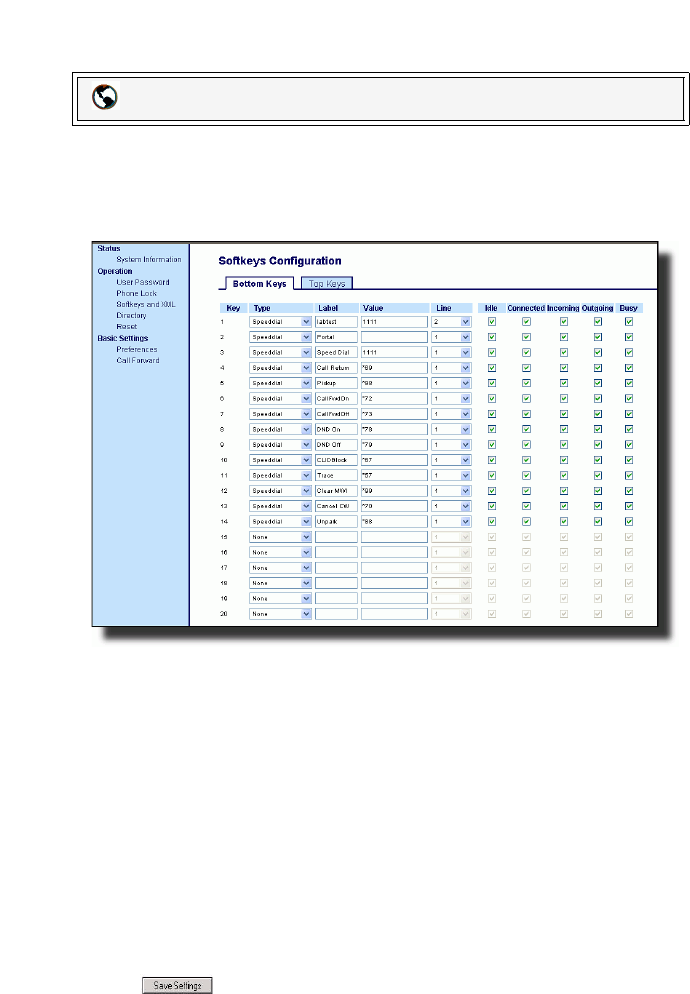
66 Model 57i IP Phone User Guide
Line Keys and Softkeys
Creating a Speeddial Key Using the Aastra Web UI
Use the following procedure to set a key to function as a speeddial.
1. Click on Operation->Softkeys and XML.
or
Click on Operation->Expansion Module <N>.
2. Click on the Bottom Keys tab or the Top Keys tab.
3. Select from "Key 1" through "Key 20" on the bottom tab.
or
Select from "Key 1" through "Key 10" on the top tab.
4. In the "Type" field, select Speeddial to apply to the softkey.
5. In the "Label" field, enter a label to apply to this softkey.
6. In the "Value" field, enter the phone number, extension, or speeddial prefix to
apply to this key. If you enter a speeddial prefix, you must enter the "+" character
at the end of the prefix number (for example, "123456+").
7. In the "Line" field, select a line to apply to this softkey.
Valid values are 1 through 9.
8. If configuring a softkey on the Bottom Keys, in the state fields, check (enable) or
uncheck (disable) the states you want to apply to this softkey.
9. Click to save your changes.
Aastra Web UI